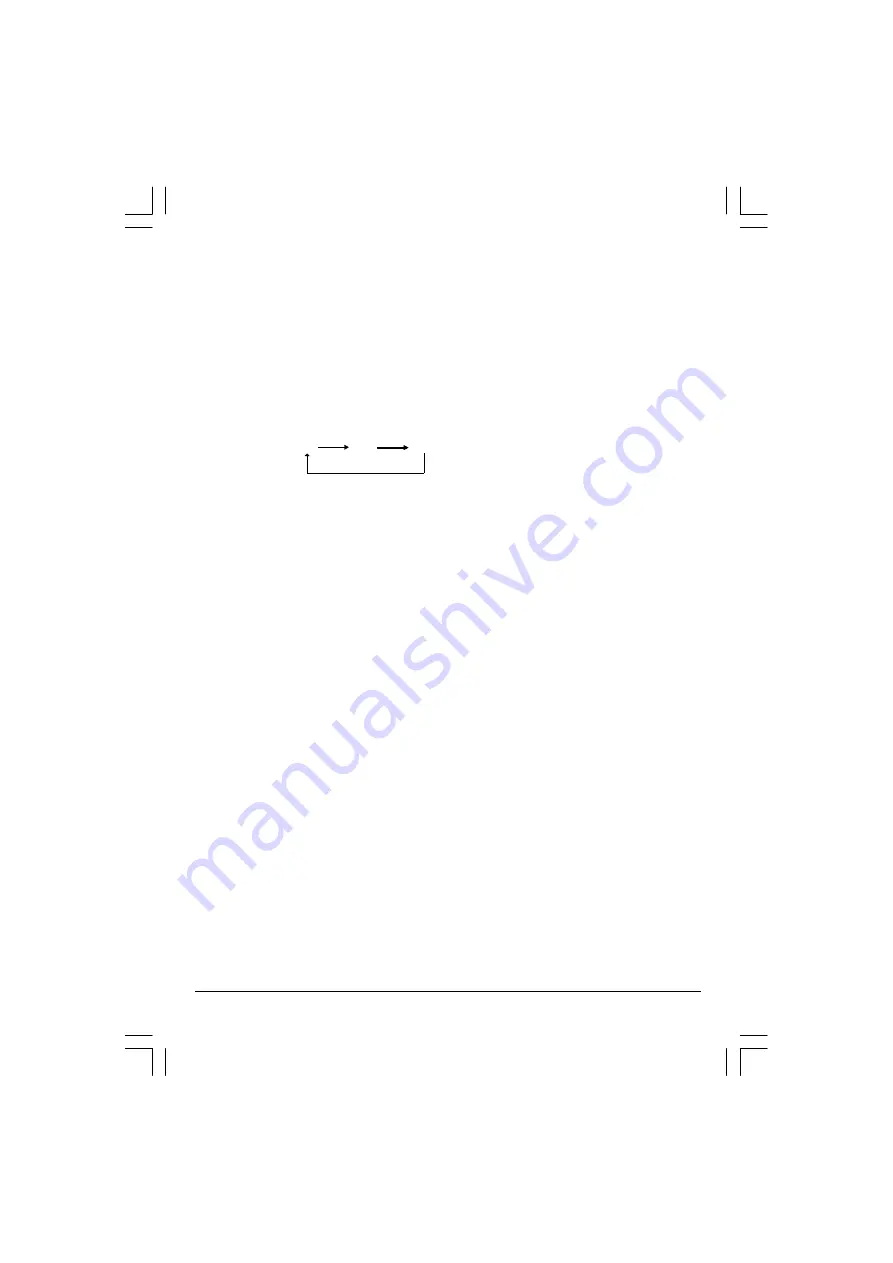
13
SLEEP Button
•
Press the SLEEP button to select a predetermined time the TV will turn off,the sleep time can
be set to count down from 15 to 240 minutes.
RECALL Button
•
Press the RECALL button,on screen will show the program number, press again to cancel.
TV/AV Button
•
Press the TV/AV Button to select AV mode,Press again back to TV mode.
TV AV1 AV2
TV/DVD Button
•
Press the TV/DVD Button to select DVD mode, press again back to TV mode.
(There will be a few seconds delay before entering the DVD mode.)
AUTO POWER-OFF FUNCTION
•
When the TV is in TV or AV(video) mode and it’s without a signal for about 8 minutes, it will
automatically power off(standby mode) to save the energy.
(GTVC14N14DVD)UOC+CT908S ib 060509.p65
2006/5/9, 下午 02:40
13

























