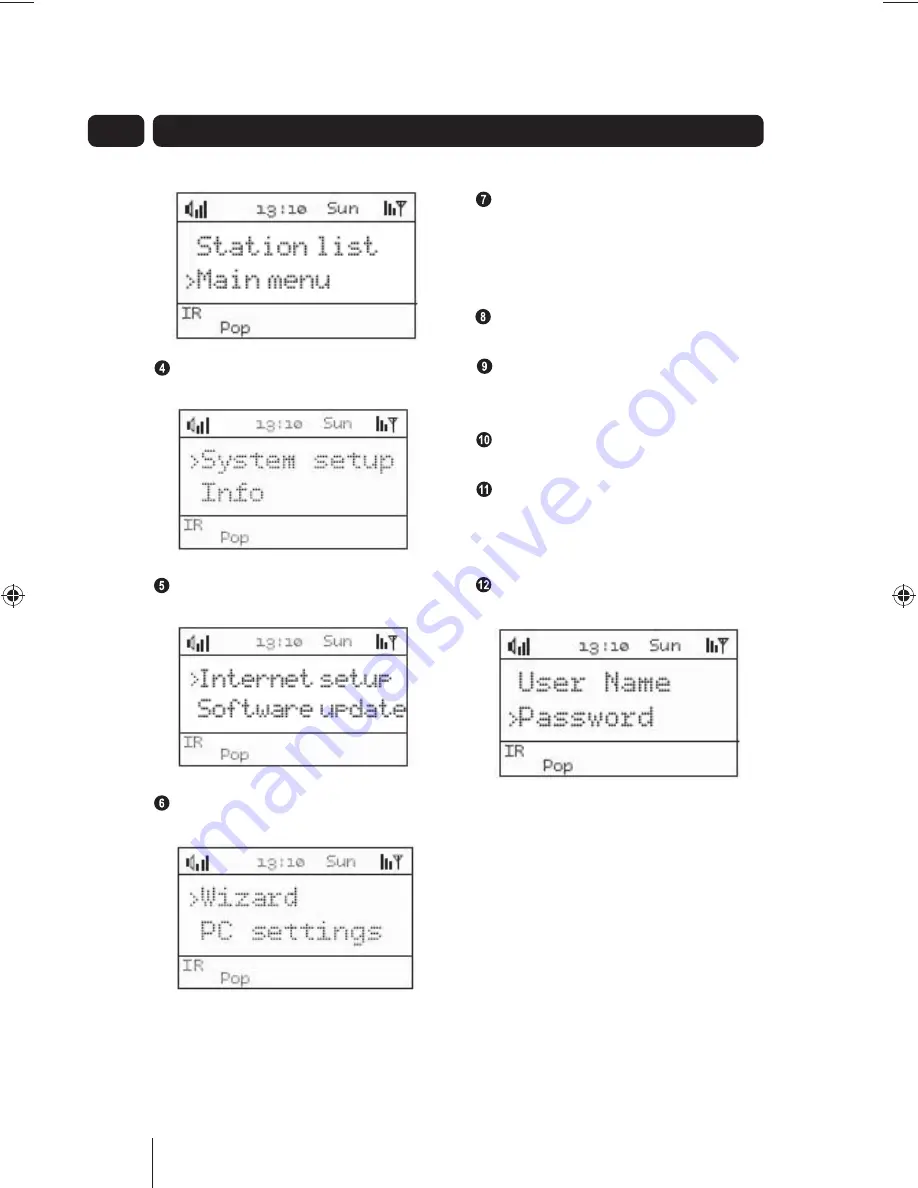
20
05
Media Player Setup
Select SYSTEM SETUP and press the
OK
button.
Select INTERNET SETUP and press
the
OK
button.
Select PC SETTINGS and then press
the
OK
button.
Select the USER NAME or
PASSWORD and then press the
OK
button. Make sure you enter the
USERNAME and PASSWORD in the
corresponding menu.
Use the
S
and
T
buttons to select
a character set.
Use the I
ee
or
ff
I buttons to
highlight a character in the character
set.
Press the
OK
button to select a
character.
When all the characters have been
entered for the password, use the
I
ee
or
ff
I buttons to highlight the
symbol.
Press the
OK
button.
The PC is now ready to stream music to
the Micro System.
Refer to Media Player on page 32 for
more information on streaming music.
A5 GMC1502WF_UserGuide_24-09-08.indd 20
A5 GMC1502WF_UserGuide_24-09-08.indd 20
25/09/2008 11:12:57
25/09/2008 11:12:57






























