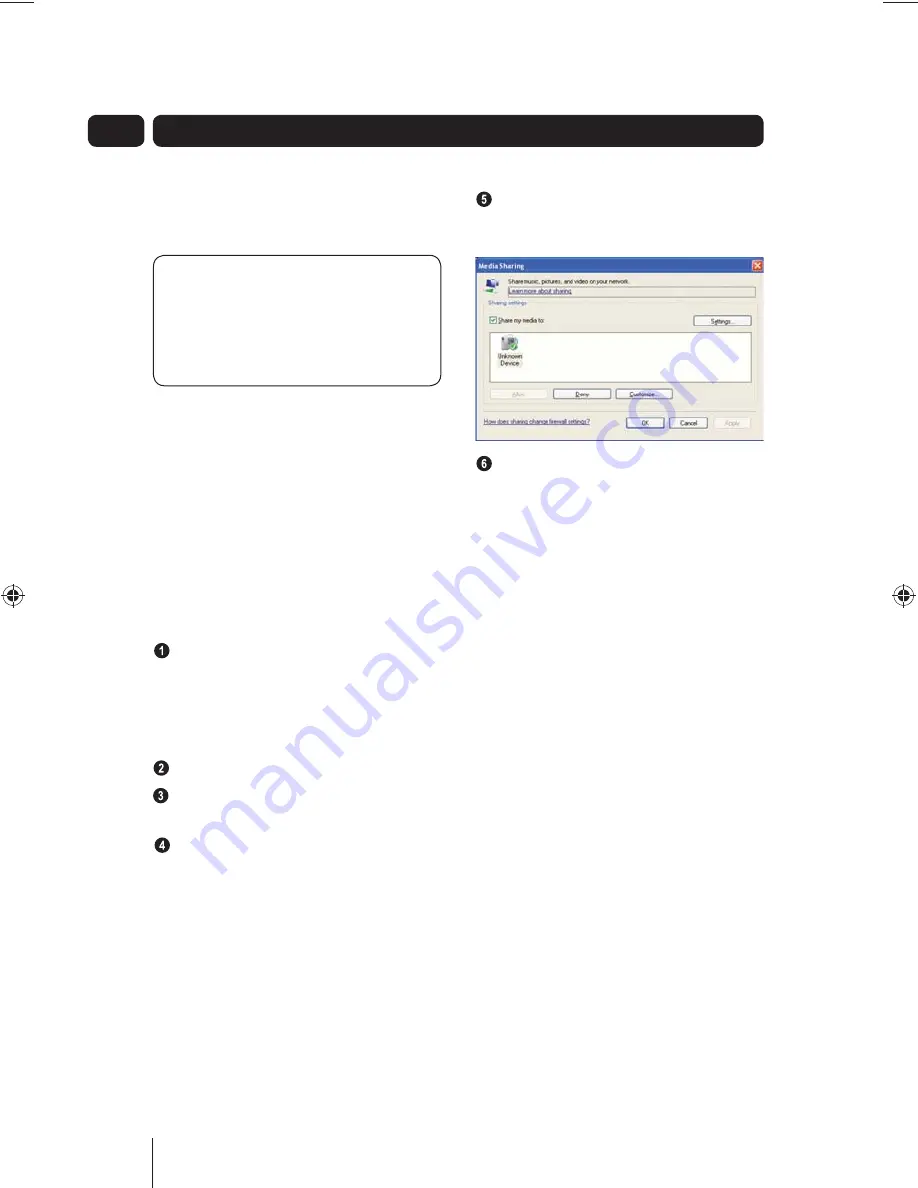
18
05
Media Player Setup
Using Shared Media (Universal
Plug and Play – UPnP)
DON’T FORGET!
For media
streaming to work, your PC must
be switched on, with Windows
Media Player launched.
To setup media sharing via
Windows Media Player (WMP):
Media sharing uses Windows Media
Player (WMP) 11 and above as the
media server. This mode does not
require any setting in the Micro System,
but the PC needs to be configured to
allow the Micro System to access the
media. You will only have to do it once,
following the instructions below.
Make sure your PC is on the same
network (wired or wireless) that will
be used to share music with the
Micro System. Refer to page 13 for
more information on Internet setup.
Press the
STANDBY
button.
On your PC, launch Windows Media
Player.
Add the audio files that you want to
share with the Micro System to the
media library (in
LIBRARY
>
ADD
TO LIBRARY
).
In the WMP main window, click on
Library, then Media Sharing. The
following screen appears:
The Micro System is shown as
an “unknown device”. Select this
“
UNKNOWN DEVICE
”, click
ALLOW
then click on
OK
.
The PC is now ready to stream music
to the Micro System. Refer to Media
Player on page 32 for more information
on streaming music.
Setting up Shared Folders
The Micro System can access a Shared
Folder/Media on your PC and play
back music files stored in it. To do so,
Shared Folder can be setup on your
PC or via media sharing with the UPnP
(Universal Plug and Play) feature of your
PC.
Windows XP Pro and Windows Vista
users should select the simple file
sharing option from Windows Explorer.
(For further information refer to the help
system supplied with Windows XP Pro
and Windows Vista).
Configure a shared folder:
To setup your shared folders, complete
the following procedure on you PC.
A5 GMC1502WF_UserGuide_24-09-08.indd 18
A5 GMC1502WF_UserGuide_24-09-08.indd 18
25/09/2008 11:12:54
25/09/2008 11:12:54






























