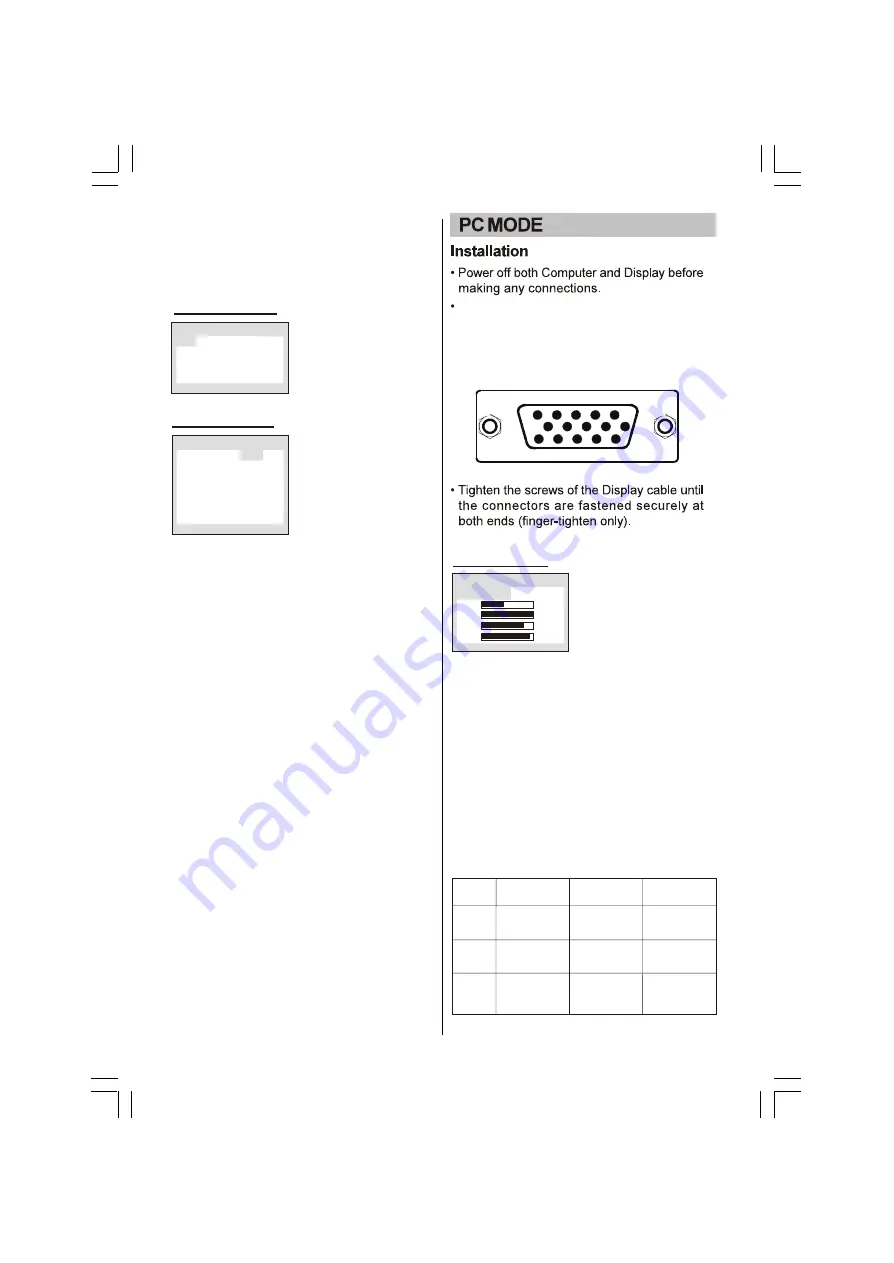
Language menu, Aspect menu and Factory
Reset menu by pressing OK button. In Aspect
submenu you can select the display mode
among 16:9, 4:3 mode 1 and 4:3 mode 2(except
for VGA input).
In Input Select submenu
you can select the signal
source, TV, DVD, SCART
or VGA.
Input Select menu
InPut Select
TV
Scart
VGA
DVD
In this menu you can complete the tuning
function.Select the Sound SYS(for UK this should
be set to I), adjust the item to correct sound
system, then select the Auto Search item and
press OK button to begin channel search. After
completing the search, the program will go to
Channel NO.0. The picture will appear and sound
will be heard.
Tune menu
Tune
Program
MST
Search
Skip
Band
Auto Search
Sound SYS
1
49.75MHZ
OFF
V-L
I
1. Program
In this item, you can store the program number
which are watching, and change the number by
VOL+/-.
2. Skip
You can set ON by VOL+/- buttons if you want
to skip the channel which you are watching.
3. Band
You can select V-L, V-H or UHF.
4. MST
Frequency fine turn. To tune in weak station this
item must be used.
5. Search
Press VOL+/- buttons to start searching. The
VOL- button decrease the frequency, the VOL+
button increase the frequency.
6. Auto Search
Press OK button to start search program
automatically from V-L to UFH, the searched
program will be stored automatically in order of
reception.
7. Sound SYS
You can select BG, DK, I ,ll or M.I is the default
for the UK.
Press MENU button to
enter the main menu. In
the main menu, select
TUNE by using PROG+/-
buttons, then enter the
TUNE menu.
‘
15 Pin Mini D-Sub Connector
VOL+/- or OK buttons.
This menu is only for PC monitor mode (VGA input).
1. Auto Config
Select auto config to adjust the screen position
automatically. It will take a few seconds and during
this process the screen will be black.
2. Clk
Press the VOL+/- to minimize any vertical bars or
stripes visible on the screen background.
3. Phs
When necessary, adjust the pixel phase of the
picture to avoid picture interference.
4. Hpos/Vpos
Press the VOL+/- buttons to adjust the picture
Horizontal and Vertical position.
VGA SET menu
Setup
Auto Config
Hpos
Vpos
Clk
Phs
Press MENU button to
enter the main menu. In
the main menu, select VGA
SET by using PROG+/-
buttons, then enter the
VGA SET menu by pressing
Monitor Display modes
SVGA
MODE
640X480
31.5KHz
60Hz
VGA
XGA
Resolution
Horizontal
Frequency
Vertical
Frequency
800X600
37.9KHz
48.4KHz
1024X768
60Hz
60Hz
-12-
This unit can be used as a PC monitor to
connect to a PC use a standard 15 pin cable.
(Not Supplied)
Summary of Contents for GLCD17W2DVD
Page 1: ...GLCD17W2DVD LCD DVD Combo...
Page 2: ...17 LCD DVD Combo...
Page 7: ...Location of controls 7...
Page 10: ...TV REAL PANEL 100 240V 10...
Page 22: ......






















