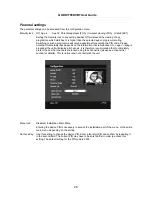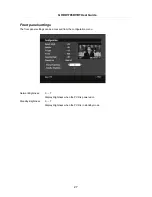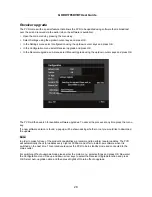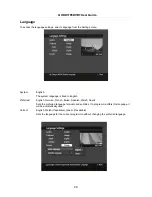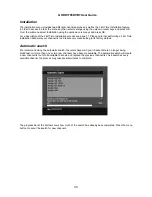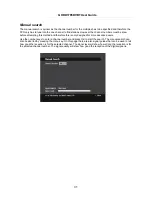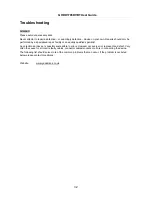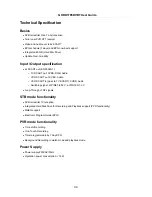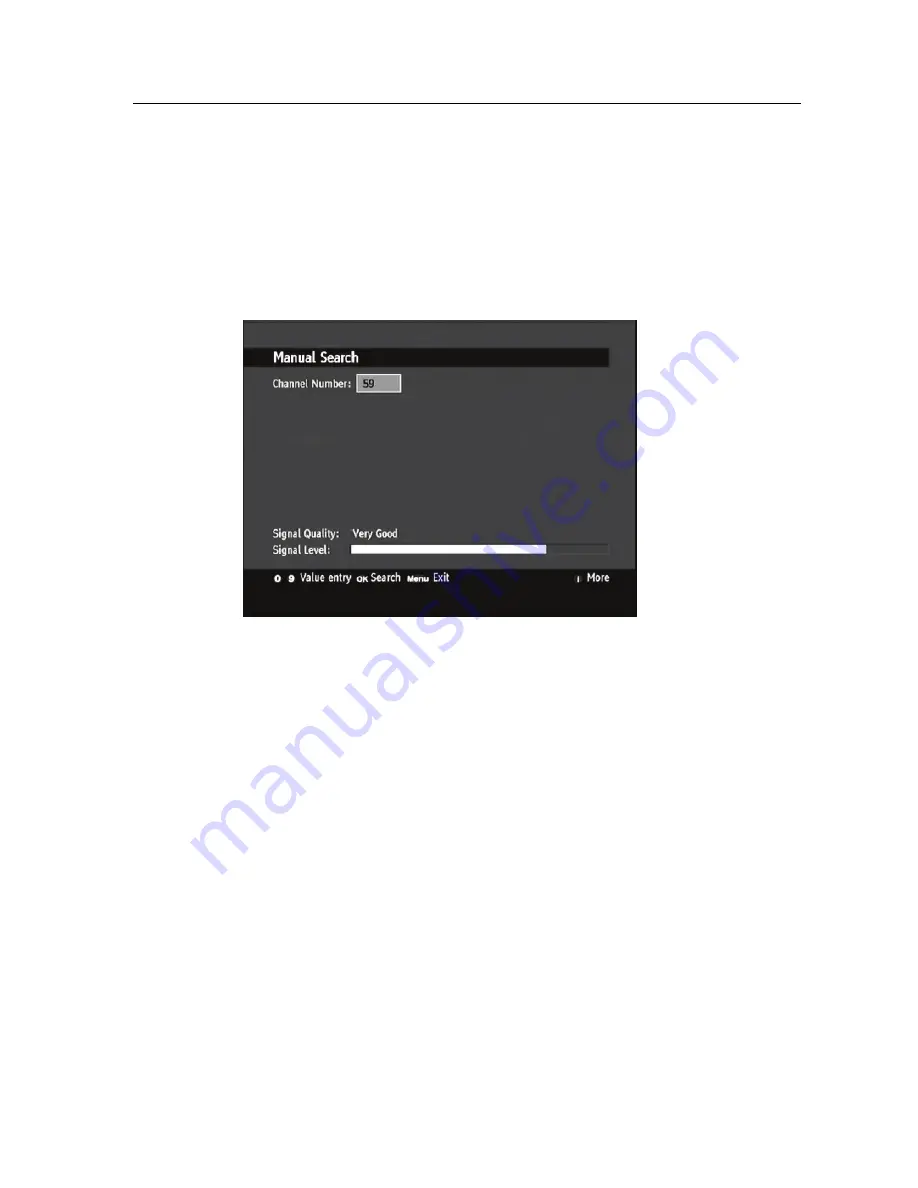
GHDD1785DVBT User Guide
31
Manual search
The manual search is quicker as the channel number for the multiplex has to be specified and therefore the
PVR only has to tune into the one channel to find stations. However the channel numbers must be know
before attempting this method and therefore this is only designed for more advanced users.
Use the number keys to enter a channel number and press OK to start the search. The manual search can
also be aborted by pressing the menu key. On this page there are also signal guides that can be used to tell
how good the reception is for the selected channel. The signal level will show how strong the reception is for
the selected channel number. The signal quality will show how good the reception of the digital signal is.