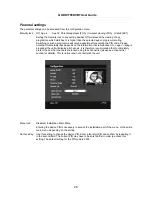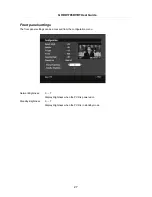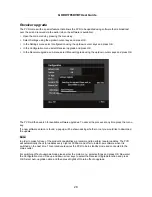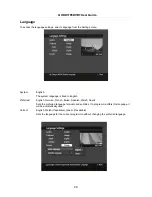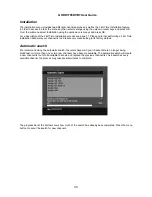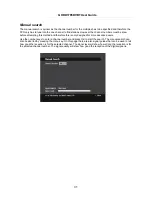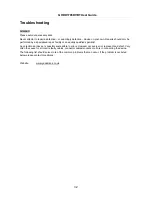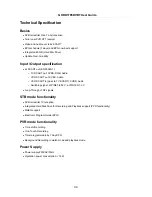GHDD1785DVBT User Guide
23
The recordings list also provides the following functions:
•
Select a recording and press OK to start watching that recording from the beginning.
•
Alternatively press the red colour key to continue watching from the position where playback was stopped
previously.
•
The green colour key can be used to change a recording's name (the default information is the
programme name obtained from the guide when the recording started, please note that in some cases
this may be the name of the previous programme). Press the green colour key to open the editing
window. Each letter of the recording´s name can be changed by selecting the letter to be changed using
the left/right cursor keys and changing the selected letter using the up/down cursor keys. The letters can
also be entered directly using the numerical buttons. The procedure is the same as for changing a
channel's name.
Press OK to store the newly entered name.
•
To delete a file, simply select the file using the up/down cursor keys and press the yellow coloured key. A
pop up will shown asking to confirm this action before the recording is actually deleted.
•
To lock a recording press the blue button and then the PIN code if requested. Once locked the PIN code
will have to be entered before the recording can be viewed or deleted (please note, first the list screen
must be exited before the recording is finally locked). To unlock press the blue button again and enter the
PIN number if requested.
•
To sort the recording list press the i key. Then the recording list can be sort by Date, Name and Length in
ascending or descending order.
Setting the audio volume
In addition to the volume controls the TV set or stereo, the PVR has its own audio volume setting which can
be changed via the remote. Simply press the V +/- keys to adjust the volume. Press the mute key to turn the
audio off completely. Press it again to restore the volume to the previous level.
The current audio volume level is indicated by the volume bar.