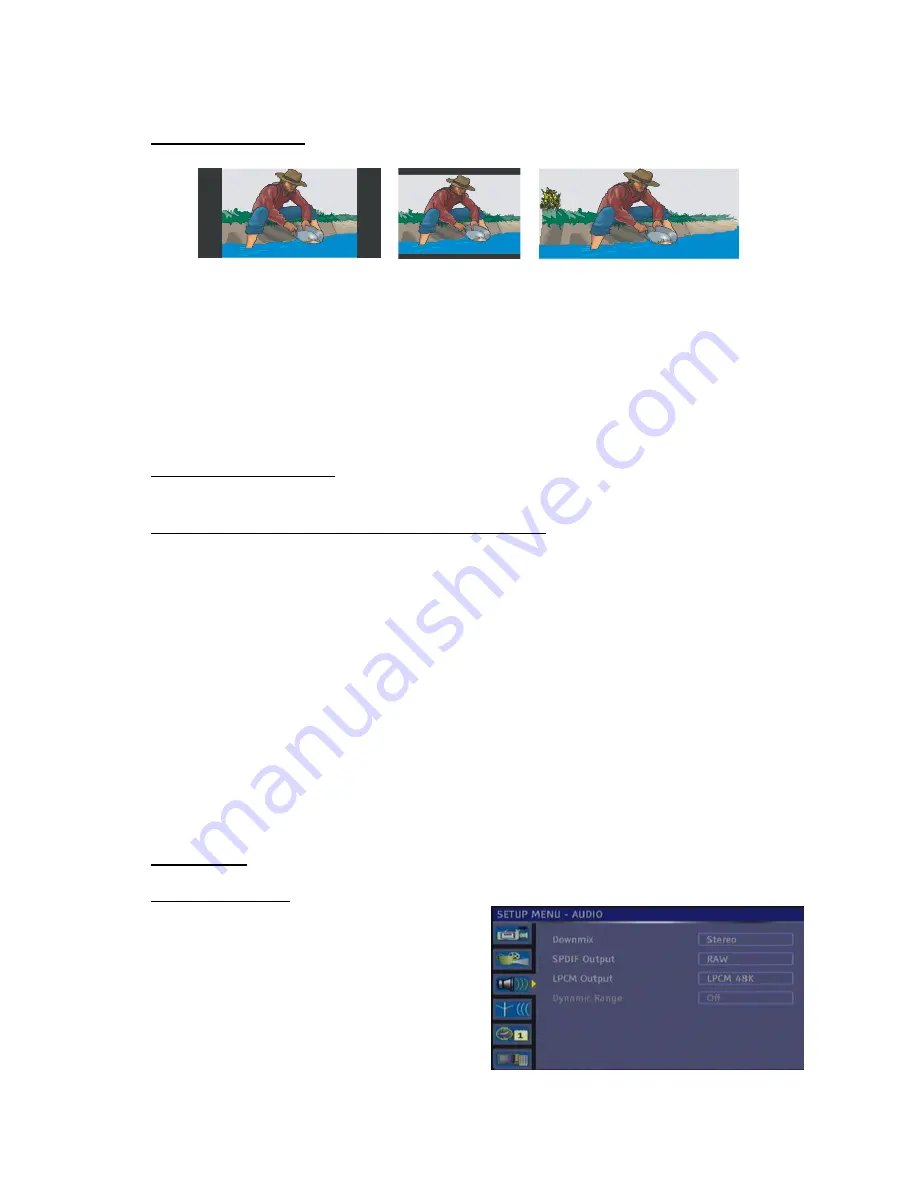
24
2.2.2.2 TV DISPLAY
TV Display controls the presentation of the picture on the screen.
4:3 PS
4:3 LB
16:9WS
4:3 PS: (Normal/PS Pan & Scan)
Allows the movie to fill the entire screen of your TV, but not the right and left edges.
4:3 LB: (Normal/LB Letterbox (4x3))
Allows you to see movies in their original aspect ratio. You will see the entire frame of the movie, but it
will occupy a smaller portion of the screen.
16:9 WS: (Wide Widescreen (16x9))
Choose this setting if your DVD recorder is connected to a widescreen TV.
NOTE:
Depending on the format of the DVD disc, e.g. 2.35:1 the picture may still have black lines
above and below the picture.
2.2.2.3 SCREENSAVER
This menu option allows user to activate screensaver while the unit is not in use for a while.
2.2.2.4 CONNECTING TO TV VIA AN HDMI CABLE
Make sure that you have completed the first time installation and have tuned in the TV channels
before connecting an HDMI cable. An HD Ready TV must be used for this connection. Connect an
HDMI cable (not supplied) to the HDMI socket located on the rear panel of the recorder. Connect the
other end of the HDMI cable to the HDMI socket located on the TV. Make sure that the supplied scart
cable is also connected to the recorder / TV and that Scart function is selected on the TV.
Please note that the HDMI output from this recorder is factory set to OFF. The HDMI mode must be
switched On before selecting HDMI function on the TV.
Press the power button on the DVD recorder and press the SETUP button. Press the arrow down
button until VIDEO menu shows. Press the right arrow button then Down arrow button until HDMI is
highlighted. Press the right arrow button and select 1080i the press SELECT button to confirm the
setting.
Press the SETUP button to exit the setup menu. HDMI output has now been switched on. Using the
TV remote select HDMI function to view the recorder. The scart cable can now be removed.
Note: When HDMI mode is enabled, the video output from the scart socket is switched to
“Progressive” which may not be supported by your TV set.
The HDMI button on the remote can now be used to change the HDMI output resolution from
720P – SD Progressive – 1080i
2.2.3 AUDIO
2.2.3.1 DOWNMIX
Downmix means mixing 5.1 channels down to two
channels. When Downmix is “Off” you will see all
possible settings for 5.1 speaker systems. Set these
options to agree with the speakers installed in your
home entertainment system.
Stereo:
Two channels stereo. Use this option if you
have a stereo TV or a HI-FI stereo system.
Surround:
Surround encoded output.
















































