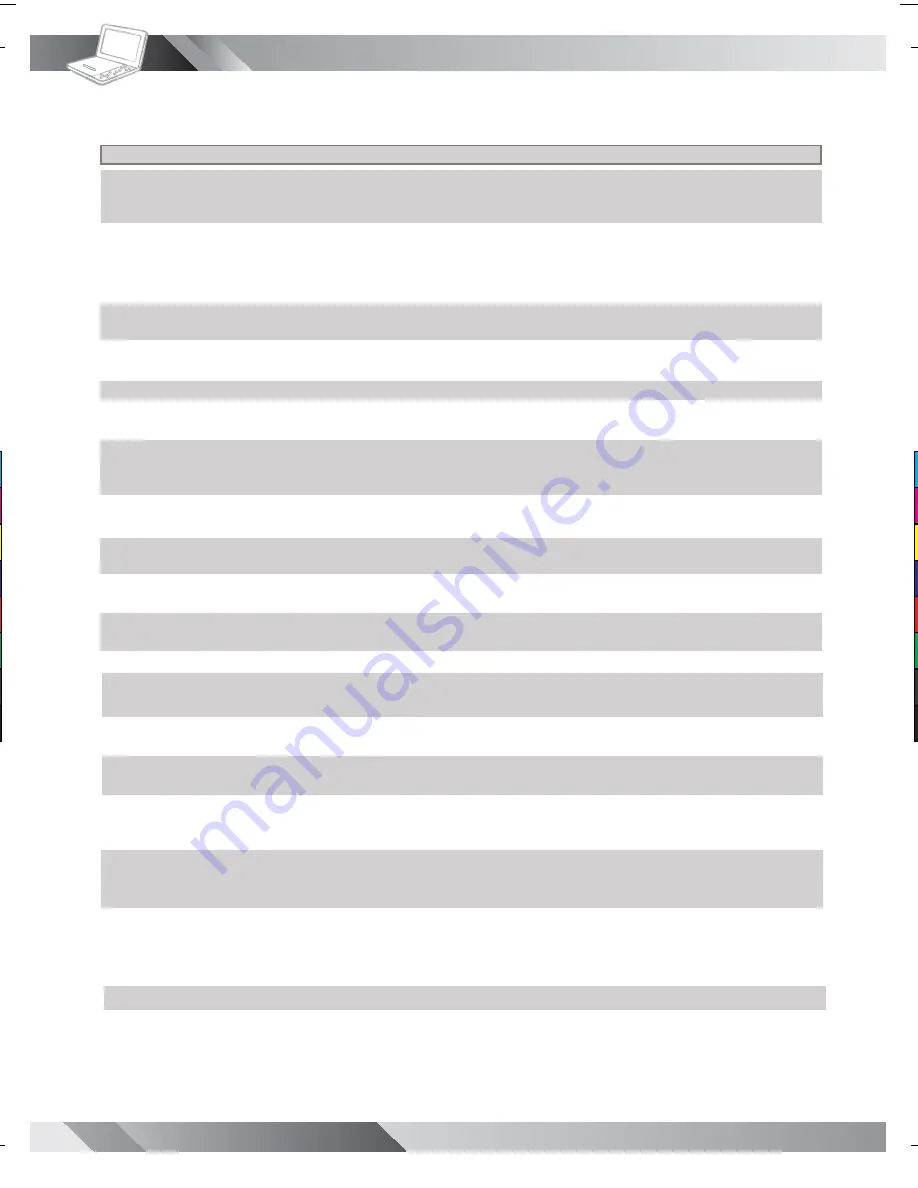
22
PORTABLE DVD PLAYER USER GUIDE
No power.
•
Insert the power plug securely into the power outlet.
•
Check if the ON/OFF button on the top of the player is set to on.
•
Check if no power at the AC outlet by plugging in another appliance for a test.
The player does not start playback when
•
Condensation has formed: wait about 1 to 2 hours to allow the player to dry out.
PLAY is pressed.
•
The player cannot play discs other than DVDs, audio CDs and picture CDs.
•
Check if the disc is defective by trying another disc.
•
Check the region (local) code.
The player starts playback but stops
•
The disc may be dirty and may require cleaning.
immediately.
•
Ensure that the disc is correctly placed in the disc frame.
No picture.
•
Ensure that the equipment is connected properly.
•
Select the same channel and source on the TV as on the player.
No sound.
•
Ensure that the equipment is connected properly.
Distorted sound.
•
Ensure that the input settings for the TV and stereo system are proper.
•
No sound is heard during still picture (pause) or slow-motion playback.
No audio at Digital Output.
•
Check the digital connections.
•
Check the settings menu to make sure that the digital output is set to on.
•
Check if the audio format of the selected audio language matches your receiver capabilities.
Distorted picture.
•
Check the disc for
fi
ngerprints and clean with a soft cloth, wiping from center to edge.
•
Sometimes a small amount of picture distortion may appear. This is not a mal-function.
Completely distorted picture or no color
•
The disc format is not according to the TV-set used (PAL/NTSC).
in picture.
Picture is distorted during rapid advance
•
The picture will be somewhat distorted at times: this is normal.
or rapid reverse.
No rapid advance (or rapid reverse)
•
Some discs may have sections which prohibit rapid advance (or rapid reverse).
playback.
No 4:3 (16:9) picture.
•
Choose the correct setup “TV Aspect” item.
No subtitles.
•
Subtitles appear only with discs that contain them.
•
Subtitles are hidden from the TV screen. Press SUBTITLE to display the subtitles.
Alternative audio soundtrack (or subtitle)
•
An alternative language can not be selected may result of no more than one
.
d
e
tc
el
e
s
e
b
t
o
n
n
a
c
s
e
g
a
u
g
n
al
.
el
b
al
ia
v
a
e
g
a
u
g
n
al
Angle cannot change.
•
This function depends on software availability. Even if a disc has a number from
angles recorded, these angles may be recorded for speci
fi
c scenes only.
No sound when connecting to
•
Check if the disc supports 5.1 Channel.
5.1 Channel speaker
•
Check if the speaker is properly connected.
•
Check if the audio output setting is right.
No key operation by the DVD Player.
•
Turn the unit off and then back to on. Alternatively, turn off the unit, disconnect
the AC power cord and then re-connect it. (The player may not be operating
properly due to lightning, static electricity or some other external factor.)
Distorted picture or no image
•
Check if the TV system setting is correct.
•
Check If you set output format in “Progressive Scan”, then you have to set
.
g
ni
tt
e
s
t
u
p
t
u
o
o
e
di
v
e
h
t
ni
”
t
n
e
n
o
p
m
o
C
“
The actual output format must match
to the output format setting.
OSD setting
•
Some setting must be stored by pressing left button.
Before requesting service for the DVD Player, check the chart below for a possible cause of the problem
you are ex periencing. Some simple checkups or a minor adjustment on your part may eliminate the problem
and restore proper op eration.
SYMPTOM (COMMON) REMEDY
Troubleshooting
C
M
Y
CM
MY
CY
CMY
K
TempFile1194537908.pdf 08/11/2007 16:16:45

















