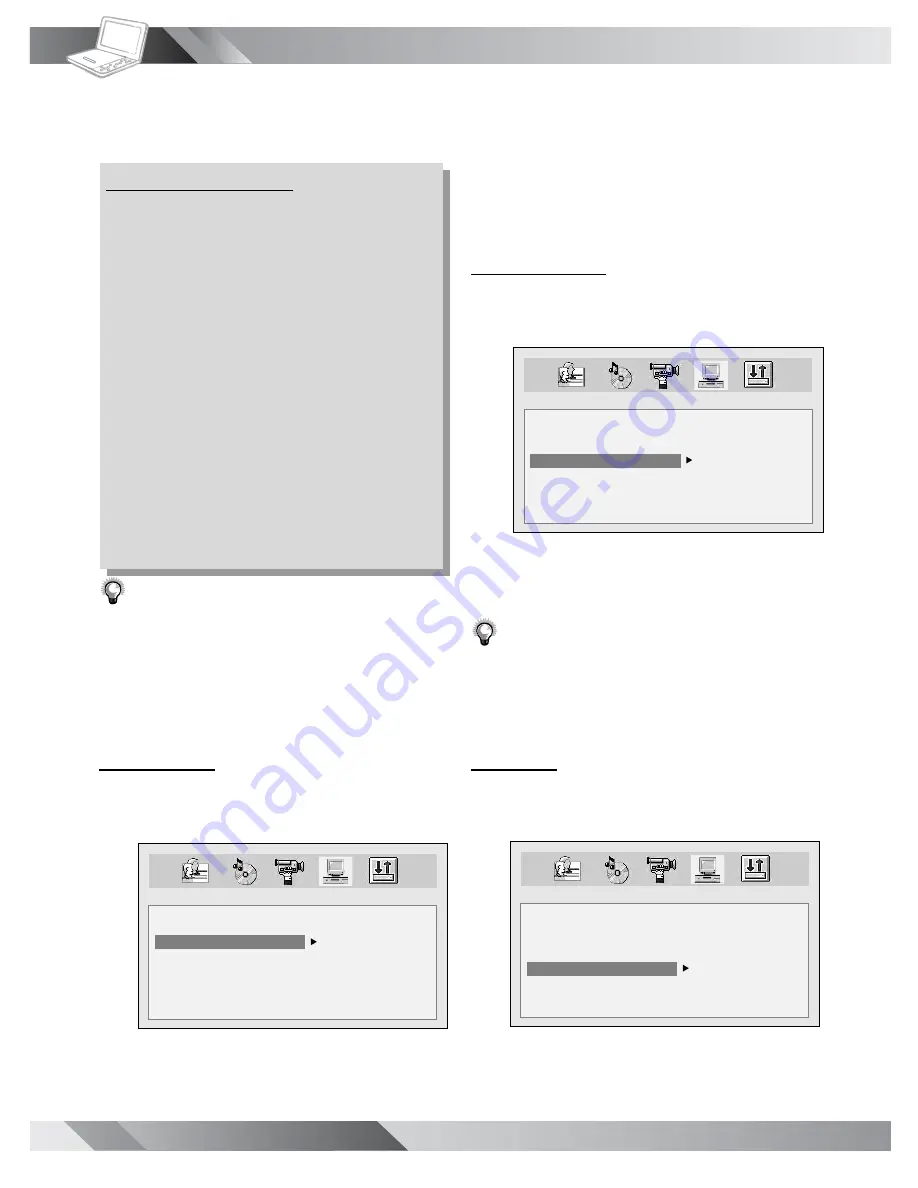
16
PORTABLE DVD PLAYER USER GUIDE
5
Press
Up
/
Down
to select a preferred
rating and then press
Play
button.
- To leave SETUP MENU, press
Setup
.
Rating Explanations
1. KID:
Kid safe; it is safe even for kids.
2. G:
General audience; recommended as
acceptable for viewers of all ages.
3. PG:
Parental Guidance suggested.
4. PG-13:
Material is unsuitable for children
under the age of 13.
5. PG-R:
Parental Guidance-restricted;
recommended that parents restrict children
under age 17 from viewing or allow children
to view only when supervised by a parent or
adult guardian.
6. R:
Restricted, children under 17 would not
be admitted without an accompanying parent
or adult guardian.
7. NC-17:
No children under the age of 17,
not recommended viewing for children under
age 17.
8. ADULT:
Adult only.
Note:
•
You can use the parental control lock ONLY with
DVD discs featured with the parental lock function.
•
Please keep in mind that discs not encoded with
rating lock protection will play regardless of
rating and content.
Password
3
Press
Up
/
Down
to select
PASSWORD
and then press
Play
button.
4
Enter the previously set password or
factory pre-set password
“0000”
and
then press
Play
button.
OSD Setup
- continued
SYSTEM SETUP
SCREEN SAVER
PARENTAL
PASSWORD
ANGLE MARK
DEFAULT
OLD : _ _ _ _
NEW : _ _ _ _
VERIFY: _ _ _ _
SYSTEM SETUP
SCREEN SAVER
PARENTAL
PASSWORD
ANGLE MARK
DEFAULT
ON
OFF
SYSTEM SETUP
SCREEN SAVER
PARENTAL
PASSWORD
ANGLE MARK
DEFAULT
READ
5
Enter new password and then press
Play
button.
6
Enter the password again to verify and
then press
Play
button.
- To leave SETUP MENU, press
Setup
.
Angle Mark
3
Press
Up
/
Down
to select
ANGLE
MARK
and then press
Play
button.
4
Press
Up
/
Down
to select a preferred
option and then press
Play
button.
- To leave SETUP MENU, press
Setup
.
Note: Pressing
Angle buttonwill change camera
angles for movies that support this feature
regardless of whether the ANGLE MARK
feature is “On” or “Off”.
Default
3
Press
Up
/
Down
to select
DEFAULT
and then press
Play
button.
4
Press
Right
button to select
DEFAULT
and then press
Play
button.
- To leave SETUP MENU, press
Setup
.























