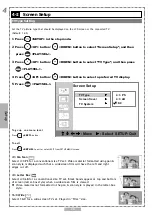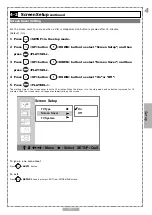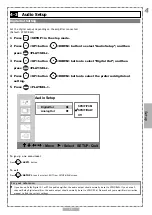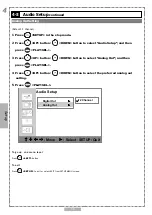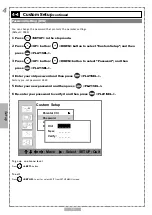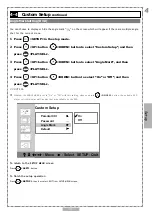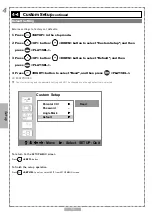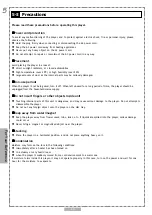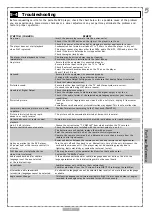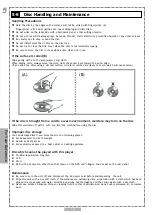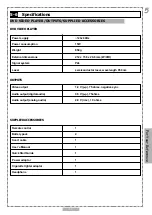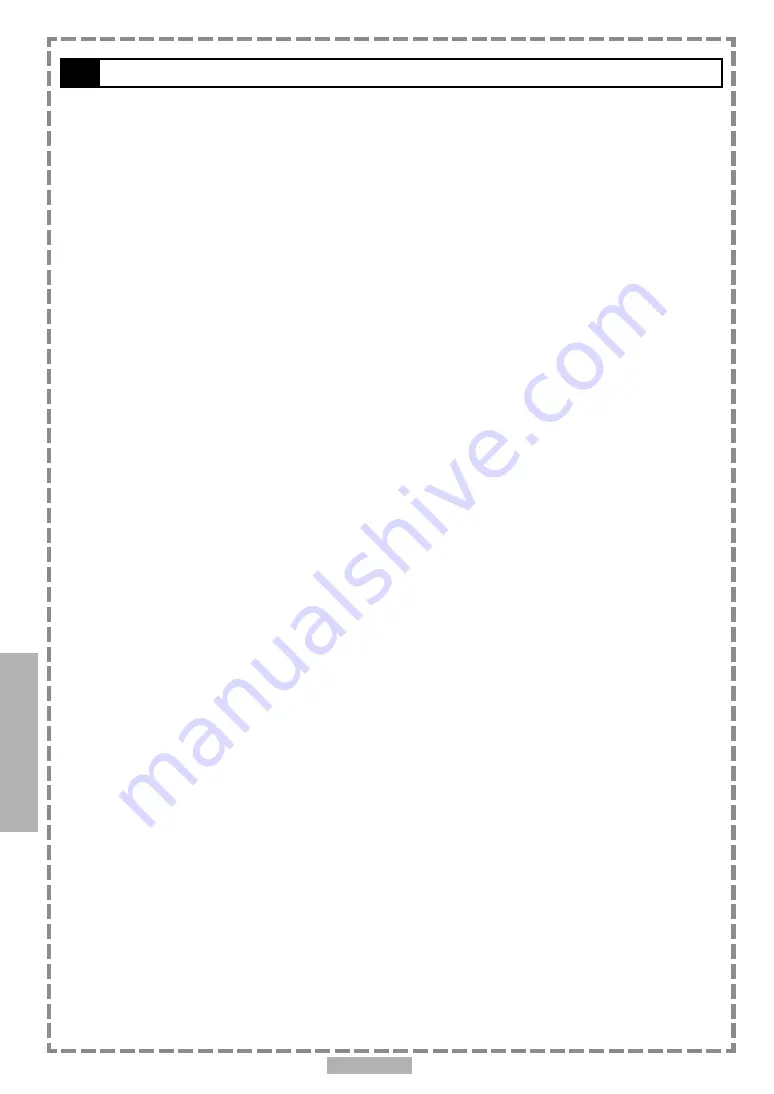
40
5
Please read these precautions before operating this player.
Power cord protection
To avoid any malfunctioning of the player, and to protect against electric shock, fire or personal injury, please
observe the following.
Hold the plug firmly when connecting or disconnecting the AC power cord.
Keep the AC power cord away from heating appliances.
Never put any heavy object on the AC power cord.
Do not attempt to repair or reconstruct the AC power cord in any way.
Placement
Avoid placing the player in areas of:
direct sunlight radiators, or closed automobiles
high temperature (over 35
0
C) or high humidity (over 90%)
large amounts of dust as the internal parts may be seriously damaged.
Non-use periods
When the player is not being used, turn it off. When left unused for a long period of time, the player should be
unplugged from the household mains supply.
Do not insert fingers or other objects inside unit
Touching internal parts of this unit is dangerous, and may cause serious damage to the player. Do not attempt to
disassemble the player.
Do not put any foreign object onto the player on the disc tray.
Keep away from water/magnet
Keep the player away from flower vases, tubs, sinks, etc. If liquids are spilled into the player, serious damage
could occur.
Never bring a magnet or magnetized object near the player.
Stacking
Place the player in a horizontal position, and do not place anything heavy on it.
Condensation
Moisture may form on the lens in the following conditions:
immediately after a heater has been turned on
in a steamy or very humid room
when the player is suddenly moved from a cold environment to a warm one
If moisture forms inside this player, it may not operate properly. In this case, turn on the power and wait for one
hour for the moisture to evaporate.
5-3
Precautions
For Your Reference