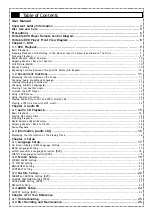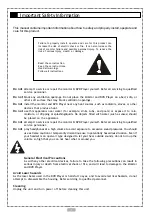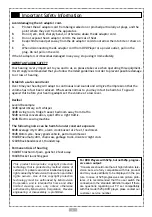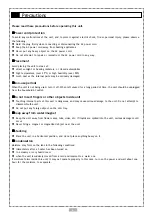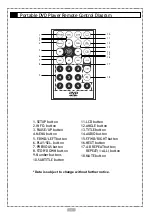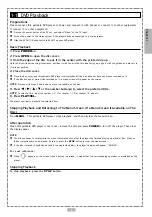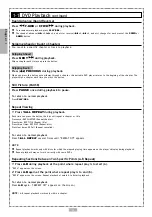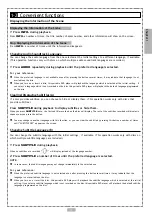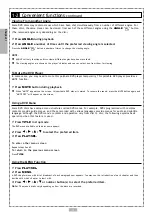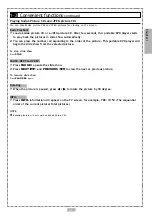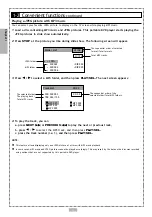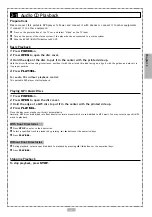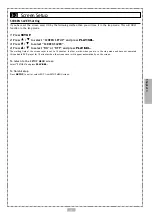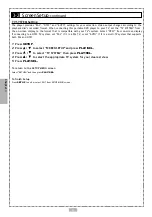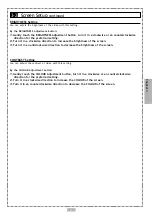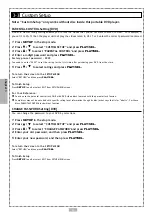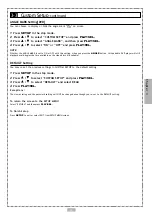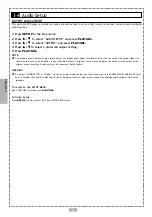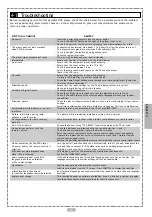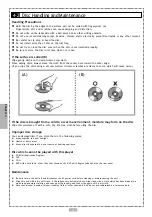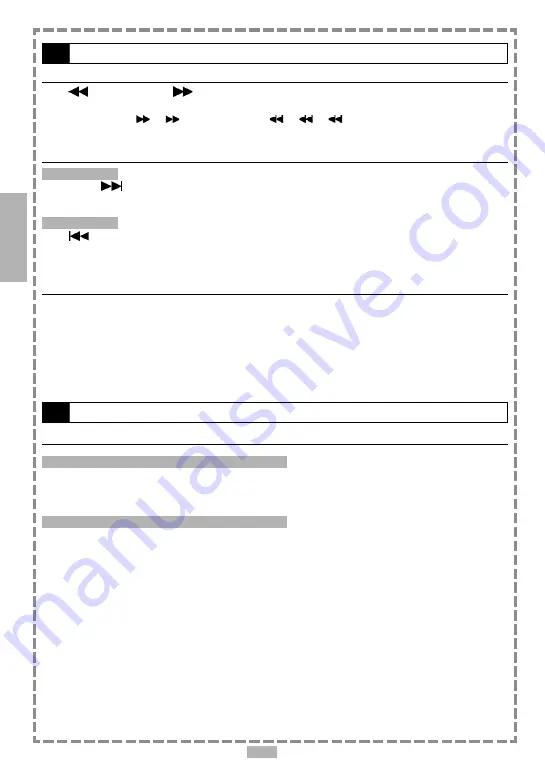
16
Rapid Advance (Rapid Reverse)
Press
F.BWD
or
F.FWD
during playback.
Normal play is resumed when you release the button.
The speed of forward (
x2,
x4, and etc.) or reverse (
x2,
x4,
x8, and etc.) changes with every press of the
F.FWD
or
F.BWD
button.
Skipping Ahead or Back to Tracks
Skipping Ahead
Press
NEXT
during playback.
A track is skipped each time you press the button.
Skipping Back
Press
PREVIOUS
during playback.
When you press the button once midway through a track, this portable DVD player returns to the begining of the
track to playback. Then the player skips a track each time the button is pressed.
Pause Playback
Press
PAUSE
during playback.
The player will pause playback.
To return to normal playback
Press
PLAY/SEL.
2-2
Information [Audio CDs]
Displaying the Information of the Playing Track
Displaying the Information of the Playing Track
1
Press
INFO.
during playback.
Press
INFO.
a number of times, the elapsed time, track number, and other information will appear on the screen.
Stop Displaying the Information of the Playing Track
Press
INFO.
a number of times until the information disappears.
2-1
Audio CD Playback
-continued
Chapter 2