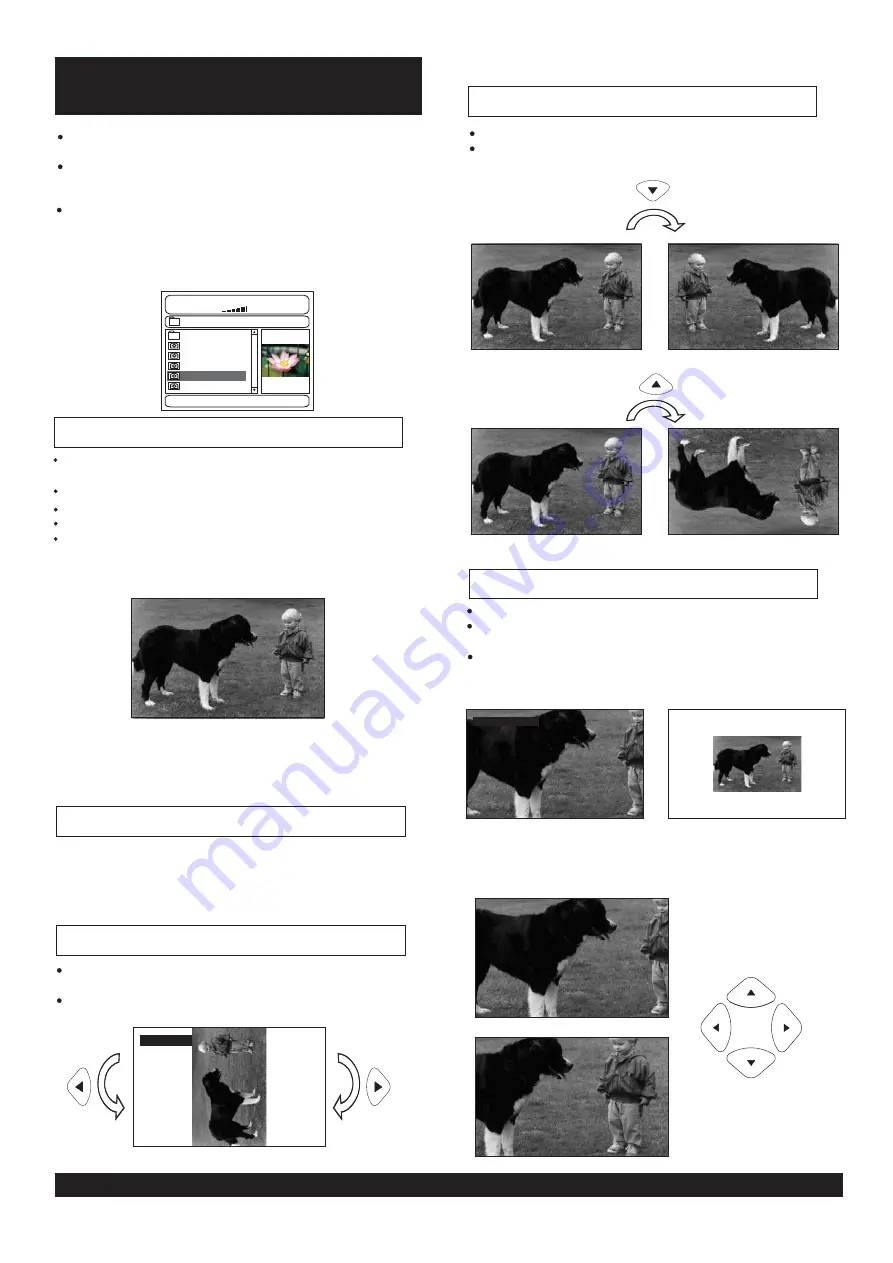
18
Flipping pictures
Press UP navigation button to flip the picture vertically.
Press DOWN navigation button to flip the picture
horizontally.
Picture Shrink/Zoom
If the picture is enlarged, you may press navigation buttons
to see other portions of the picture.
ROTATING
ROTATING
ZOOM 150%
Once a folder and file is selected, the picture is loaded
onto the TV screen.
Note
: The time to load and display picture depends on
the file size of the pictures.
During playback, press MENU button to return to folder
selection or STOP button to enter preview mode.
Skip to next/previous picture
Press NEXT button to skip to the next picture or PREV
button to skip to the previous picture.
If no key is pressed for 5 seconds, it will skip to next
picture automatically.
Rotating pictures
Press RIGHT navigation button to rotate the picture
clockwise.
Press LEFT navigation button to rotate the picture
counter-clockwise.
Play mode:
(Continued on the next page)
SINGLE - play one file only.
REPEAT ONE - repeat one file.
REPEAT all - all the files in the folder will be
played repletely.
002/006
00:00
00:00
\FOLDER1\
BOAT
CAR
DOG
FLOWER
SHUTTLE
Resolution 640 x 480
If Kodak Picture CD is inserted, slide show begins
automatically.
For JPEG picture CD, select the folder you want to
play by the navigation buttons and press SELECT
button to confirm.
The files in this folder are displayed and select your
favourable pictures by using the up/down navigation
buttons and press SELECT button to start playback.
Thumbnail of picture will be displayed while you
scrolling across the file name.
Press ZOOM button to enter the zoom mode
Press F. FWD button to enlarge picture to 100%, 125%,
150% and 200%
Press F. BWD button to shrink enlarge pictures to 50%,
75%, and 100%
ZOOM 50%
SHUFFLE - All the files will been randomly sorted and
play by the order
RANDOM-randomly select any file to play.
Goodmans Product Information Helpline 0870 873 0080
Kodak Picture CD / JPEG CD

























