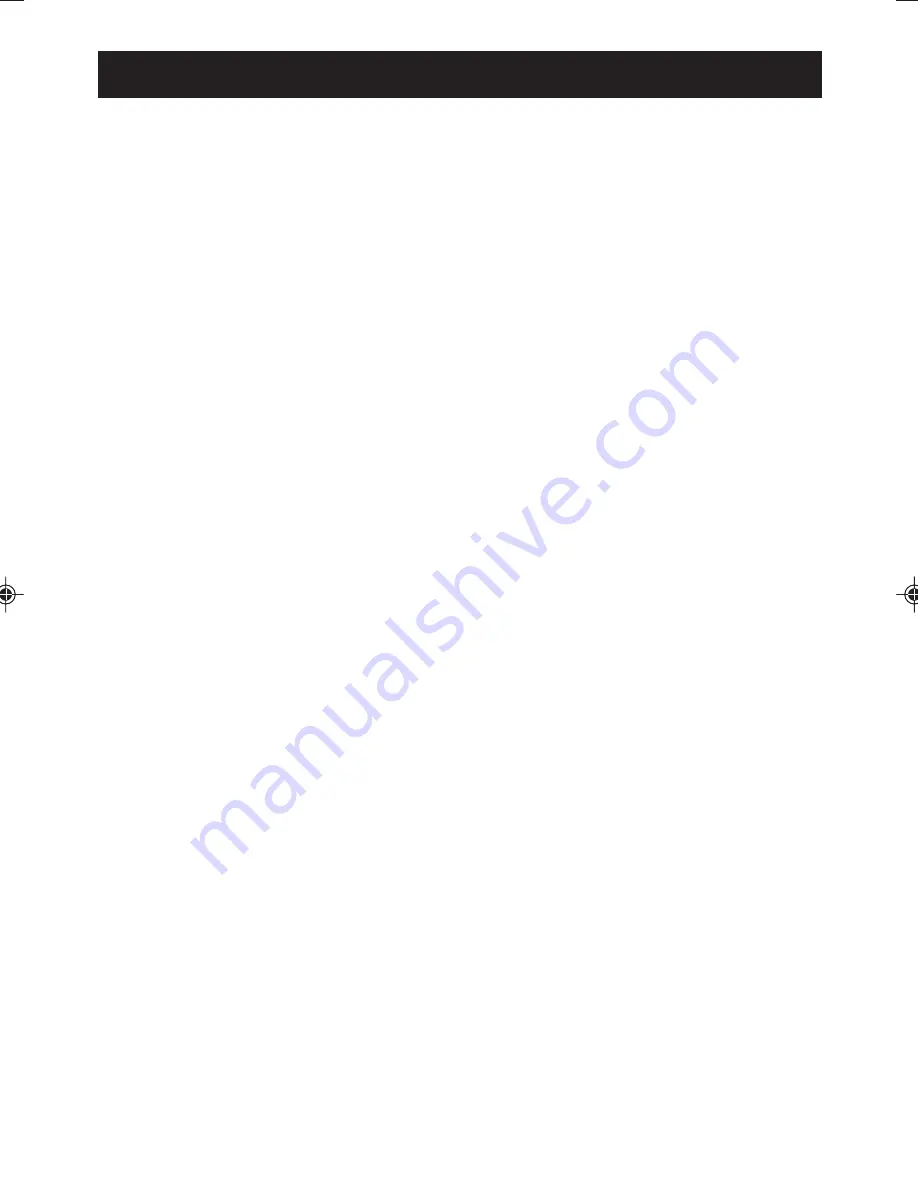
- 8 -
TO LISTEN TO THE RADIO
STORING RADIO STATIONS INTO MEMORY
LISTENING TO A PRESET STATION
TO IMPROVE RECEPTION FOR BOTH MW AND FM BROADCASTING
Turn on the player by pressing the POWER ON/OFF button.
Press the TUNER/BAND button to select RADIO mode, or press the FUNCTION button on the remote
control until "RADIO" is shown in the display. To change the waveband press the TUNER/BAND button
again. When finished listening to the radio press the POWER ON/OFF button to turn the unit to
standby. If the unit received a FM broadcast in stereo the Stereo Indicator will show. If there is to much
noise (hiss) when listening to an FM broadcast, press the RANDOM/ST/MONO button to switch to
MONAURAL reception. This will often eliminate any noise. To return to Stereo reception press the
RANDOM/ST/MONO.
MANUAL TUNING
Briefly press the TUNING UP/DOWN buttons repeatedly to manually tune to the required station.
AUTOMATIC TUNING
Press and hold the TUNING UP/DOWN buttons until the frequency shown on the display changes
rapidly. Then release the button and the unit will automatically tune to the next receivable station.
UP TO 10 MW AND 20 FM STATIONS CAN BE STORED IN MEMORY.
1.
Tune to a desired station as described above.
2.
Press the PROGRAM/MEMORY button. "MEMORY" will flash in the display.
3.
Press the REPEAT/MEMORY UP or STOP/MEMORY DOWN button to select a memory location.
4.
Press the PROGRAM/MEMORY button again to store the station into the selected memory
location.
5.
Repeat the steps above to preset other stations.
NOTE: When selecting a preset the numerical keys cannot be used. The preset stations will be
erased in the event of power failure/loss.
1. Press the TUNER/BAND button, "RADIO" appears in the display.
2. Press the TUNER /BAND button again to choose between FM and MW bands.
3. Press the REPEAT/MEMORY UP or STOP/MEMORY DOWN buttons to select one of the preset
memory locations.
FM: Unwind the FM aerial wire (attached to the back of the main unit) and adjust the position to
receive the best FM reception.
Caution: Do not attach anything to the wire aerial.
MW: When listening to MW, rotate the unit until the best MW reception is received. The MW aerial is
built inside the unit.
LISTENING TO THE RADIO
Summary of Contents for 4225MP3
Page 6: ...5 LOCATION OF CONTROLS...

















