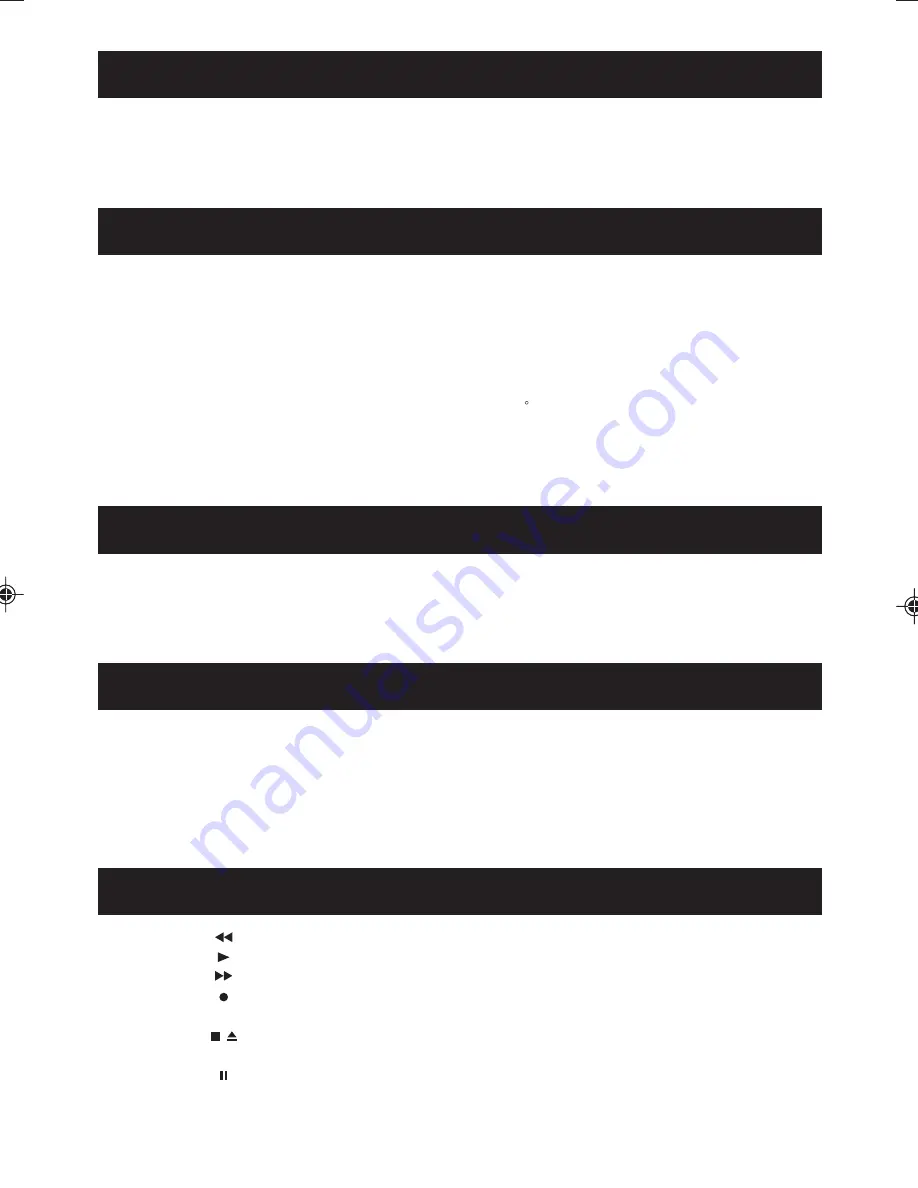
The intro feature will playback the first 10 seconds of each track on all discs.
Press the CD INTRO/DIGIT button. Play will start automatically, and the INTRO Indicator will appear in
the display.
To cancel the INTRO feature, press the CD INTRO/DIGIT button again or the STOP button.
The Random feature allows you to play tracks in a random order from each discs.
Press the RANDOM button when the unit is in stop mode. The RANDOM Indicator will show in the
display.
To cancel the Random playback, press the Random button again or the Stop button.
1.
Connect an auxiliary source to the main unit by means using the AUX IN SOCKETS on the rear of
the unit.
2.
Press the Power button to turn on the unit.
3.
Press the AUX button on the front panel or press the FUNCTION button on the remote repeatedly
until the "AUX" indicator is shown in the display.
4.
Play the auxiliary source.
5.
Adjust the sound using the Volume and EQ buttons.
REWIND
:
Press this button to rewind the tape rapidly.
PLAY
:
Press this button to start playback.
F.FWD
:
Press this button to advance the tape rapidly.
RECORD
:
Press this button to start recording.
(This engages the PLAY button at the same time (one touch recording))
STOP/EJECT
/
:
To stop the tape, press this button. To open the cassette holder, press the
button again.
PAUSE
:
Press this button to pause during recording or playback. To resume, press the
button once again.
- 11 -
The folder navigation feature allows you to locate a specific folder on an
disc for playback.
Press Folder up button during
disc playback or in disc stop mode
Press Folder down button during MP3/WMA disc playback or in disc stop mode
In WMA/MP3 disc playback, you may use the Numeric buttons to select the desired track:
1. Press one of 1-9 buttons to go to the corresponding track
2. Press 0 button to go to the tenth track.
3. For a track after the tenth track, for example, if the 25th track is the desired track, press twice 10+
button, and then 5 button to listen to it; for the 135th track, press 13 times 10+ button and then 5
button to listen to it. And so on.
MP3/WMA
MP3/WMA
to skip to the next folder
on the MMP3/WMA CD.
to skip back to the
previous folder on the MP3/WMA CD.
INTRO PLAY(FOR NORMAL CD DISC ONLY)
FOLDER UP/FOLDER DOWN (FOR MP3/WMA DISC ONLY)
RANDOM PLAY
TO LISTEN TO AN AUXILIARY SOURCE
CASSETTE DECK FUNCTION BUTTONS
Summary of Contents for 4225MP3
Page 6: ...5 LOCATION OF CONTROLS...

















