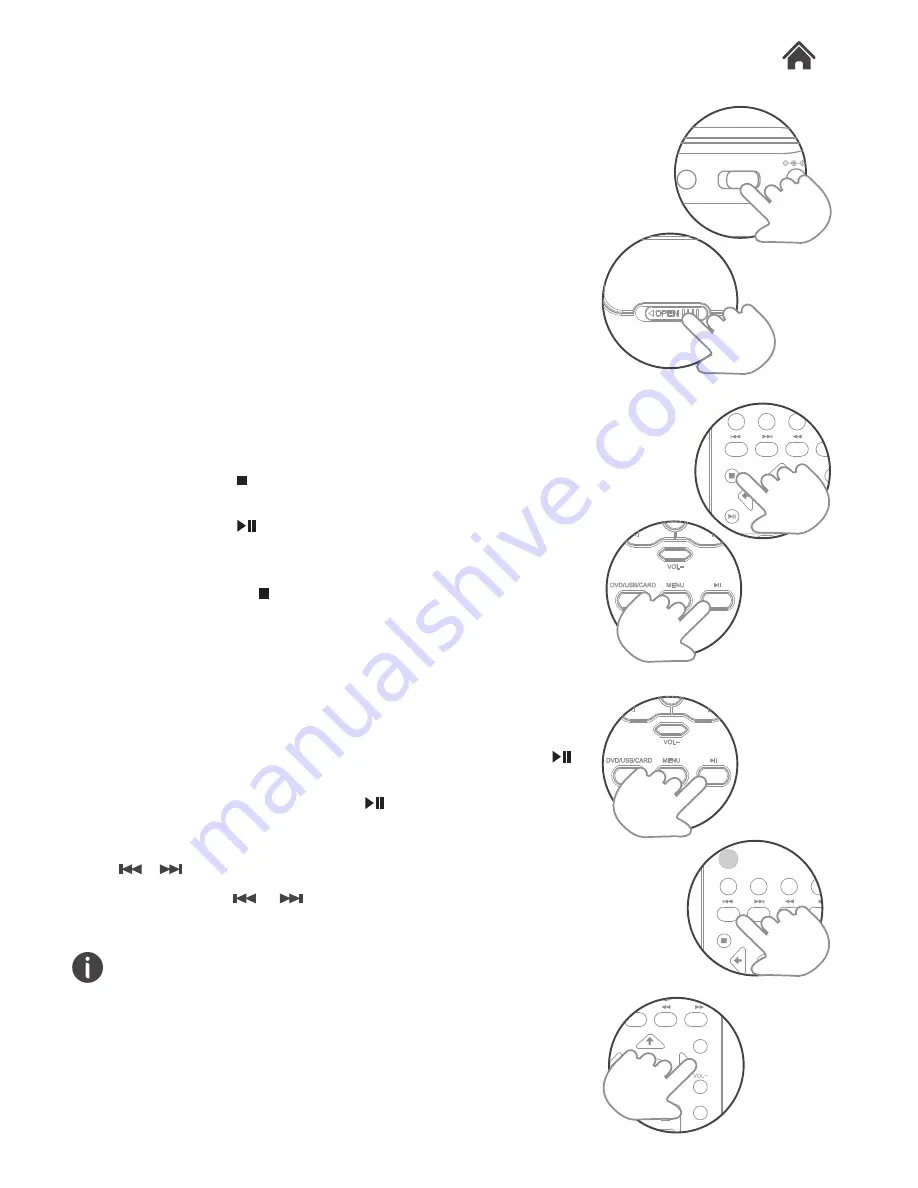
329944
Power On and Play a DVD
1. Slide the POWER switch (Q) to the ON position (the green
power LED will illuminate).
2. Press the disc compartment OPEN/CLOSE button (K) to
open the disc tray.
3. Place a DVD disc onto the disc tray (label facing upwards).
4. Close the disc tray and the playback starts automatically.
5. When a menu screen appears on the screen, use the
navigation buttons (E or remote) to select the menu option
you require, then press the OK button (F or remote) to start
playback.
Stopping Playback (DVD/CD)
1. Pressing the STOP button on the remote once during
playback will stop play at the current position.
2. Pressing the PLAY/PAUSE button (H or remote) at this
point will resume playback from the position you stopped
playback from.
3. If you press the STOP button on the remote twice,
playback will cease and the resume option will not be
available.
Play/Pause (DVD/CD)
1. If you need to pause the playback at any time, press the
PLAY/PAUSE button (H or remote).
2. To resume playback press the PLAY/PAUSE button (H
or remote) again.
/ Skip chapter (DVD) or track (CD)
1. Press either
or
buttons (04) during playback to skip
a chapter (DVD) or a track (CD) ahead or backwards.
This function may not work during the “Warning” section of a
DVD.
Volume controls
1. Use the /- buttons (D, G, 20 & 18) on the
portable DVD player or remote to increase or decrease the
listening level.
4.1
4.2
Getting Started
Basic Operation
Operation
4
AV IN
OFF/ON
DC IN 9-12V
MENU
SETUP
VOL+
GOTO
SUBTITLE
TITLE
ENTER
MENU
SETUP
VOL+
SUBTITLE
TITLE
TFT
ST-BY
ENTER
VOL+
AUDIO
GOTO
ENTER
Summary of Contents for 329944
Page 1: ...USER MANUAL MODEL 329944 10 PORTABLE DVD PLAYER ...
Page 24: ......
























