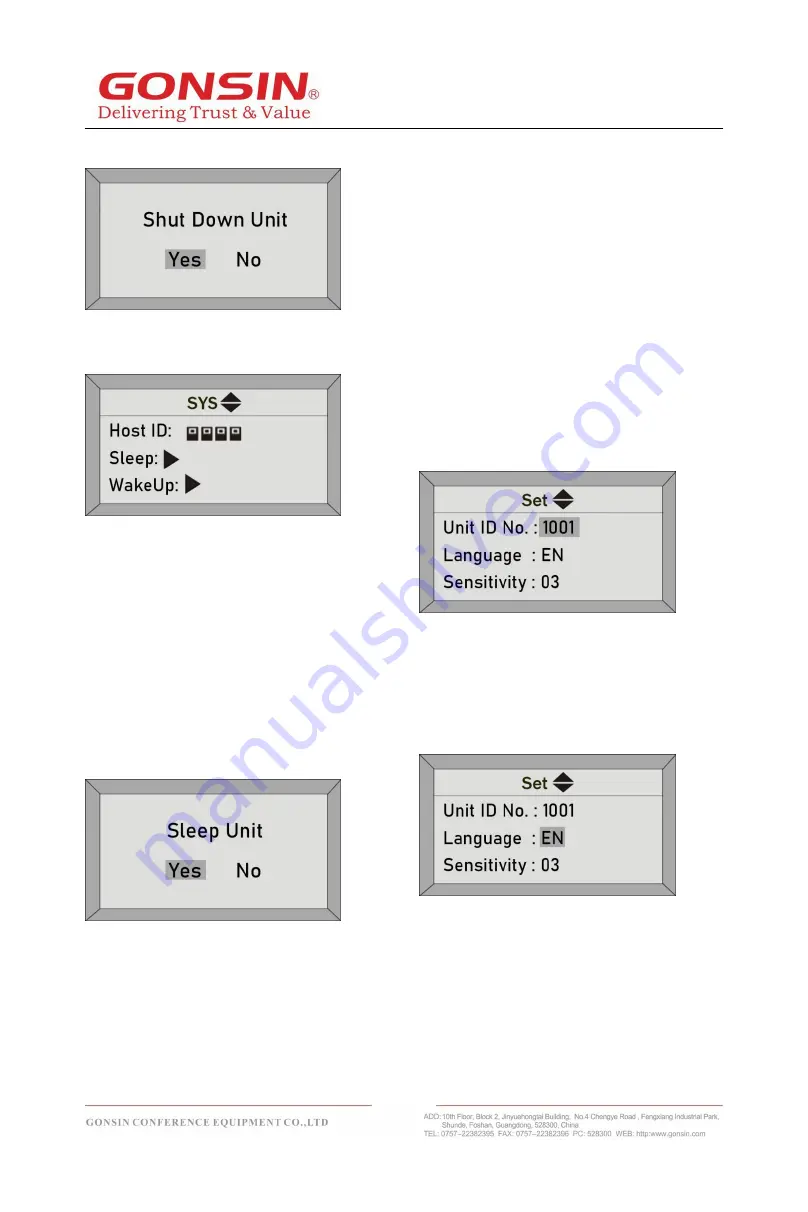
17
all congress terminals; if you select "No", the
system goes back to the preceding menu.
④
Host ID: enter the "Host ID" interface to
set the host ID of the system. The default
host ID is 0000.
Functional description: host ID is a code used
within a system for internal communication.
Communication can be successful only when
the host ID of the system is consistent with
that of a congress terminal. Within a building,
set different host IDs for multiple wireless
congress
systems
to
avoid
mutual
interference.
⑤
Sleep: enter the “Sleep” interface and
select "Yes". The system will put the all
congress terminals into sleep state; if you
select "No", the system goes back to the
preceding menu.
⑥
Wake up: enter the “Wake Up” interface
and select "Yes". The system will wake the
all congress terminals from sleep state; if you
select "No", the system goes back to the
preceding menu.
⑦
About: enter the “About” interface will
display the host version information, such as
the server version is 5.0. Press the "
▶
" key
to enter IP address information interface,
such as server IP is 192.168.30.8. Press
"OK" to return to the previous menu.
(5)Unit ID No.: select the "Unit ID No." setting
and press the "
▶
" key to select the last three
numbers. The range of number writing is
from 1001 to 1999. After selecting the last
three numbers, "
▲
" or "
▼
" can be pressed
to change the number. After the appropriate
number, press the "OK" key to enter the
number writing state, when the number is
completed, you can press the "OK" key again
to return to the previous menu.
(6)Language: after entering the "Language",
the "
▲
" or "
▼
" key can be pressed to select
English/Chinese. After the selection is
completed, press the "OK" key to confirm and
return to the previous menu.
(7)Sensitivity: after entering the "Sensitivity",
the "
▲
" or "
▼
" key can be pressed to adjust
the sensitivity of the microphone in batches.
Four levels from 00 to 03 are adjustable.
Press the "OK" key to confirm and return to
the previous menu.






























