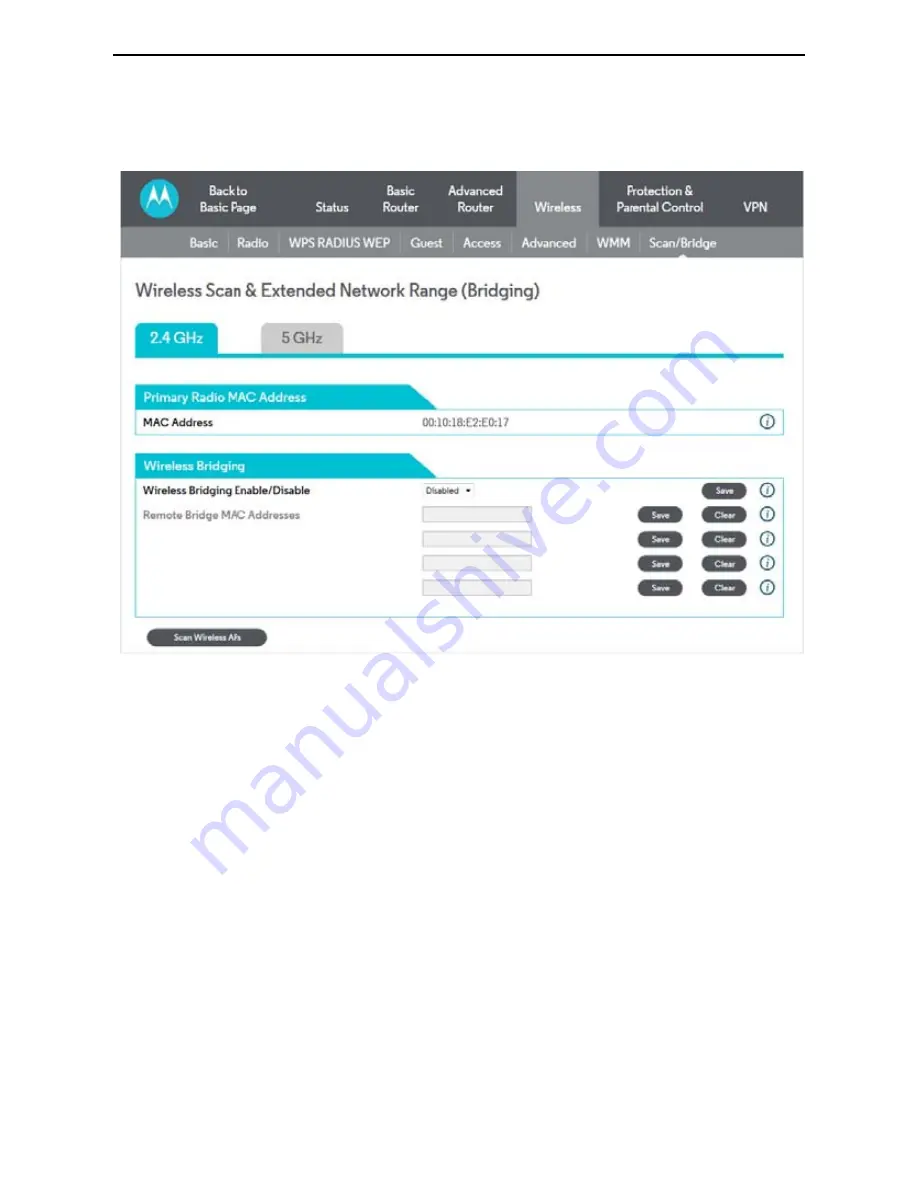
5.4.8
Sca
Choose
Wirele
This page allow
Distribution Sy
points together
Wireless Bridg
This setting ena
Remote Bridge
Table of remot
Up to 4 remote
AP’s MAC addr
5.5 Prote
Choose
Protec
Control
are sh
MG7540 Cable
an/Bridging
ess
>
Scan
/
Bridging
to d
Figure 34 Scan/Bridg
ws you to configure wirele
ystem (WDS). Bridging a
r to form a single network
ging:
ables or disables wireless
es:
te bridge MAC addresse
e bridges may be connect
ress (see section 0) on th
ection & Parental
ction & Parental Control
own as below.
Modem User Manual
47
display the following page
ging configuration
ess bridging, which is als
allows you connect mult
k using wireless point-to-p
s bridging.
es authorized to establis
ted. Typically, you will als
he remote bridge, too.
l Control
l
and the submenus of
Pr
e.
so known as Wireless
tiple wireless access
point links.
sh a wireless bridge.
so have to enter your
rotection & Parental










































