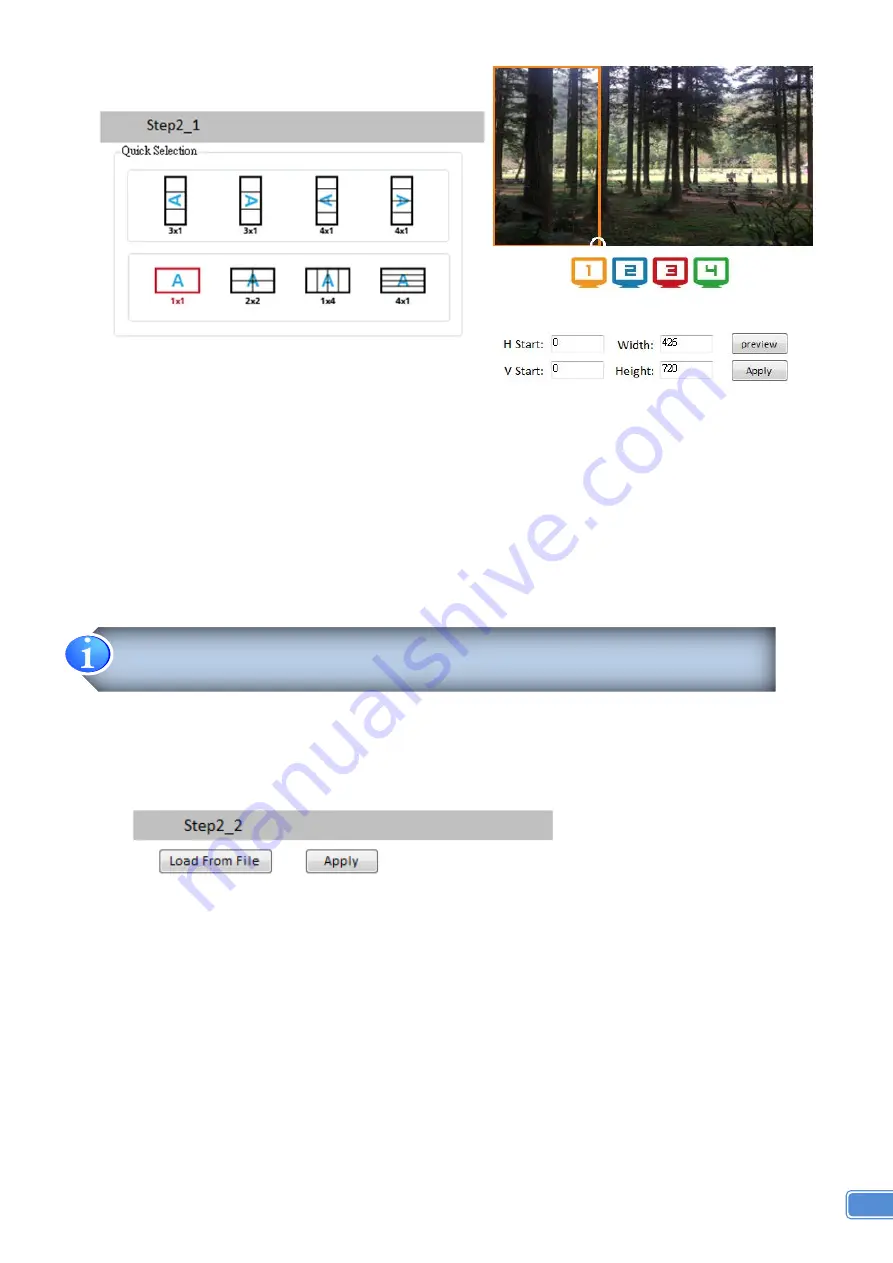
9
(3) Step 2-1: quick selection
If you choose the Quick Selection mode in step 2, this window will automatically pop up. In this
mode, you can select default screen split and rotate screen (rotate screen only at 080p
resolution).
3x1: This mode will divide the screen into 3 parts and rotate the figure. The remaining part
shows the full screen.
4x1: The mode will divide the screen into 4 parts and rotate the figure.
When select the 3x1 or 4x1 mode, the picture in the right part of control interface will show a
white circle. You can slide this white circle to resize the output screen. In addition, you also can
input the number to adjust the coordinate.
(4) Step 2-2: configuration from file
You can load and read configuration from the existing file on your PC/laptop.
4k2k60 (YUV 4:4:4) only can be displayed as an 2x2 layout (1080p60 for each output)


















