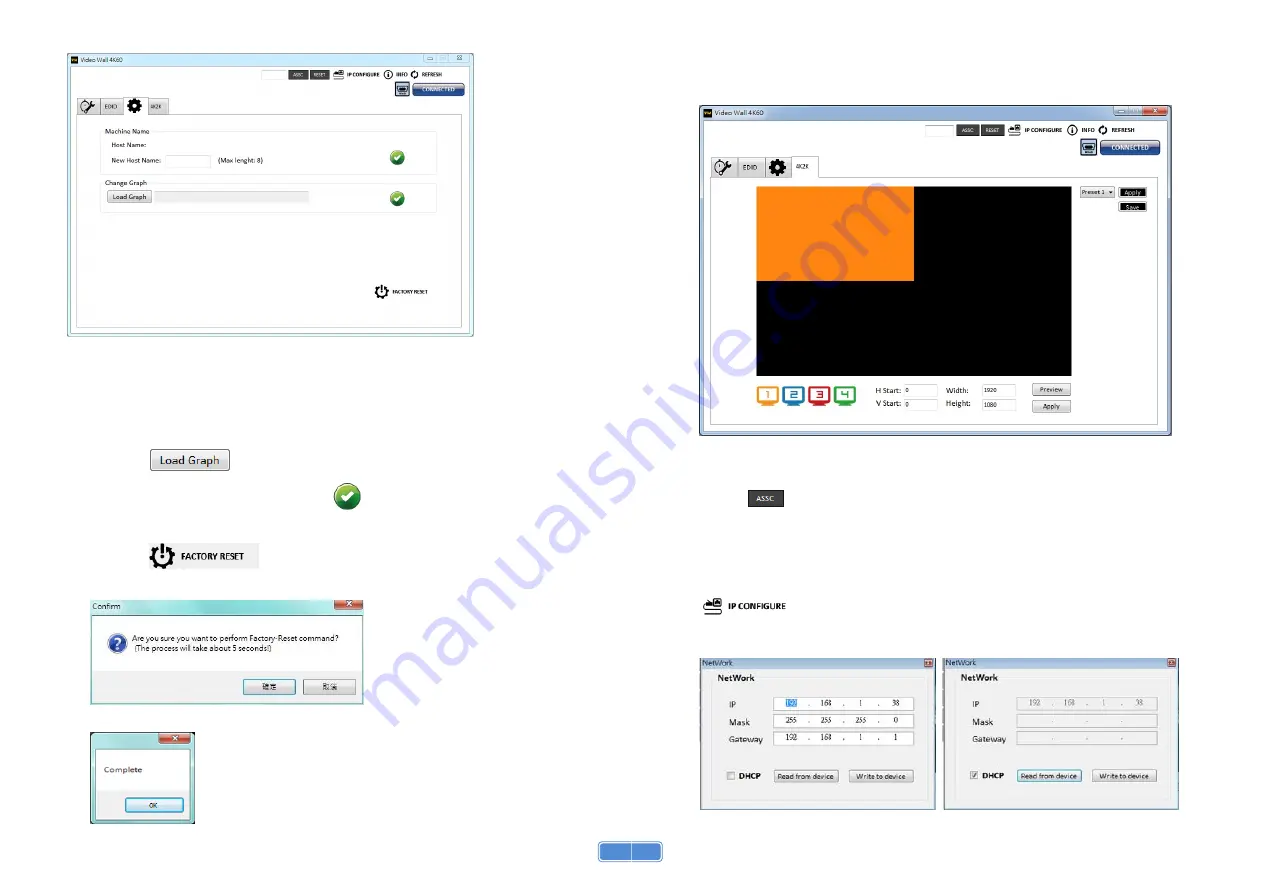
13
4.
Advanced Setting
(1) Machine Name
You can set up your machine name in here. Please take a closer look at the length of string (Max
Length: 8).
(2) Change Graph
You can change the default graph (splash screen) on this machine.
Click
button to select the graph.
After loading the graph step, please click
button to write this graph into device.
(3) Factory Reset
Click
button to do factory default reset.
This default reset process will take about 5 seconds.
After pop-up a dialog indicates complete, please restart this machine.
14
5.
4K2K Setting
When input is 4K2K@60Hz Resolution, the output display will be forced to 2x2 layout (other layout
cannot set) and only can set up the output position. We also provides 8 preset spaces to save the
frequently used scenarios into the device.
6.
Cloud setting-Association Code
Clicking
button to get an “association code”. The device can use this code to pair with cloud
server. After a successful pairing, you can reset cloud.
*Please pair device to cloud within 2 minutes when you get an association code.
7.
IP Configure
You also can use the Ethernet to control software program. First, you should click the
button to setup network set. Next, you can read the Ethernet setting from device
and manually set to device or click the DHCP button to automatically get the IP address. After the
step of IP configuration, please restart the machine.











