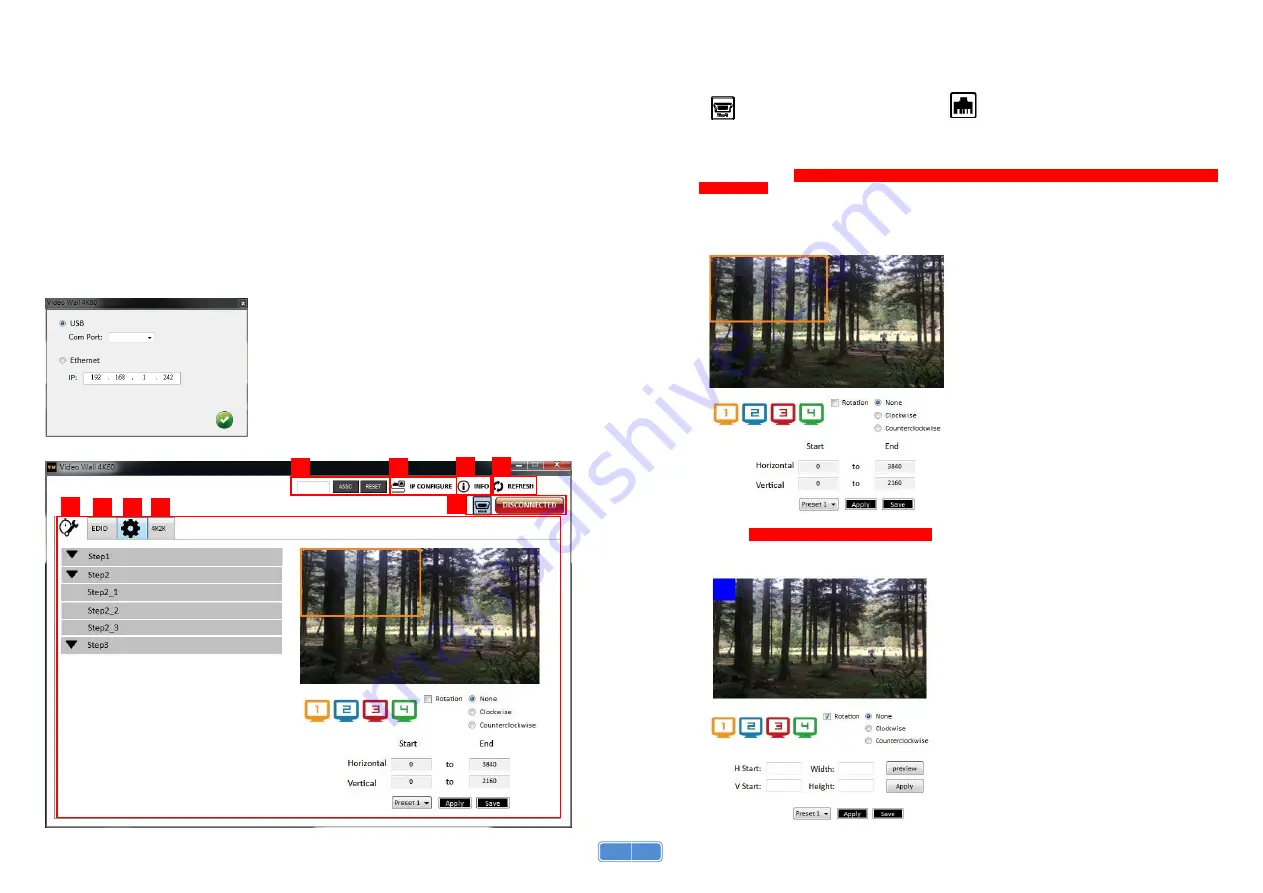
7
Method B: Software Operation
System
Requirement
and
Precautions
1. Whenever power off VW-1404ZH-G, please stay unpowered at least 5 to 10 seconds to allow power
capacitors to discharge.
2. The VW-1404ZH-G provides software control program which runs under Microsoft Windows 7, 8.1,
10 through the interface of USB virtual com control.
3. Before you click on the icon of the software, make sure you have secured the connection between
your computer USB port and the VW-1404ZH-G.
Start
the
software
control
program
Executing the control software, the following dialog will pop up. It has two ways to control the
VW-1404ZH-G device (under Microsoft Windows 7, please run as administrator).
1.
USB
Connection:
Use
USB
to
connect
the
port
on
device
and
computer.
Select
correct
virtual
COM
port
and
click
the
OK
button.
2.
Ethernet
Connection:
Enter
the
device
IP
address
and
click
the
OK
button.
After the software control setting is accomplished, it will enter directly to the control interface.
1
2
3
4
6
8
9
5
7
8
Control
Interface
1.
Connection Status:
Show the connect information and status. If you use USB control Mode to connect device, the graph
is . For IP control, the graph of Ethernet is
.
2.
Quick Selection:
*Quick Selection function is not available when the input resolution is
4K2K@60Hz
In this part, you can set up the screen resolution, screen coordinate and split screen. Firstly, you
should select the TV picture and you can set up the corresponding function. The different colors of
frame represent the different output TVs. The information of coordinate shows the position of output
TV. We also provides 8 preset spaces to save the frequently used scenarios into the device.
Rotation:
*only at input is 1080p resolution
Use the software for independent rotation for each input. You can select clockwise or
counterclockwise to rotate the screen.











