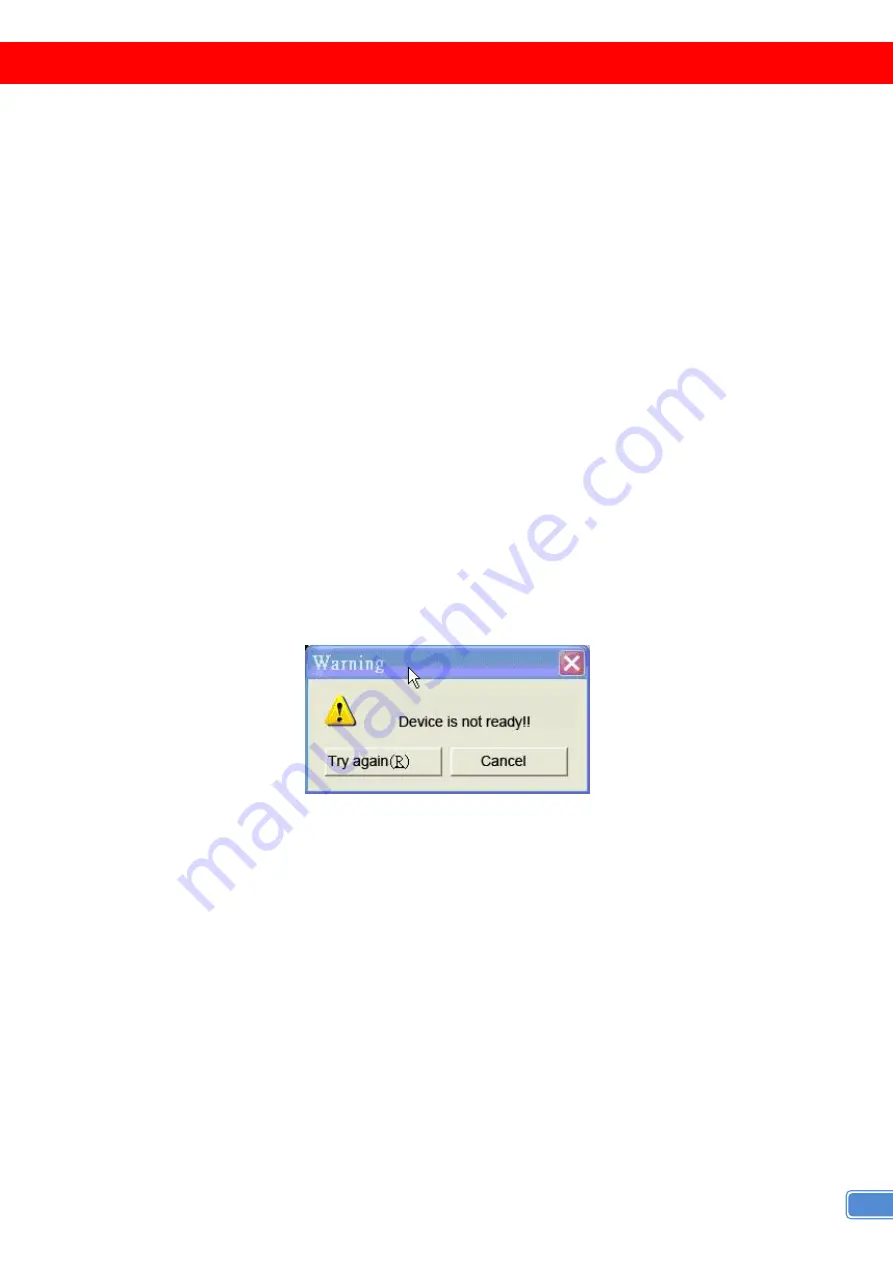
7
OPERATION SOFTWARE
System Requirement and Precautions
1. Whenever power off VW-1312, please stay unpowered at least 5 to 10 seconds to allow power
capacitors to discharge.
2. The VW-1312 provides a software control program which runs under Microsoft Windows 98, 2000, XP
through the interface of RS-232 serial control.
3. Before you click on the icon of the software, make sure you have secured the connection between
your computer COM port and the VW-1312.
4. The VW-1312 provides software control. To make sure all information shown in the software is
synchronized with those in the device, please click "Connect" to acquire the latest data from the
VW-1312 after you press any key on the remote control.
Instruction of Software Connection
1. Power up the VW-1312 and you can see Vacuum Fluorescent Display (VFD) on the front panel blinks.
Make sure the serial port (RS-232 or RS-485) connection is secured.
2. The first step after running the software is to automatically detect if the device responses correctly
through RS-232 port. The process takes 5-15 seconds. If the response is not accurate, a warning
window will show up as the figure below.
The possible reasons causing this failure could be:
●
The VW-1312 is not supplied with power or the VW-1312 enters deep sleep state. Please check the current
status, and reboot the VW-1312.
●
The serial connection through RS-232 is not well established or some other software has taken the available
serial ports. Please make sure the RS-232 cable is well connected and the available serial port is free to be
used by the VW-1312.
Summary of Contents for VW-1312
Page 8: ...6 CONNECTION DIAGRAM...















