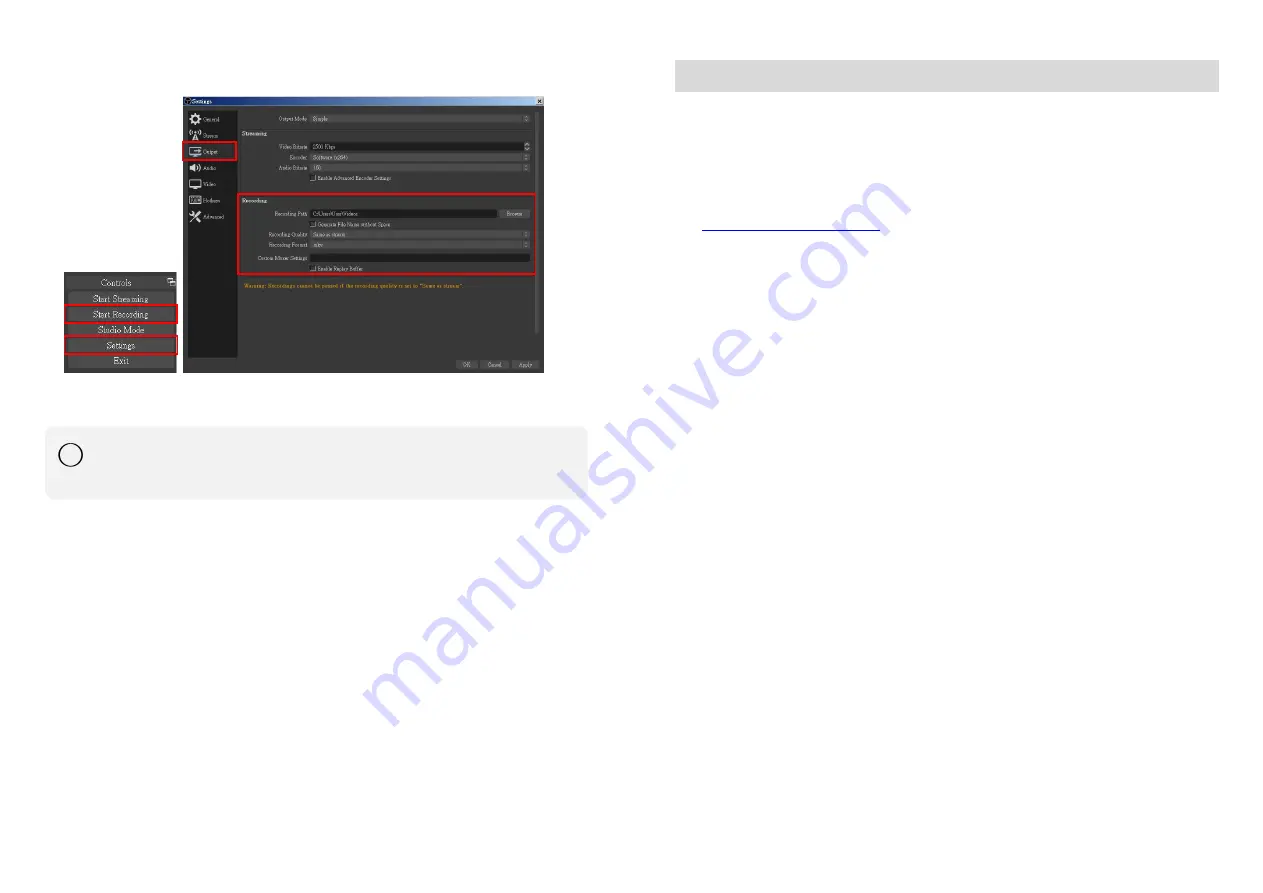
-
11-
7.
On the other hand, users can also click
"Start Recording"
to record videos with OBS. Besides, you can click
"Settings"
and then select
"Output"
to set
“Recording Path”
and
“Recording Format”.
The procedures the manual demonstrates are based on the interface that each website
provides at the time when the manual is written. The most recent way to make live
streaming happen is supposed to be very likely as the above procedures but subject to
change by the website interface update from the social media.
!
-
12-
TROUBLESHOOTING
Our USB device has done comprehensive tests before shipment. Most of the incompatibilities we
have experienced are not from the USB capture device itself, but from the sophisticated software and
hardware combination of PC or laptop. Please follow the following suggestions to see any helps.
1.
OBS is popular USB capture freeware and has excellent compatibility. Please download it and
start with OBS if users are not familiar with USB capture device.
https://obsproject.com/download
2.
The USB device supports HDCP mechanism to protect legal content from pirates. If any HDMI
input with HDCP protection, the built-in LED will become red to indicate HDCP existence. No
capture will be legally allowed if HDCP is detected. Please use non-HDCP protected HDMI
sources or disable HDCP in order to get USB device work. Device like PS4 supports such a feature
to turn HDCP off.
3.
Due to the complexities of OS and computer hardware, different USB ports on PC or laptop may
have different performance or limitation. Please try all USB ports to see if there are any
differences.
4.
Please must use the USB cable in box. We do not guarantee the overall performance when the
USB capture box works with some other USB cables.
5.
HDMI cable quality may also play an essential role when capturing. Please be sure of that HDMI
cable can do 1080P@60 HDMI signal transmission or better. Try different cables when the device
is not able to work as expected.








