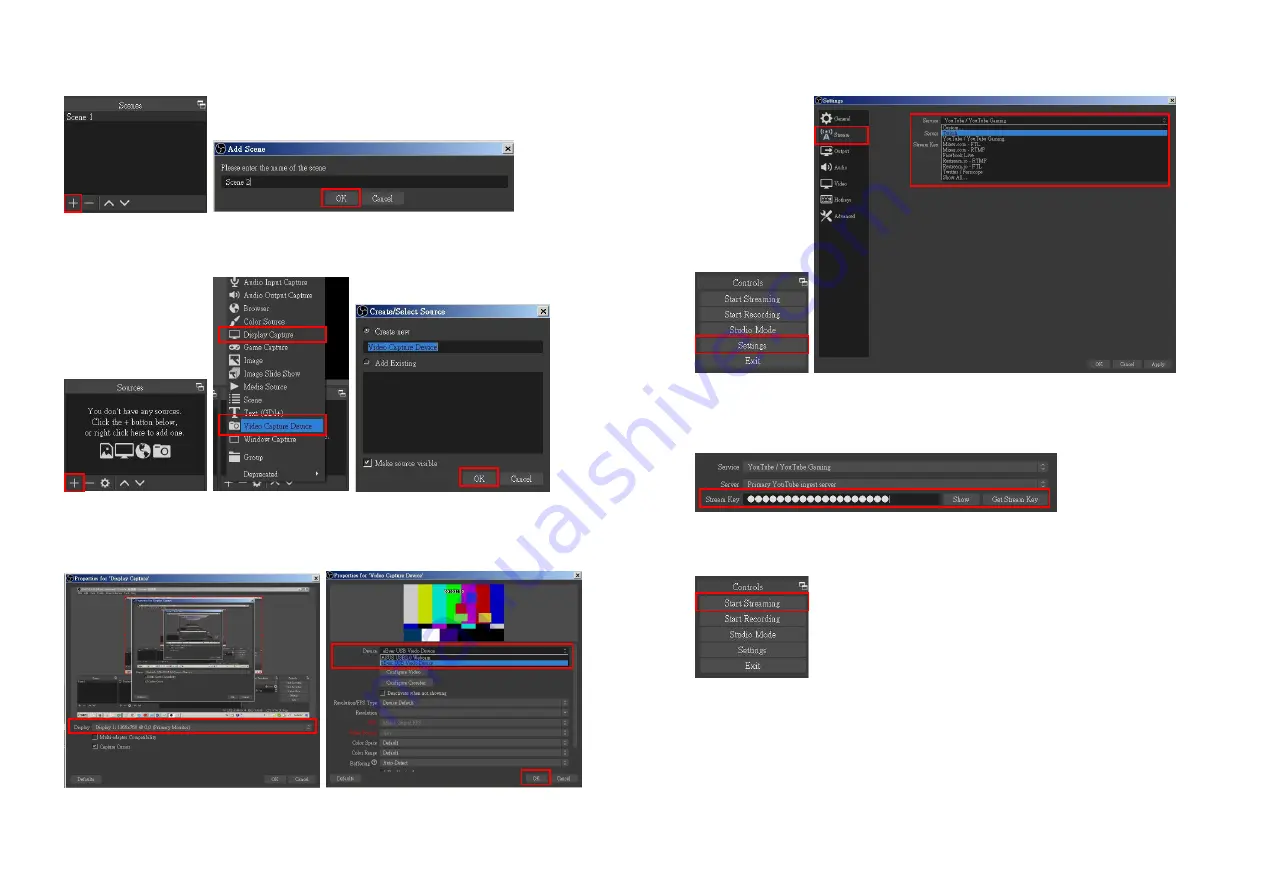
-
9-
1.
First, find the
"Scenes"
window, click
"+"
in the lower left corner, and then enter the name of the scene to
create a new scene.
2.
Find the
"Source"
window, click
"+"
in the lower left corner, and then select
"Display Capture"
or
"Video
Capture Device"
to create a new source.
3.
Next, you can set display capture properties. If you select
"Display Capture"
in step 2, you can select the
primary monitor or other extended monitor as the display source. If you select
"Video Capture Device"
in
step 2, you can select USB video device as the display source. After all settings are completed, click
“OK”
.
-
10-
4.
Click
"Settings"
and then select
"Stream"
to perform streaming settings. Users can choose service
providers, including Twitch, YouTube, etc.
5.
Paste the stream key provided by the service provider into the
"Stream Key"
field, then click
"Apply"
and
"OK"
after setting. In addition, users can lick
"Get Stream Key"
at this step to open the service provider
website.
6.
Please click
"Start Streaming"
. At this time, the screen after clicking
"Start Streaming"
will be displayed in
the live video.








