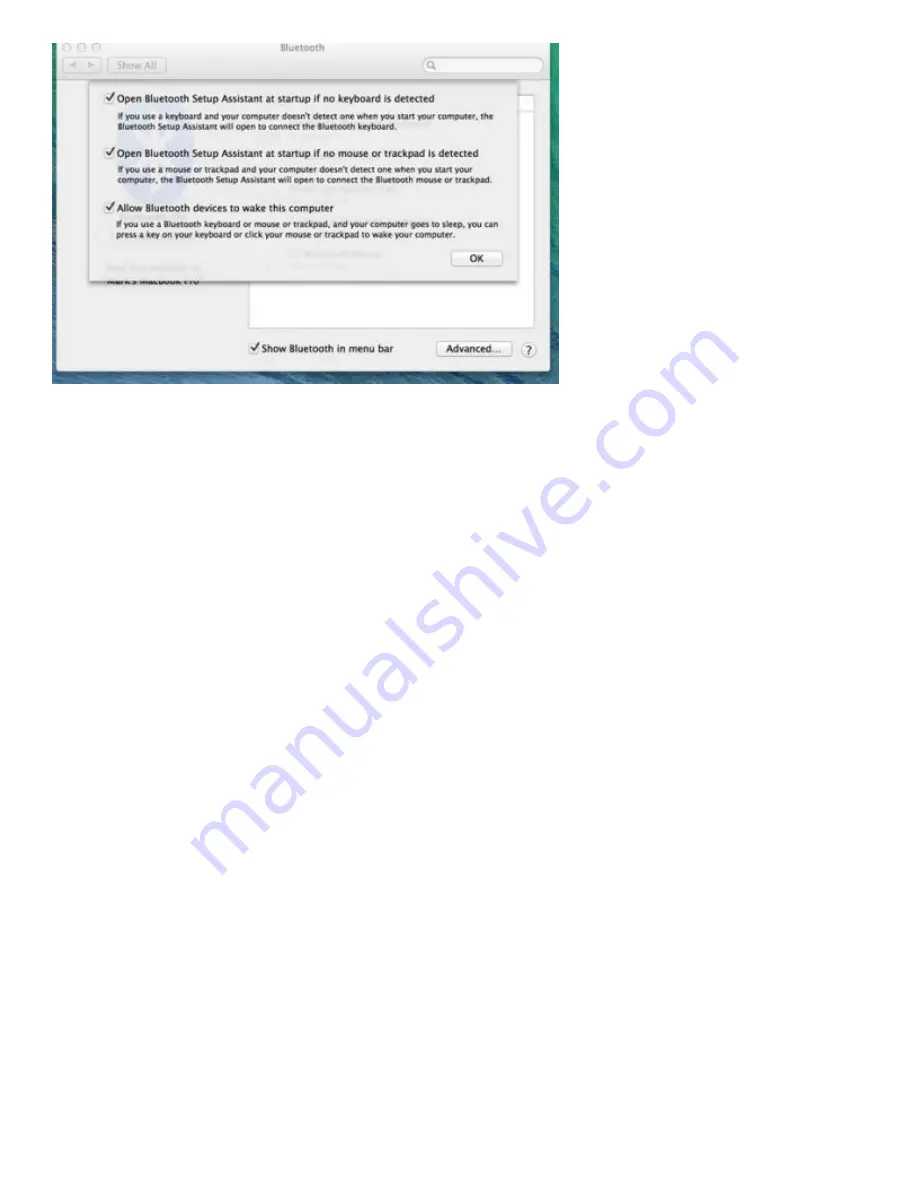
2/2/22, 3:16 PM
GTP-0044W Go!2 Bluetooth Keyboard Pairing/Troubleshooting - Goldtouch
https://www.goldtouch.com/go2-quickstart/
4/5
Step 2) Reset your System Manager Controller. *Do this step only if your Bluetooth device is not working
properly.
If you have upgraded to Mavericks, Yosemite, El Cap or Sierra from a previous version of OSX you may need to
run the SMC and PRAM reset. These resets are usually suggested by Apple when your device is producing
multiple characters, not responding, frequent disconnects, sluggish, etc. It resets all your hardware, driver
software and corrects any other hardware related problems. This is a very common resolution on the Mac
platform.
The SMC and PRAM resets below are particularly important steps if you have upgraded your current OSX from
a previous version or are experiencing hardware issues. You will need to re-pair the keyboard after these steps.
Please note that both the SMC and PRAM reset only have 1 instruction set. The highlighted instructions are for
Macbook Pro or other portable device with built in batteries as they are the most common we see.
The multiple SMC instructions below cover systems with both removable and non-removable batteries as well
as the desktop version….only (1) SMC reset is necessary based on your system specifications.
Resetting the SMC on portables with built-in batteries:
1. Shut down the computer. 2. Plug in the MagSafe
power adapter to a power source, connecting it to the Mac if its not already connected. 3. On the built-in
keyboard, press the (left side) Shift-Control-Option keys and the power button at the same time. 4. Release all
the keys and the power button at the same time. 5. Press the power button to turn on the computer.
Resetting the SMC on Mac portables with a battery you can remove:
1. Shut down the computer. 2.
Disconnect the MagSafe power adapter from the computer, if it’s connected. 3. Remove the battery. 4. Press and
hold the power button for 5 seconds. 5. Release the power button. 6. Reconnect the battery and MagSafe power
adapter. 7. Press the power button to turn on the computer.
Resetting the SMC for Mac Pro, Intel-based iMac, Intel-based Mac mini, or Intel-based Xserve:
1. Shut
down the computer. 2. Unplug the computer’s power cord. 3. Wait fifteen seconds. 4. Attach the computer’s
power cord. 5. Wait five seconds, then press the power button to turn on the computer.
Step 3) Resetting PRAM. *Do this step only if your Bluetooth device is not working properly.





