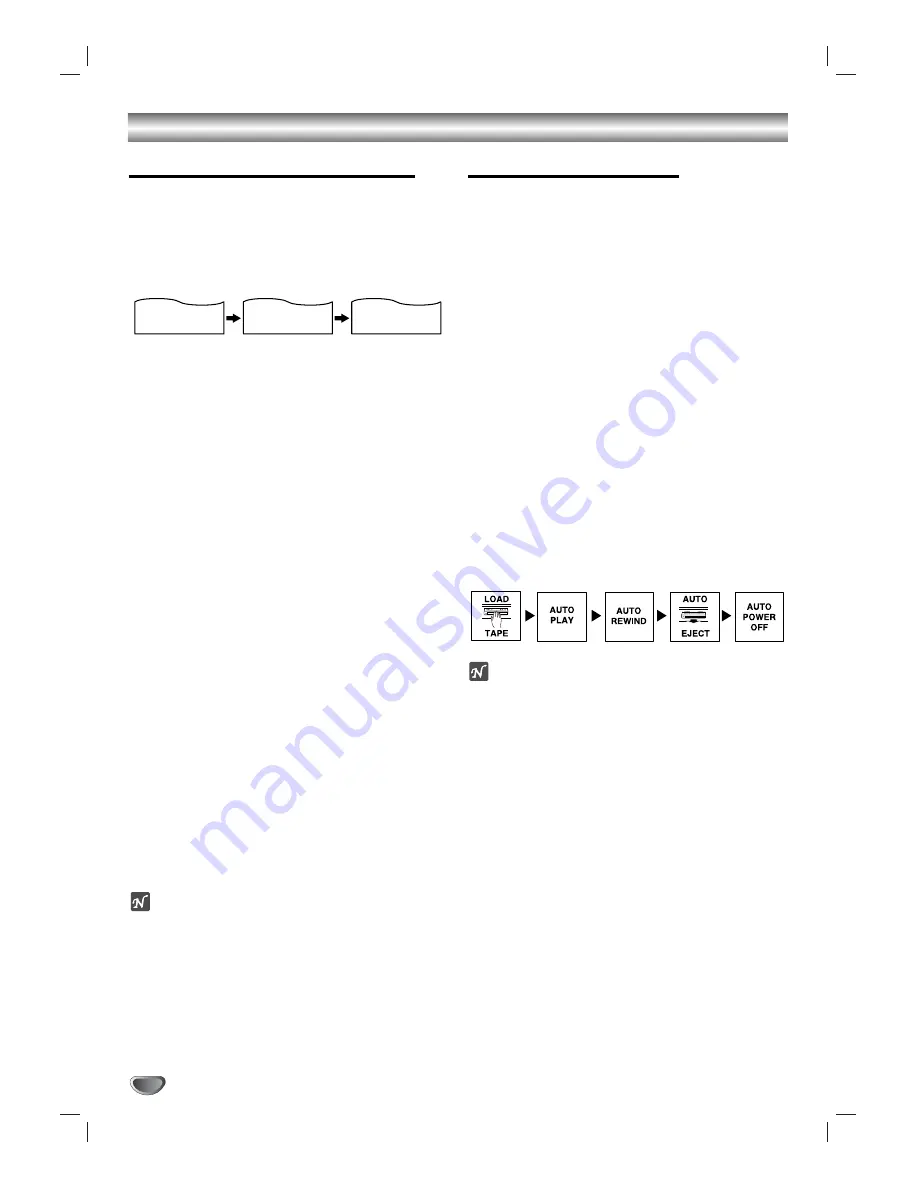
26
VCR Operation (Continued)
Tape Counter Memory Feature
Real-Time Counter
Shows length of tape run in hours, minutes, and
seconds. Press
CLK/CNT
to select the real-time
counter display.
Every press of
CLK/CNT
changes the TV screen as
illustrated below.
Counter changes to “0:00:00” when the cassette is
ejected.
The real-time counter does not operate if nothing is
recorded on the tape.
The real-time counter will not work unless a tape is
inserted.
Counter Memory Function
This is useful if there is a section of tape you want to
view immediately after recording or if you want to return
to the same point several times.
11
Begin recording or playing a tape.
22
Press CLK/CNT repeatedly to display the
real-time counter on the TV screen.
33
At the point that you want locate later, reset the
real-time counter to “0:00:00” by pressing
CLEAR.
44
Continue to play or record.
55
Press STOP (
x
x
) when recording or playback
finishes.
66
Press BACKWARD (
m
m
).
The tape automatically stops when the tape counter
returns to about “0:00:00”.
Tape Remaining
This function shows the remaining time on the tape
during recording or playback.
Press
CLK/CNT
repeatedly until the REM indicator
appears on the TV screen during recording or playback.
ote
The remaining tape length indicator may not be displayed
correctly depending on the condition of the tape and the kind of
the tape (T-140, T-160, or T-210 etc.).
Additional Information
In manual recording, Timer recording, Instant Timer
Recording, playback, or fast forward modes, the DVD+VCR
automatically starts rewinding the tape at the end of the
tape. The cassette will stop at the beginning of the tape and
be ejected, and the DVD+VCR will turn itself off.
After you have finished using the DVD+VCR, rewind, eject,
and remove the cassette. Place the cassette in its protec-
tive sleeve to protect it from dust. It is not necessary to
rewind the cassette before removing it, but if you do, it will
be ready to play or record the next time you use it.
Be sure the DVD+VCR Channel Selector is on the correct
channel you wish to record. The channel that is being
recorded can always be checked by tuning the television to
the DVD+VCR channel (3 or 4) and pressing the
TV/VCR
selector to turn the DVD+VCR’s TV indicator off.
Do not attempt to hook up more than one television set to
the DVD+VCR for either recording or playback.
Auto Play System
This DVD+VCR features automatic playback.
Load a cassette (with the safety tab removed).
The Output Source is changed to VCR mode automatically.
The power turns on automatically and playback begins.
At the end of the tape, the DVD+VCR stops, then rewinds.
The cassette is ejected after rewinding and the VCR turns
itself off automatically.
ote
Auto power off does not function during regular DVD play
mode. (DVD+VCR power stays on.)
S-VHS Quasi Playback (SQPB)
This DVD+VCR can play back S-VHS recorded tapes,
however, it cannot make recordings using S-VHS format
tapes.
SQPB is an abbreviation for S-VHS Quasi Playback.
2:15 AM
0:05:25
REM 1:07
CLOCK
COUNTER
REMAINING TIME















































