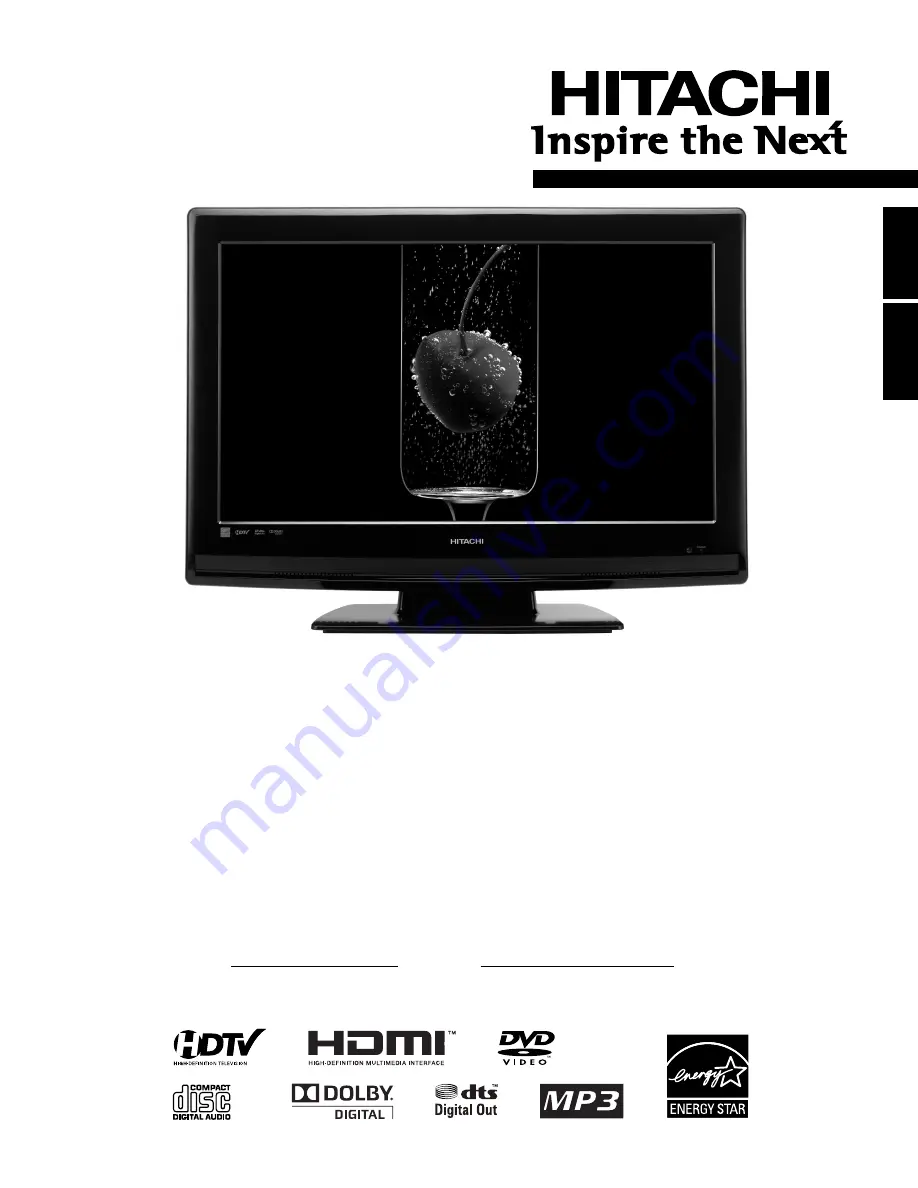
READ THE ENCLOSED INSTRUCTIONS CAREFULLY. KEEP THIS OPERATING GUIDE FOR FUTURE REFERENCE.
Record the model name and serial number of your LCD Television for future reference.
MODEL NAME. SERIAL NO.
This information is located on the back of the television.
IMPORTANT SAFETY INSTRUCTIONS ................................................................................ 3
THE REMOTE CONTROL .................................................................................................... 12
FIRST TIME USE ............................................................................................................ 16-17
ON-SCREEN DISPLAY ......................................................................................................... 18
DVD OPERATION ........................................................................................................... 23-30
LIMITED WARRANTY .......................................................................................................... 39
LCD HDTV with Built-in DVD Player
Operating Guide for L26D103
ESP
AÑOL
ENGLISH
NEED MORE INFO ON THE DTV TRANSITION?
See page 14 in this Operating Guide and
please visit www.dtvtransition.org
52K07_eng.indd 1
52K07_eng.indd 1
4/8/09 3:41:04 PM
4/8/09 3:41:04 PM


































