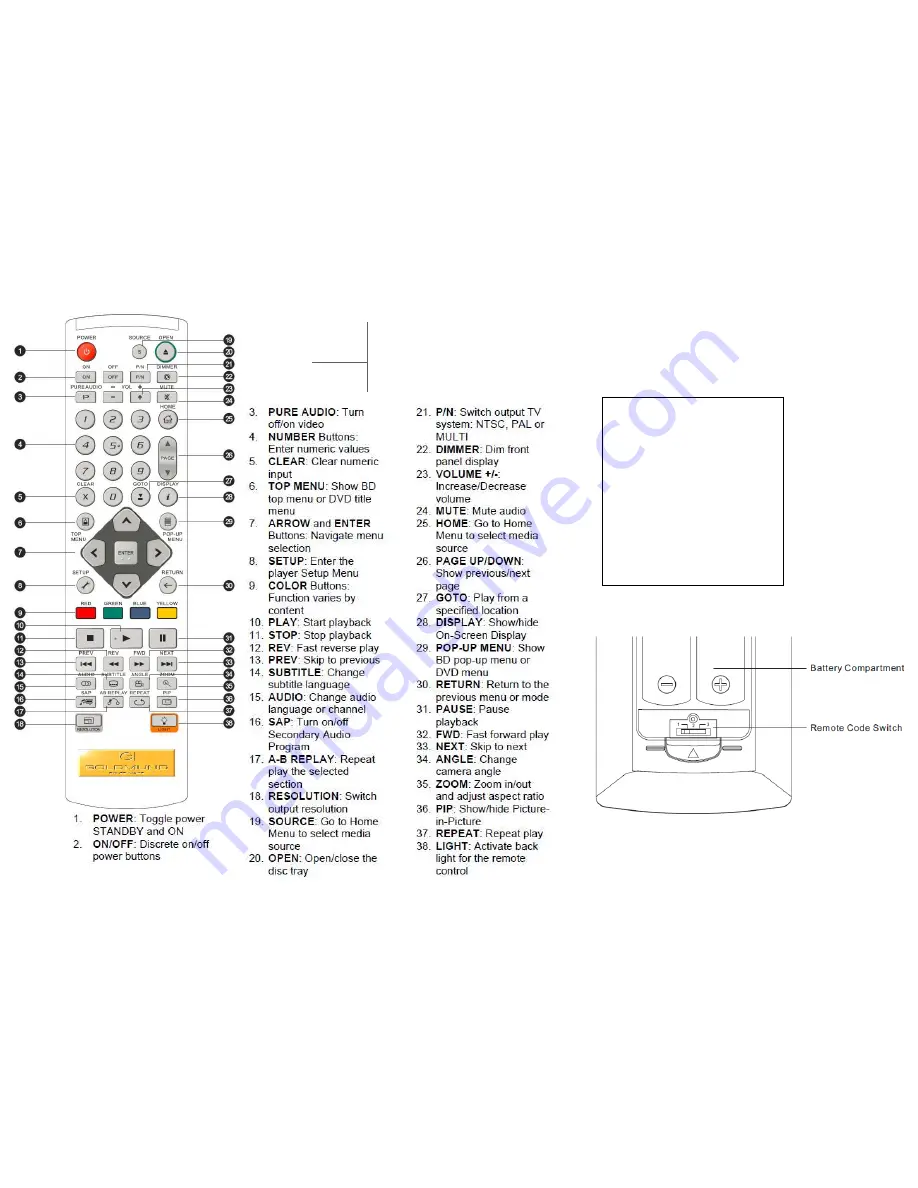
GOLDMUND EIDOS 36U – Universal Player -
35
12 REMOTE CONTROL
NOTE
The remote control supports
one of three remote codes.
The default is “Code 1”.
To check the selection code,
open the battery compartment
cover of the remote control,
and then use a ball point pen
to flip the switch to “1”. Close
the
battery
compartment
cover.
REVA

































