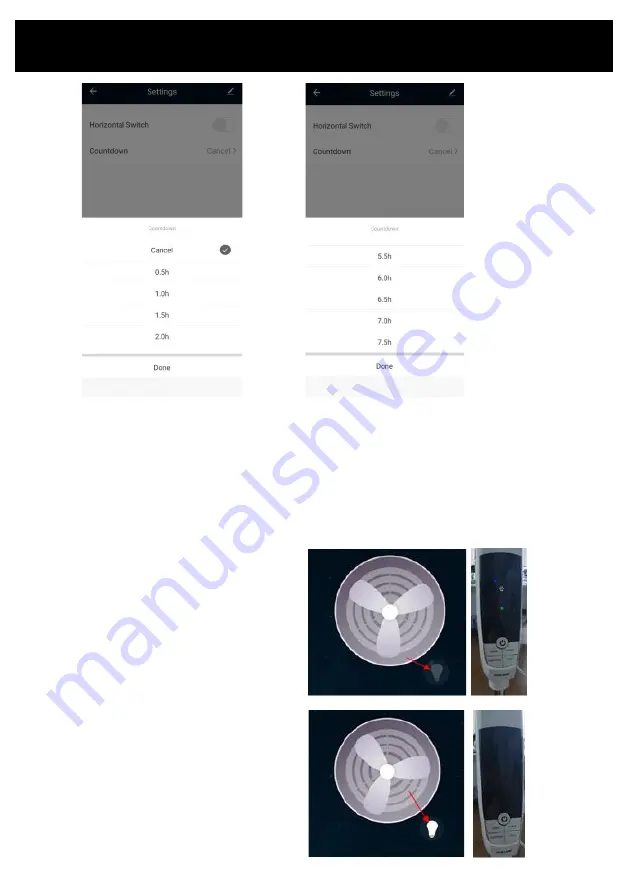
Operating your Fan from the APP
COUNTDOWN
This fan comes with a countdown/ auto off timer.
When the fan is ON you can set it to turn OFF after a number of hours (0.5-7.5 hours) has elapsed.
Tap the countdown button and scroll to select the number of hours before the fan will turn OFF and
tap OK to return to the fan operation interface.
To cancel the timer, tap the countdown button again and tap cancel.
LED Display
You can turn the control panel LED Display to
sleep via the app.
Tap the lightbulb icon to turn off the LED Display
and the fan display will shut down but the fan
will still operate normally. Tap the lightbulb again
to show the display.





































