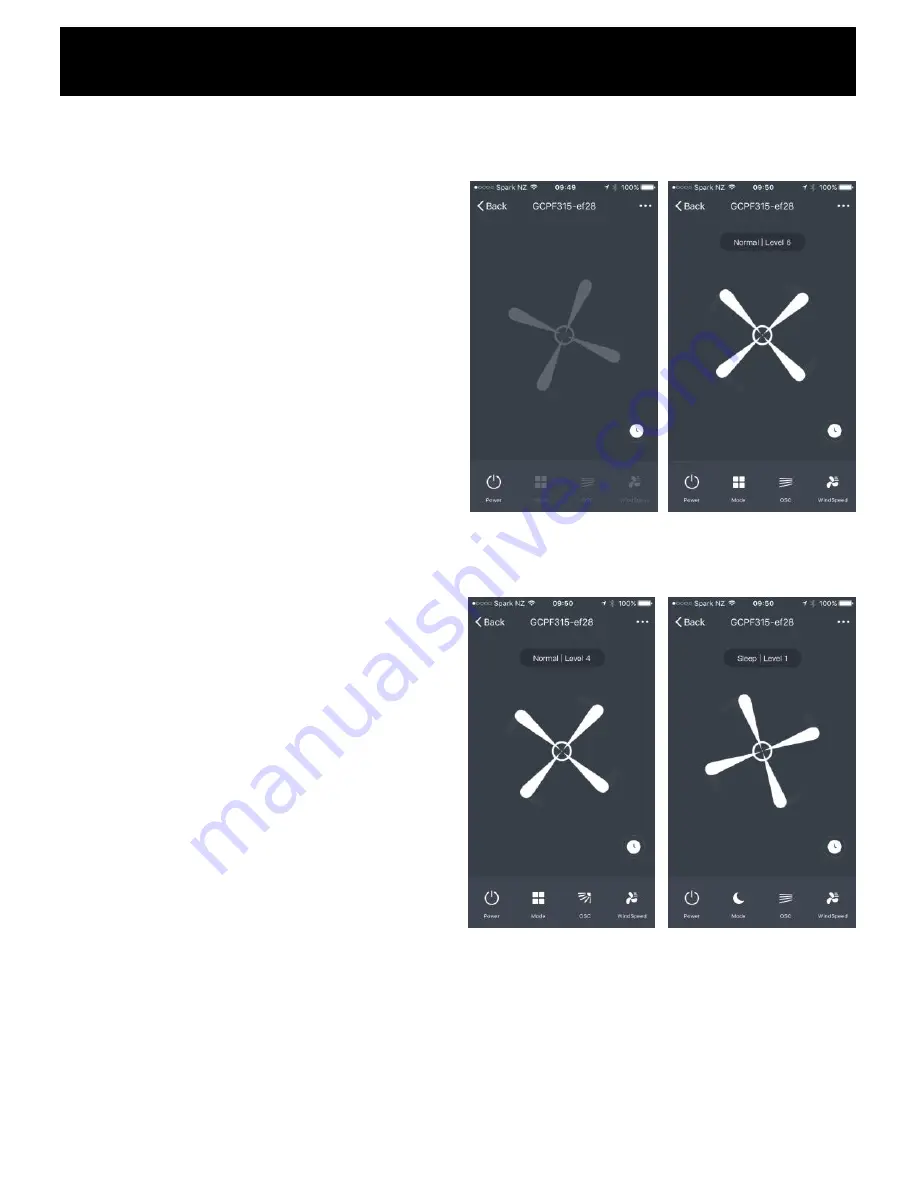
Operating your Fan from the APP
Mobile phone remote operation (connect fan power and
turn on the side switch, so that the fan is in standby
mode).
POWER
Open the “GOLDAIR" APP to select the fan (when using
one mobile phone to control multiple fans, you need to
select the fan to be operated).
•
Select the fan to be operated and enter the operation
interface.
If the graphic of the fan blade is the color is grey, this
indicates that the fan is in the OFF standby setting.
•
Tap the Power icon and the fan will turn on.
The graphic of the fan blade will now turn the colour
white.
•
You can now control the fan.
•
To turn the fan off again tap the Power icon and the
fan blade graphic will revert to the grey colour.
MODE
There are 3 modes the fan can go into. To select the
mode press the Mode icon.
NORMAL
–
this is the standard and default mode of the
fan. 12 Speed settings
NATURAL
–
this mode attempts to mimic the outdoor
natural wind type of by constantly changing the wind
speed. 3 speed settings
SLEEP
–
this mode is very similar to natural mode where
the wind speed will change every few seconds. 3 speed
settings
OSCILLATION (OSC)
In any mode you can select the fan to oscillate from side
to side by pressing the OSC icon
Grey icon
–
fan Off
White icon
–
fan On
















