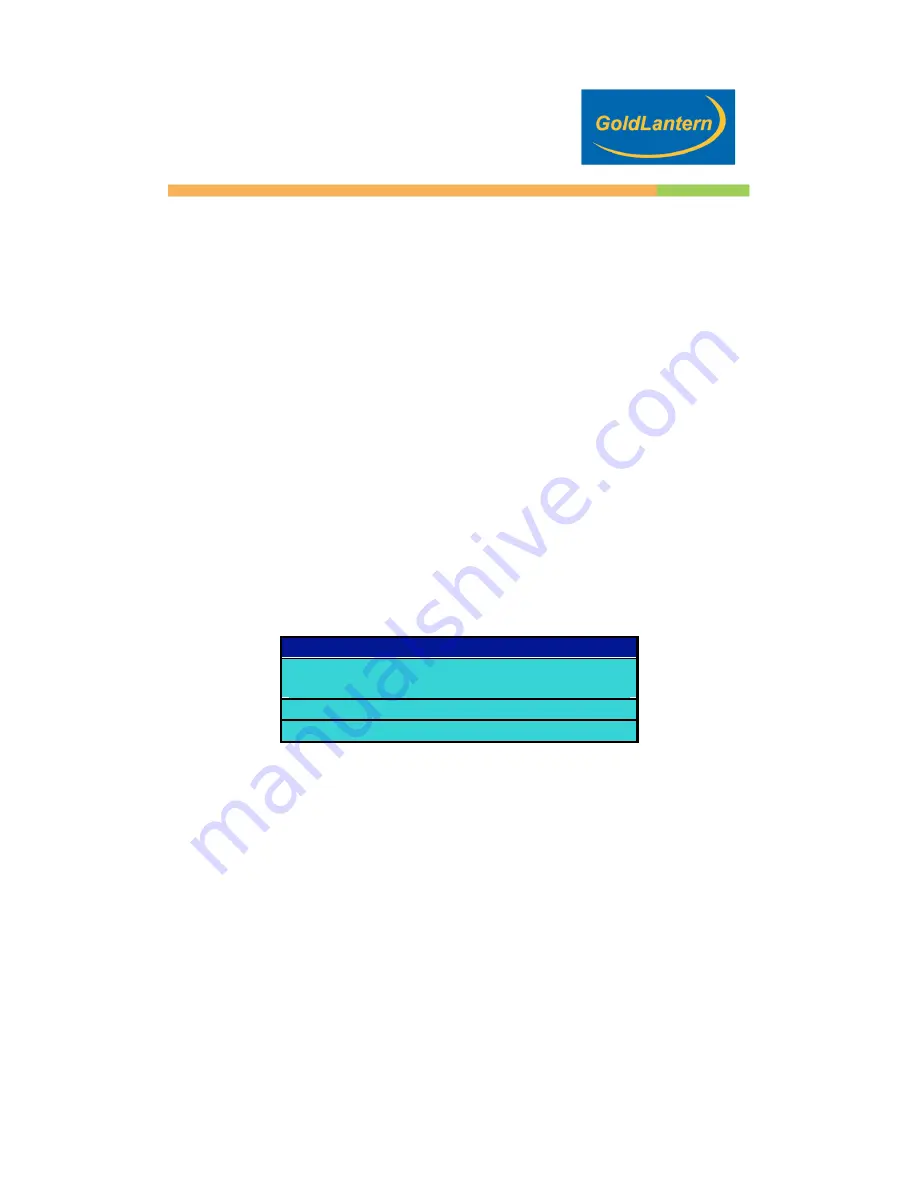
12.1 INCH DIGITAL PICTURE FRAME
12
Advanced Settings
Changing the orientation for one particular picture
If one or several pictures were taken using a different orientation, just press
on the ROTATE button on your remote control while this picture is displayed.
It will rotate this picture clockwise by 90 degree and will keep this parameter
in memory. This will not affect the other pictures. Upon turning on the Digital
Picture Frame, the slideshow will automatically start. Press the “MENU”
button to show the following menu:
Setup Menu
Some of the settings not described in this section but found on the Setup
screen are not enabled by the manufacturer. You should ignore these settings.
Press the SETUP button on the remote control to enter the Setup Menu.
The following menu will appear:
SETUP MENU – MAIN PAGE
GENERAL SETUP
PREFERENCES
EXIT SETUP
OSD Lang
When you select the general setup page you have access to the OSD (On
Screen Display) language. Choose between the following values:
ENGLISH
CHINESE
FRENCH
GERMAN
ITALIAN
JAPANESE
SPANISH
























