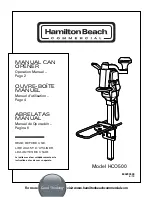Power supply warning:
Caution electric shock/tire hazard! For indoor use only. Do not expose to moisture, Liquid, or heat. Do not use any other power supply with your product.
· Install the wires connecting to your garage door wall buttons with all equipment powered off (garage door opener and gogogate).
· Please read carefully all these instructions before installing and starting to use GoGogate.
· Please follow all the instructions in detail in order to avoid personal injuries or damage to third party devices.
· The gogogate is not adequate for really sensible installations or to control very precise products or processes.
· Failure of the WI-FI network or a power failure will affect control and functionality of the device.
· The gogogate must not be used for medical applications or in any location where explosive materials are located.
FCC Statements
This device complies with Partl5 of the FCC Rules. Operation is subject to the following two conditions:
(1) This device may not cause harmful interference, and (2) this device must accept any interference received, including interference that may cause
undesired operation.
This equipment has been tested and found to comply with the limits for a Class B digital device, pursuant to Part 15 of the FCC Rules. These limits are
designed to provide reasonable protection against harmful interference in a residential installation. This equipment generates, uses and can radiate radio
frequency energy and, if not installed and used in accordance with the instructions, may cause harmful interference to radio communications. However
there is no guarantee that interference will not occur in a particular installation. If this equipment does cause harmful interference to radio or television
reception, which can be determined by turning the equipment off and on, the user is encouraged to try to correct the interference by one or more of the
following measures:
· Reorient or relocate the receiving antenna.
· Increase the separation between the equipment and receiver.
· Connect the equipment into an outlet on a circuit different from that to which the receiver is connected.
· Consult the dealer or an experienced radio/TV technician for help.
WARNING:
Where shielded interface cables or accessories have been provided with the product or specified additional components or accessories else-
where defined to be used with the installation of the product, they must be used in order to ensure compliance with FCC. Changes or modifications to
product not expressly approved by REMSOL could void your right to use or operate your product.
Summary of Contents for Gate
Page 1: ...USER MANUAL VERSION 7 25 07 2013...
Page 25: ...MORE INFO WWW GOGOGATE COM...