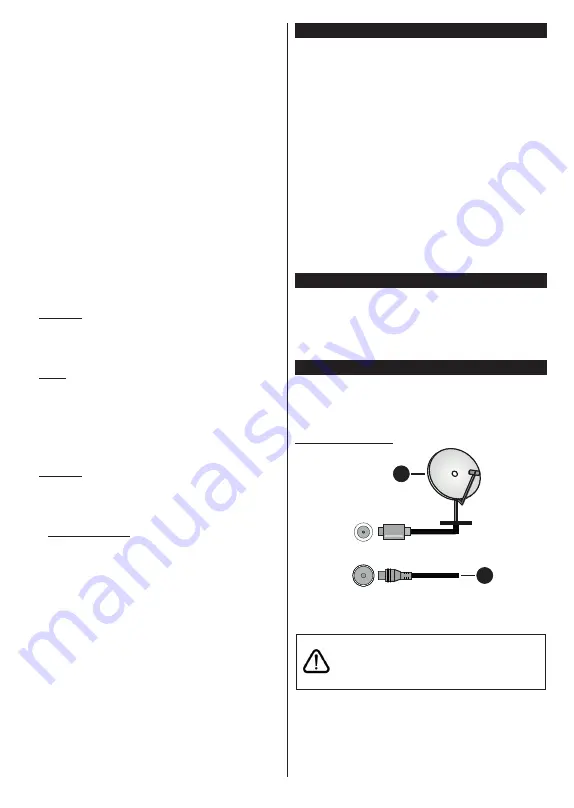
English
- 6 -
To add a new timer select the
Add Timer
tab using the
Left/Right buttons and press
OK
. Set the sub-menu
options as desired and when finished press
OK
.
A new
timer will be created.
To edit a previously created timer, highlight that timer,
select the
Edit Selected Timer
tab and press
OK
.
Change the sub-menu options as desired and press
OK
to save your settings.
To cancel an already set timer, highlight that timer,
select
Delete Selected Timer
tab and press
OK
. A
confirmation message will be displayed. Highlight
Yes
and press
OK
to proceed. The timer will be cancelled.
It is not possible to set timers for two or more events
that will broadcasted in different channels at the same
time interval. In this case you will be asked to choose
one of these timers and cancel others. Highlight the
timer you want to cancel and press
OK
,
Options
menu
will be displayed. Then highlight
Set/Cancel
and press
OK
to cancel that timer. You will have to save changes
after that. In order to do that press
OK
, highlight
Save
Changes
and press
OK
again.
3. Settings
You can manage the settings of your TV using the
options of this menu. Refer to
Settings Menu Content
section for more information.
4. Apps
When your TV is connected to the Internet related
contents will also be available, including
Apps
related
contents. Using the
Apps
menu you can access and
manage your applications. You can add new apps from
the market or delete the existing ones. Refer to
Apps
section for more information.
5.
Sources
You can manage your input source references using
the options of this menu. To change the current source
highlight one of the options and press
OK
.
5.1.
Source Settings
Edit the names, enable or disable selected source
options. There are also
Regular
and
Enhanced
options available for HDMI sources.
Regular
and
Enhanced
options are affecting the colour settings of
the selected HDMI source.
You can reset your customisations on the
Home
and
Apps
menus to defaults using the
Reset Menu
option in the
Settings
menu (availability depends on
TV model and its features). Highlight this option and
press
OK
. A confirmation message will be displayed.
Highlight
Yes
and press
OK
to proceed. Note that you
will not be able to perform this operation again within
the next 2 minutes.
Inserting the Batteries into the Remote
Remove the back cover to reveal the battery compart-
ment. You need to do the followings in order to do that:
•
Place the tip of a pen or some other pointed object in
the hole above the cover and press it down.
•
Then press firmly on the cover and slide in the
direction of the arrow.
Insert two size
AAA
batteries. Make sure the (+) and
(-) signs match (observe correct polarity). Do not mix
old and new batteries. Replace only with same or
equivalent type. Place the cover back on.
A message will be displayed on the screen when the
batteries are low and must be replaced. Note that when
the batteries are low, the performance of the remote
control may be impaired.
Batteries should not be exposed to excessive heat
such as sunshine, fire or the like.
Power Connection
IMPORTANT
: The TV set is designed to operate on a
220-240V AC, 50 Hz
supply. After unpacking, allow the
TV set to reach the ambient room temperature before
you connect the set to the mains. Plug the power cable
to the mains socket outlet.
Antenna Connection
Connect the aerial or cable TV plug to the AERIAL
INPUT (ANT-TV) socket or satellite plug to the
SATELLITE INPUT (ANT SAT) socket located on the
rear side of the TV.
Rear side of the TV
1
2
ANT SAT
ANT-TV
1.
Satellite
2.
Aerial or cable
If you want to connect a device to the TV, make
sure that both the TV and the device are turned off
before making any connection. After the connection
is done, you can turn on the units and use them.
Summary of Contents for TVU55W652STWEB
Page 153: ...50506556 ...
















































