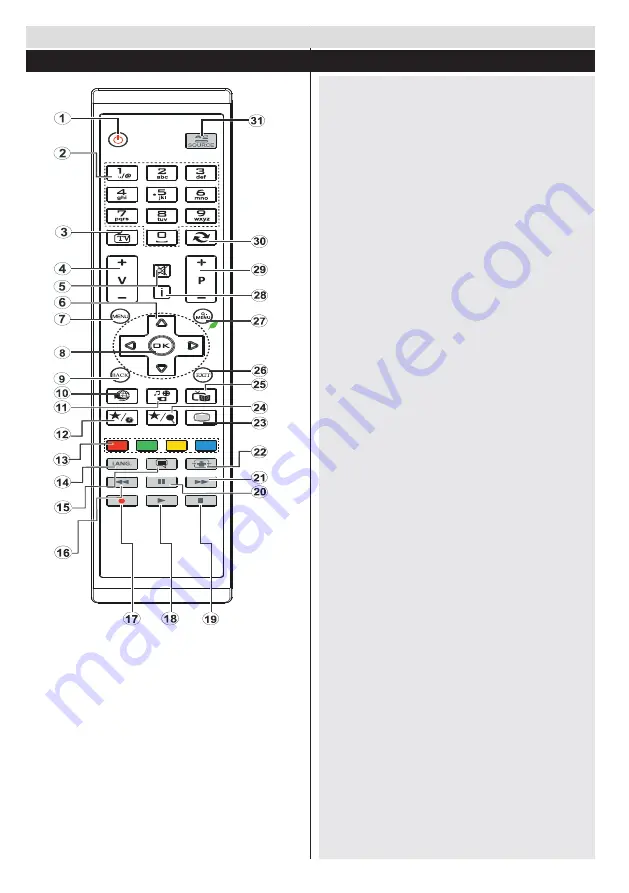
English
- 76 -
1.
Standby
2.
Numeric buttons
3.
TV-AV / Channel List / DVB-T/C
4.
Volume up/down
5.
Mute
6.
Navigation buttons
7.
Menu on/off
8.
OK / Channel List / Hold (in TXT mode)
9.
Return/Back/Index page (in TXT mode)
10.
No Function
11.
Media Browser
12.
My button 1 (*)
13.
Coloured Buttons
14.
Mono-Stereo Dual I-II / Audio-Subtitle Language
15.
Subtitle on-off / Subtitle (in Media Browser
mode)
16.
Rewind (in Media Browser mode)
17.
Programme recording
18.
Play (in Media Browser mode)Switch to DVD
mode
19.
Stop (in Media Browser mode)
20.
Pause (in Media Browser mode) / Timeshift
recording
21.
Fast Forward (in Media Browser mode)
22.
Image size
23.
Teletext / Mix
24.
My button 2 (**)
25.
- Switches to TV source if pressed on another
source.
- Switches between DVB-T and DVB-C channel
lists (if available).
26.
Electronic Programme Guide
Exit
27.
Quick menu
28.
Info / Reveal (in TXT mode)
29.
Programme Up-Down
30.
Previous programme
31.
AV / Source selection
Getting Started
Remote Control - TV
Using My button 1
This button’s main function is to run Youtube link.
However, if you want to change this function, you
can press MY BUTTON 1 for five seconds when
on a desired source, channel or link, until the “MY
BUTTON IS SET” message is displayed on the
screen. This confirms that the selected MY BUTTON
is now associated with the selected function. Note that
if you perform first time installation, MY BUTTON 1
will return to its default function
Using My button 2
Press MY BUTTON 2 for five seconds when on
a desired source, channel or link, until the “MY
BUTTON IS SET” message is displayed on the
screen. This confirms that the selected MY BUTTON
is now associated with the selected function.
Summary of Contents for TVL50147WEB
Page 1: ......
Page 95: ...94 10...
Page 104: ...103 VGA Scart 8 SCART OK HDMI HDMI 5 5 RGB RGB PC PC...
Page 105: ...104 PC PC PC VGA PC PC VGA AVL Surround Surround PIN USB USB...
Page 106: ...105 DLNA DLNA smartphone smartphone DLNA DLNA Internet DVB DVB DVB DVB...
Page 118: ......
















































