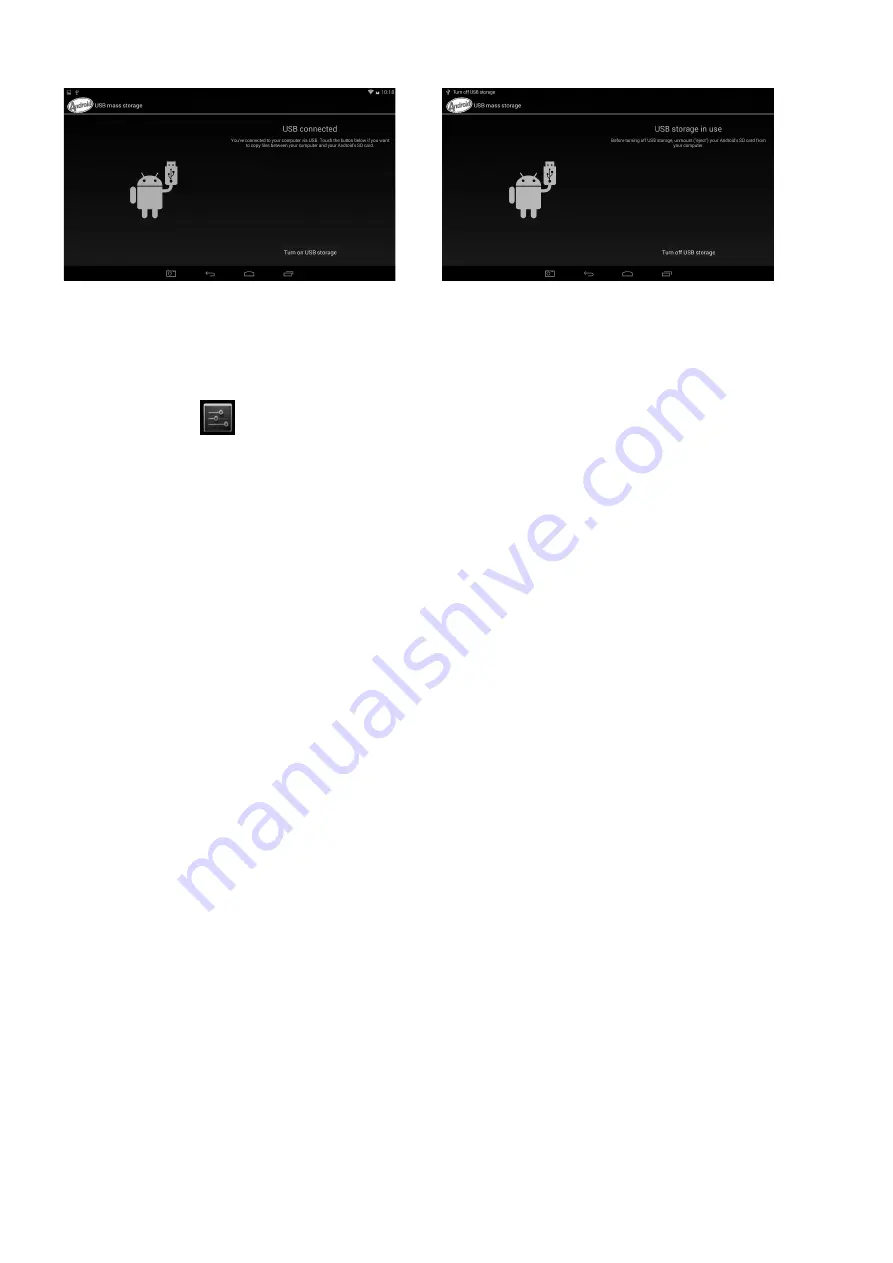
EN - 80
• Choose
USB Connected
. Then,
Turn on USB storage
.
• The left picture shows that device storage content could be viewed and modified from
computer. The right picture means that device storage content could NOT be viewed or
modified from computer.
1.10: SYSTEM SETTINGS
Click setting icon
to enter system settings, then you can change wireless & networks,
sound, display, location & security, Applications, Storage, language & input, voice
input & output, and date & time.
• Wireless & Networks Setting:
Please refer to 1.7 “Internet Access”.
• Sound Setting:
You can adjust S Sound volume, Default notification sound,Touch
sounds and Screen lock sound.
• ● Display Setting:
You can adjust Brightness, wallpaper,Auto-rotate screen, Sleep,
Daydream,Font Size and Wireless display.
• Storage Setting:
In this setting, you can check storage use and Mount & Erase
TF cards.
• Battery Setting:
check storage battery usage.
• Apps Setting:
You can manage applications here, and check storage.
• Security Setting:
In this Setting, you can set up screen lock and device administrators,
as well as TF card password.
• Language & input:
In this setting, you can change the language of system, and choose
Keyboard inputs.
• Backup&reset:
In this setting, you can back up data, and reset factory default.
• Date & time Setting:
In this setting, you can adjust date and time.
• Developer Options:
it provides some items by USB adjustment.
• About tablet:
Check device information.
WE RESERVE THE RIGHT TO CHANGE TECHNICAL SPECIFICATIONS.






























