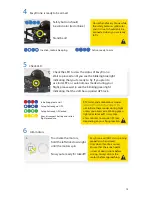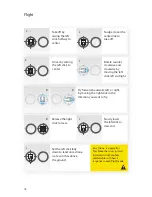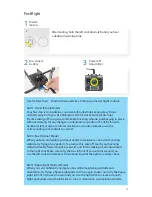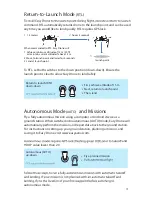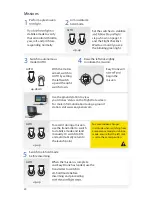06
Easy Drone frame consists of four color coded arms with motors and
propellers. Follow the easy steps below to assemble the frame.
Frame Assembly
Repeat the process with the other two arms.
Take the two sub-assemblies and put them together to finish your frame.
Look at it from the side to make sure it’s straight and hand-tighten the
black thumbscrews.
Take the left arm in your left hand and the (same color) right arm in
your right hand and plug the end of the right arm into the ring on
the left arm.
1
2
3