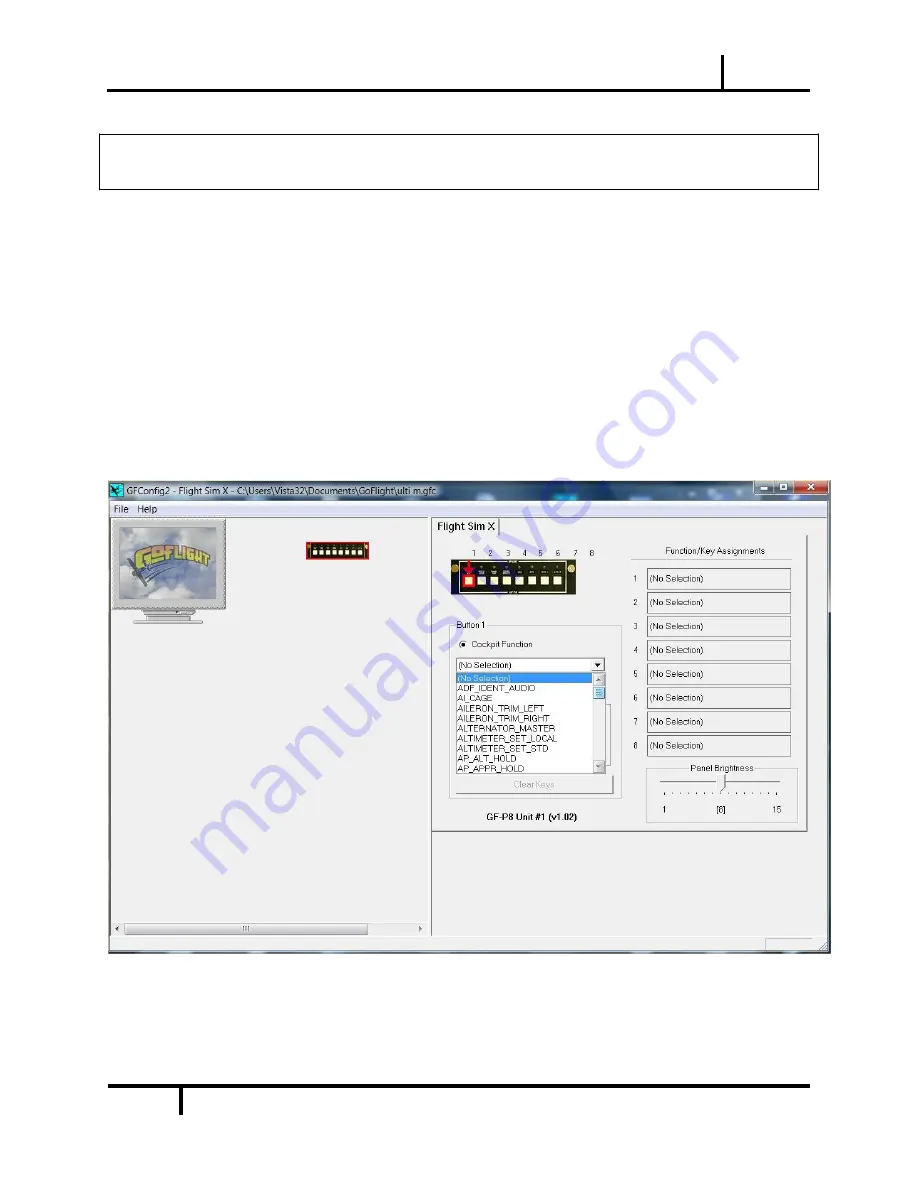
GF-P8 MANUAL
2012
2
Virtual Pilot Operating Handbook
NOTE
: When tightening the GF-P8 mounting or thumbscrews, be careful not to
over-tighten the screws as it is possible to strip the threads in the mounting holes
or break the mounting screws if excessive force is applied.
6. Plug the USB cable
“B” connector end (square) into the connector on the back of the GF-P8
circuit board.
7. Plug the USB cable
“A” connector end (rectangular) to a USB port on your computer or hub.
The message
“New Hardware Found” may appear briefly, showing that the GF-P8 was detected.
*To configure your GF-P8 for use with your favorite flight simulator, run the
GFConfig
program.
Either click Start-->Programs-->GoFlight to access the GoFlight program
or…
*Double-click on the
GoFlight Config
icon on your desktop, if you choose to create one.
8. Click on the graphic illustration of the GF-P8. It will become highlighted in a red outlined border.
Then assign the desired function for each pushbutton from the drop-down list provided for each
of the 8 pushbutton switches.






















