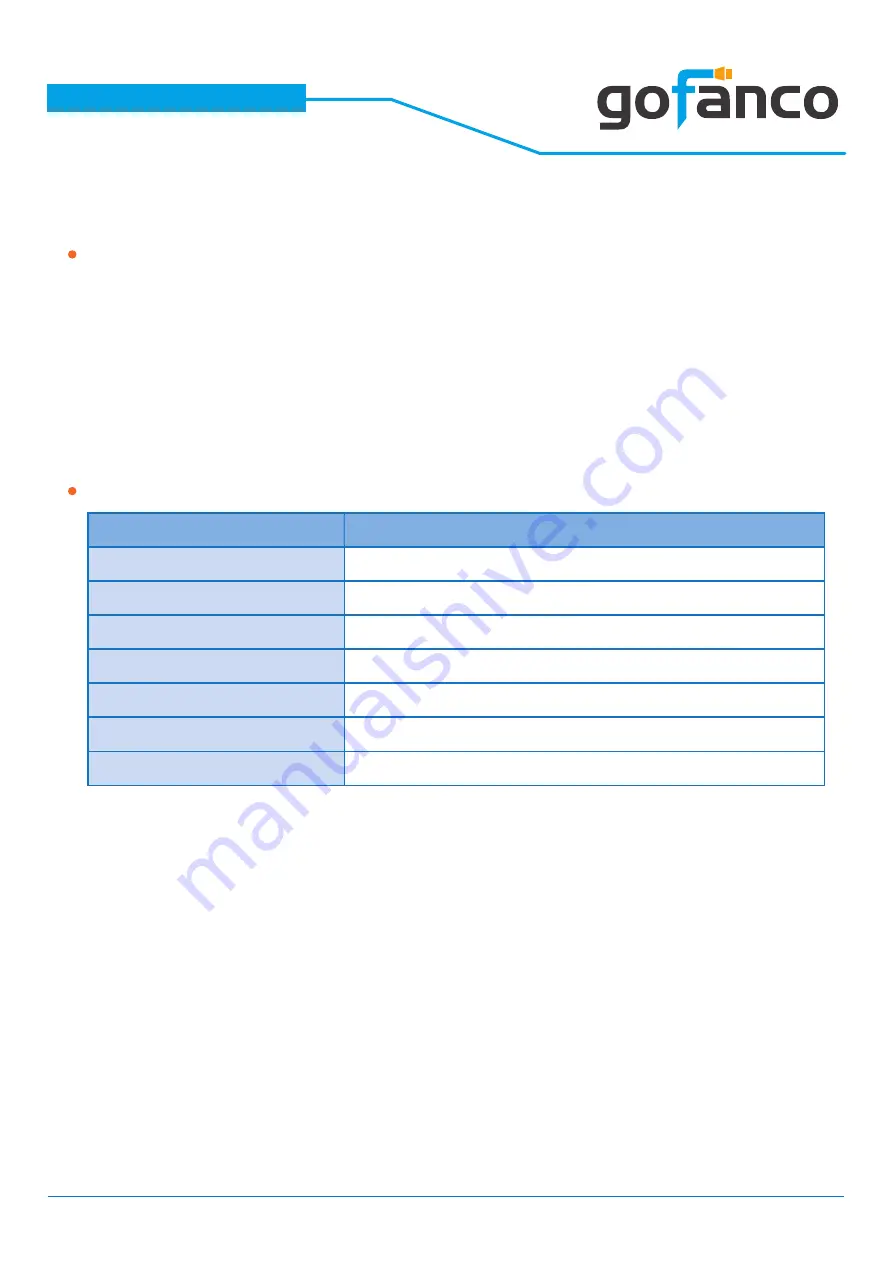
®
PRO-Matrix88
21
Voice Control
Step 1.
“
Alexa, open la la land
“
(into IntriCloud)
Step 2.
“
list device
“
(What device connected to your IntriCloud )
Step 3.
“
select device
“
(Select the device which you want to control)
Step 4.
“
play (input) on (output)
“
(adjust your display array)
Voice Commands
Notes: “Input“ & “Output“ should be the name which displays in RS232
Rename page or Intri Cloud website Mapping page.
Command
description
open la la land
into Intri Cloud
list device
show out what device connected to Intri Cloud
select device
select the device which you want to control
play “input“ on “output“
adjust your display array
play “input“ on all
play a HDMI source on all displays
mute “output“
close a HDMI output
mute all
close all HDMI output
Summary of Contents for PRO-Matrix88
Page 1: ...PRO Matrix88 8x8 HDMI 2 0a Matrix 4K HDR Made in Taiwan User s Guide ...
Page 15: ... PRO Matrix88 15 ...
Page 25: ... PRO Matrix88 25 ...
Page 26: ... PRO Matrix88 26 ...






















