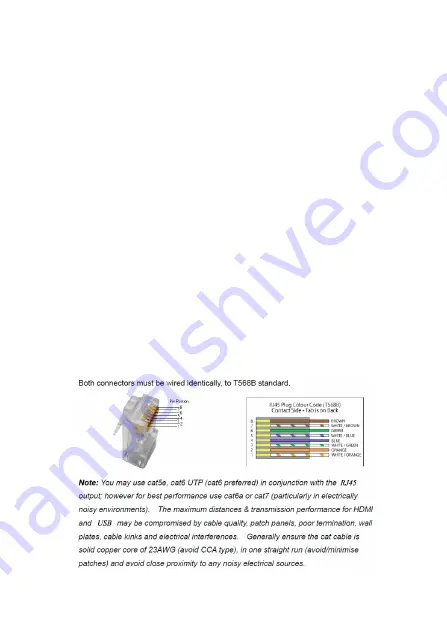
9
5.
Power/Signal LED
: a) Flashing - RX is
powered on with no HDMI signal detected;
b) On - RX is powered on with HDMI signal
detected
6.
Power Jack
: Connects to the included power
adapter
7.
Stereo Audio Out
: Connect speakers, AVR,
headphones, etc
8.
HDMI Out
: Connects to your HDMI display
CAT Cable Wiring
We suggest both RJ-45 connectors be wired
identically following T568B wiring standard for
the best performance and compatibility.


































