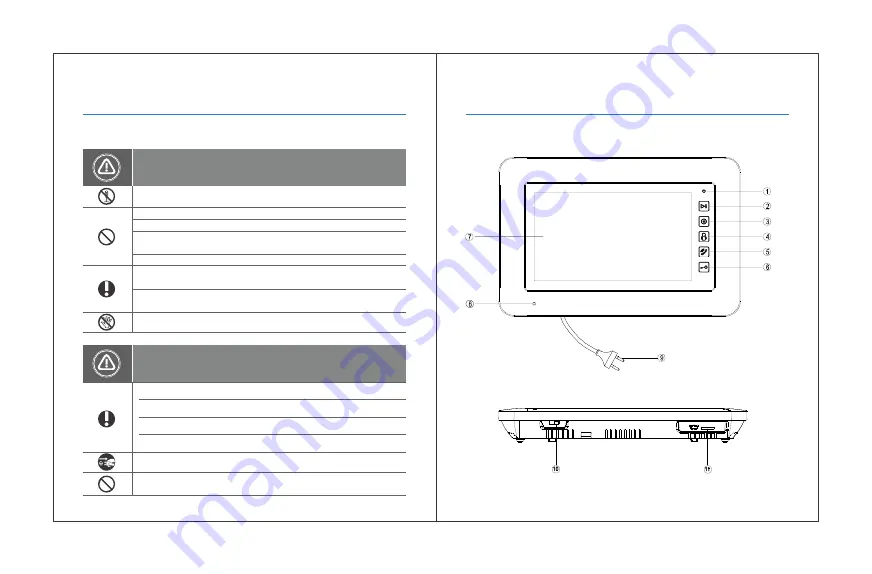
WARNING AND CAUTION
Do not disassemble, install, or repair this product on your own accord
Do not use water, thinner or a detergent used to wash oil products
when you wash the exterior
Make sure to clean it by using a dry cloth to prevent any breakdown or
electric shock
If the product emits a peculiar noise, odour or smoke, immediately cut off
the power, and then contact the service center
Make sure to prevent foreign substances from entering the product
Avoid direct rays of the sun or heating devices at a time of installation
Do not unplug the TF card when recording, this generally will cause
loss of data
Please make sure to follow the instructions to prevent any danger or
property losses
Do not place the product near a hot or humid place
Do not forcibly bend the cord or put a heavy object on the product
Do not connect to other products while in use
Do not put the plug in the socket with a wet hand
Make sure that dust or foreign substances are not gathered on the product
Install the product in a flat and stable place
Pull the plug if the product is not used for a long time
1. Name and Functions of Each Part
1.1 Front Part
Warning: Death or serious injuries are expected
Caution: An injury or property losses are expected
1
2
Summary of Contents for SeeThru
Page 22: ...Notes Notes 39 40...




































