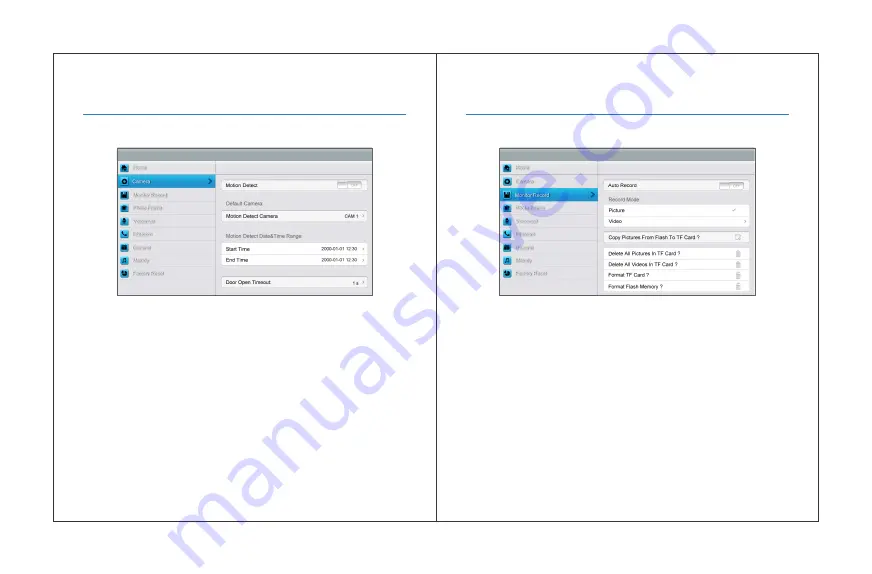
6. Operation Description
6. Operation Description
[Camera]
setting page
In this page, you can turn
[Motion Detect]
on or off, set one camera as
default for monitoring, set default camera for motion detection, set
detection start & end time and set door open timeout.
• To set a default camera for motion detection, enter into option list:
CAM1/CAM2/CCTV1/CCTV2/CCTV3/CCTV4 Choose one option
→
Press
[Return]
button
• To set time range for motion detection, you can set the start time and
the end time
• To set door open timeout, enter into option list: 1 s/2 s/3 s/Open While
Pressing Choose one option
→
Press
[Return]
button
Remark:
Once a moving object is detected, camera will automatically
capture a video of 15s. When monitoring door station or CCTV, motion
detection will pause until the monitoring ends.
[Monitor Record]
setting page
In this page, you can
• Turn
[Auto Record]
on or off. If
[Auto Record]
is on, the monitor will
capture pictures or videos automatically, when door station calls in.
• Select picture or video record mode. To set video recording timeout,
enter into drop-down option list: 15 s/30 s/60 s.
• Copy/delete pictures and videos
• Format TF card and flash memory
31
32
Summary of Contents for SeeThru
Page 22: ...Notes Notes 39 40...



















