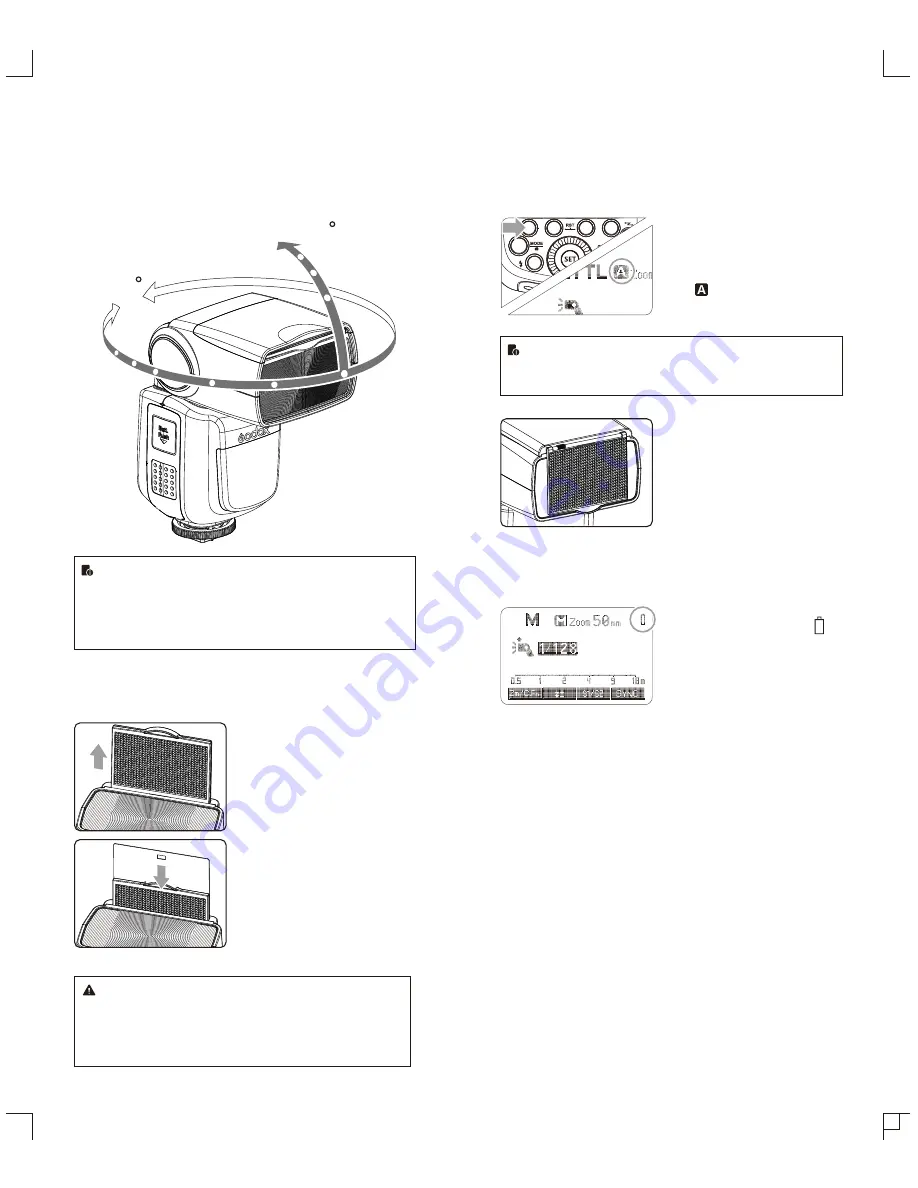
Bounce Flash
By pointing the flash head toward a wall or ceiling, the flash will
bounce off the surface before illuminating the subject. This can
soften shadows behind the subject for a more natural-looking shot.
This is called bounce flash.
To set the bounce direction, hold the flash head and turn it to a
satisfying angle.
360
-7-90
●
If the wall or ceiling is too far away, the bounced flash might
be too weak and result in underexposure.
●
The wall or ceiling should be a plain, white color for high
reflectance. If the bounce surface is not white, a color cast
may appear in the picture.
Creating a Catchlight
With the catchlight panel, you can create a catchlight in the subject’s
eyes to add life to the facial expression.
Point the flash head upward
1
by 90°.
Pull out the wide panel. The
2
catchlight panel will come out
at the same time.
Push the wide panel back in.
3
●
Push in only the wide panel.
●
Follow the same procedures
as for bounce flash.
●
Point the flash head straight ahead and then upward by
90°. The catchlight will not appear if you swing the flash
head left or right.
●
For best catchlight effect, stay 1.5m/4.9ft away from the
subject.
- 47 -
- 48 -
ZOOM: Setting the Flash Coverage and Using
the Wide Panel
The flash coverage can be set automatically or manually. It can be
set to match the lens focal length from 20 mm to 200mm. Also, with
the built-in wide panel, the flash coverage can be expanded for
14mm wide-angle lenses.
In Manual Zoom mode, press the
<ZOOM/C.FN> button.
●
Turn the Select Dial to change
the flash coverage.
●
If <
> is displayed, the flash
coverage will be set
automatically.
If you set the flash coverage manually, make sure it covers
the lens focal length so that the picture will not have a dark
periphery.
Using the Wide Panel
Pull out the wide panel and place it
over the flash head as shown. The
flash coverage will then be extended
to 14 mm.
●
The catchlight panel will come out
at the same time. Push the
catchlight panel back in.
●
The <
ZOOM/C.FN
> button will not
work.
Low Battery Warning
If the battery power is low, <
>
will appear and blink on the LCD
panel. Please replace the battery
immediately.


































