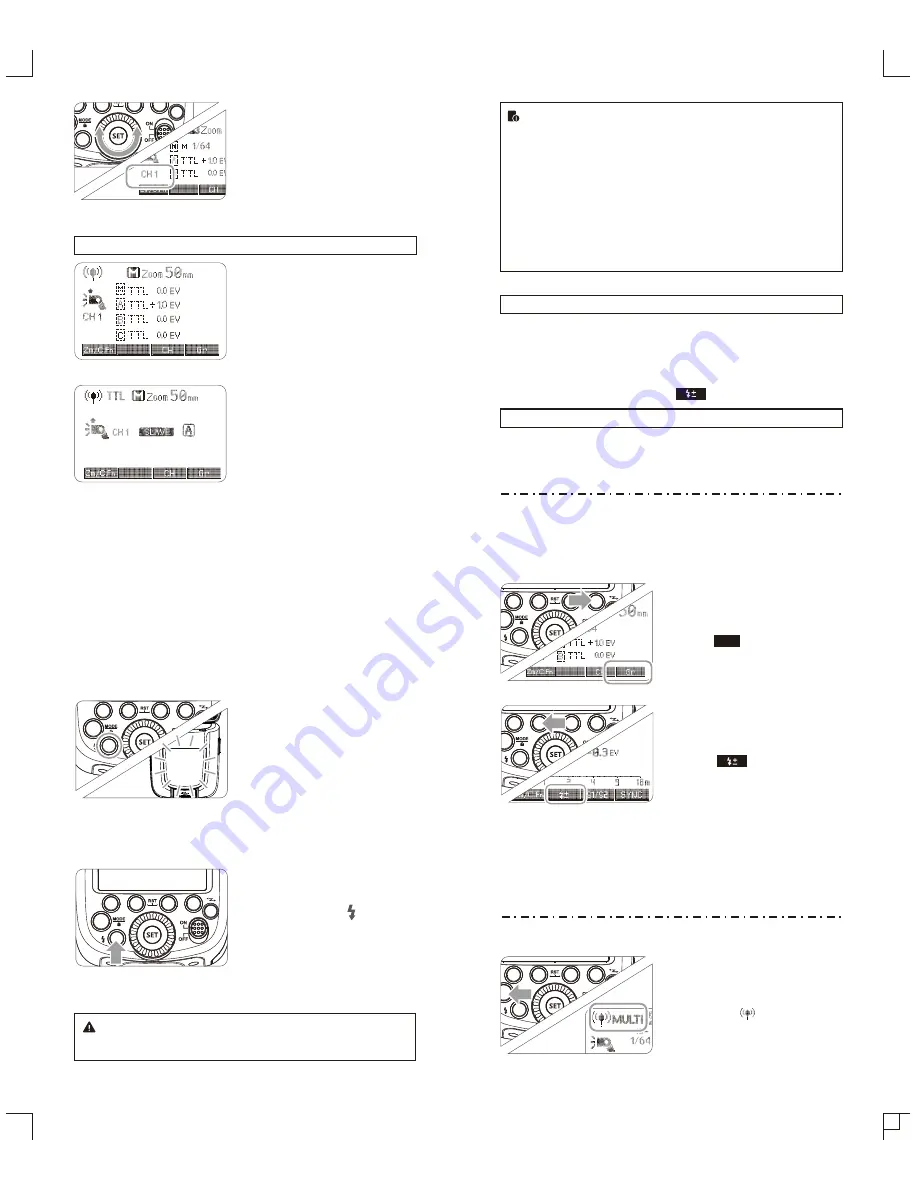
Setting <Multi>
1
stroboscopic flash.
●
Press <
MODE
> button so
that <
MULTI
> is
displayed.
● Setting the stroboscopic
flash. (Page 38)
- 43 -
- 44 -
Slave Unit Setting
2
●
Set the V860IIS that to be
controlled as the wireless
slave unit. (Page 42)
● The slave unit can be set
as
A/B/C
.
Check the communication
3
channel
●
If the master unit and
slave unit(s) are set to a
different channel, set them
to the same channel.
(Page 42)
Position the camera and
4
flashes
●
Position the camera and
flashes as the picture
shows. (Page 40)
Check that the flash is
5
ready
●
Check that the master
flash ready indicator is
lightened.
● When the slave flash
ready indicator is ready,
the AF-assist beam
lighting area will blinks at
1 second intervals.
Check the flash operation
6
●
Press the master unit’s
Test Button< >
.
●
Then, the slave unit will
fire. If not, adjust the slave
unit’s angle toward the
master unit and distance
from the master unit.
The slave unit might be out of order or fire an unwanted flash
due to the nearby fluorescent lamp or computer screen.
●
If the slave unit’s auto power off function is workable, press
the master unit’s test button to power it on. Please note that
test firing is unavailable during the camera’s regular
metering time.
●
The effective time of slave auto power off is changeable.
(C.Fn-Sv APOT/ Page 49)
●
By making some settings, the auto AF-assist transmitter will
not blink after the slave unit’s flash ready indicator is
lightened. (C.Fn-AF/ Page 49)
Using Fully Automatic Wireless Flash
The FEC and other settings that set on the master unit will also be
appeared on the slave unit automatically. The slave unit does not
need any operation. Use the following settings to make wireless
flashes according to the same methods with normal flash shooting.
●
Flash Exposure Compensation
( /
Page 36
)
About Master Unit
Use two or more master units. By preparing several cameras that
with master units flash attached, cameras can be changed in
shooting while keeping the same lighting source (slave unit).
5. M: Wireless Flash Shooting with Manual Flash
This describes wireless (multiple shooting) using manual flash. You
can shoot with a different flash output setting for each slave unit
(firing group). Set all parameters on the master unit.
Gr
Setting the flash mode to
1
<M>
●
Press Function Button 4
< > to choose groups.
Then, press Function
Button 3 <
MODE
> to set
the flash to M mode.
Setting flash output
2
●
When choosing the group,
press Function Button 2
< > to select the
power output. Turn the
Select Dial to set the flash
output of the groups.
Press the <
SET
> button
to confirm.
Taking the picture
3
●
Each group fires at the set
flash ratio.
6.
Multi: Manual Wireless Flash Shooting
Press the <
SET
> button to
2
confirm.
Autoflash Shooting with One Slave Unit
4. TTL: Fully Automatic Wireless Flash Shooting
Master Unit Setting
1
●
Attach a V860IIS camera
flash on the camera and
set it as the master unit.
(Page 42)
●
M/A/B/C
can be set as
TTL
mode independently.
















