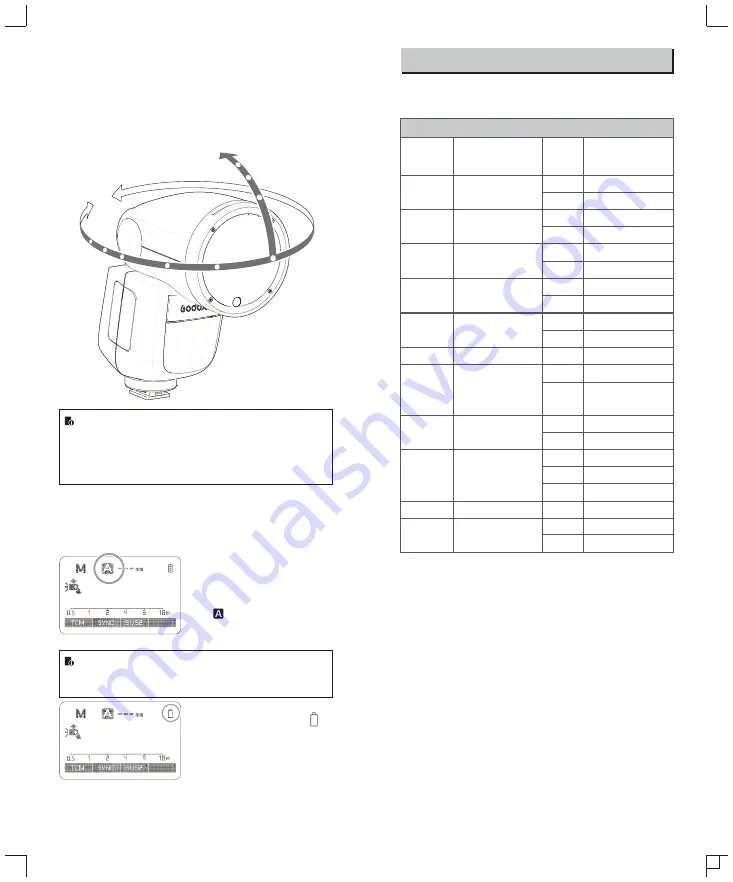
Bounce Flash
By pointing the flash head toward a wall or ceiling, the flash will
bounce off the surface before illuminating the subject. This can
soften shadows behind the subject for a more natural-looking shot.
This is called bounce flash.
To set the bounce direction, hold the flash head and turn it to a
satisfying angle.
●
If the wall or ceiling is too far away, the bounced flash might
be too weak and result in underexposure.
●
The wall or ceiling should be a plain, white color for high
reflectance. If the bounce surface is not white, a color cast
may appear in the picture.
ZOOM: Setting the Flash Coverage
The flash coverage can be set automatically or manually. It can be
set to match the lens focal length from 19-69mm
(APS format) or
28-105mm
(135 format).
In Manual Zoom mode, press the
<ZOOM> button.
●
Turn the Select Dial to change
the flash coverage.
●
If <
> is displayed, the flash
coverage will be set
automatically.
If you set the flash coverage manually, make sure it covers
the lens focal length so that the picture will not have a dark
periphery.
Low Battery Warning
If the battery power is low, <
>
will appear and blink on the LCD
panel. Please replace the battery
immediately.
-7-120
°
330
°
C.Fn: Setting Custom Functions
The following table lists the available and unavailable custom
functions of this flash.
m/ft
BEEP
LIGHT
LCD
ZOOM
ID
m
ft
ON
OFF
12sec
OFF
ON
-3~+3
APS
135
OFF
01-99
Distance indicator
Beeper
Backlighting time
LCD contrast ratio
ZOOM display
Wireless ID
C
.
Fn
Custom
Functions
Custom
Function
Signs
Function
Setting
No
.
Settings &
Description
m
feet
AF
ON
OFF
AF-assist beam
ON
OFF
Sv STBY
60min
30min
Slave auto power
off timer
60min
30min
ON
OFF
Off in 12 sec.
Always off
Always lighting
7 levels
APS system
135 system
Off
Choose any figure
from 01-99
1. Press
<
MENU> Button until C.Fn menu is displayed. The “Ver
x.x” in the top-right corner refers to the software version.
2. Select the Custom Function No.
● Turn the Select Dial to select the Custom Function No.
3. Change the Setting.
● Press Set Button and
the
Setting
No
.
blinks
.
● Turn the Select Dial to set the desired number. Pressing
Set
Button
will
confirm
the
settings
.
● After you set the Custom Function and press <
MENU
> button,
the camera will be ready to shoot.
4. In the C.Fn states, long press the “Clear”button for 2 seconds
until “OK”is displayed on the panel, which means the values in
C.Fn can be reset.
STBY
ON
OFF
Auto sleep setting
ON
OFF
SCAN
OFF
START
Scan the spare
channel
OFF
Start to find the spare
channel
CH
01-32
Channel setting
Choose channels
from 01-32
- 51 -
- 52 -
















