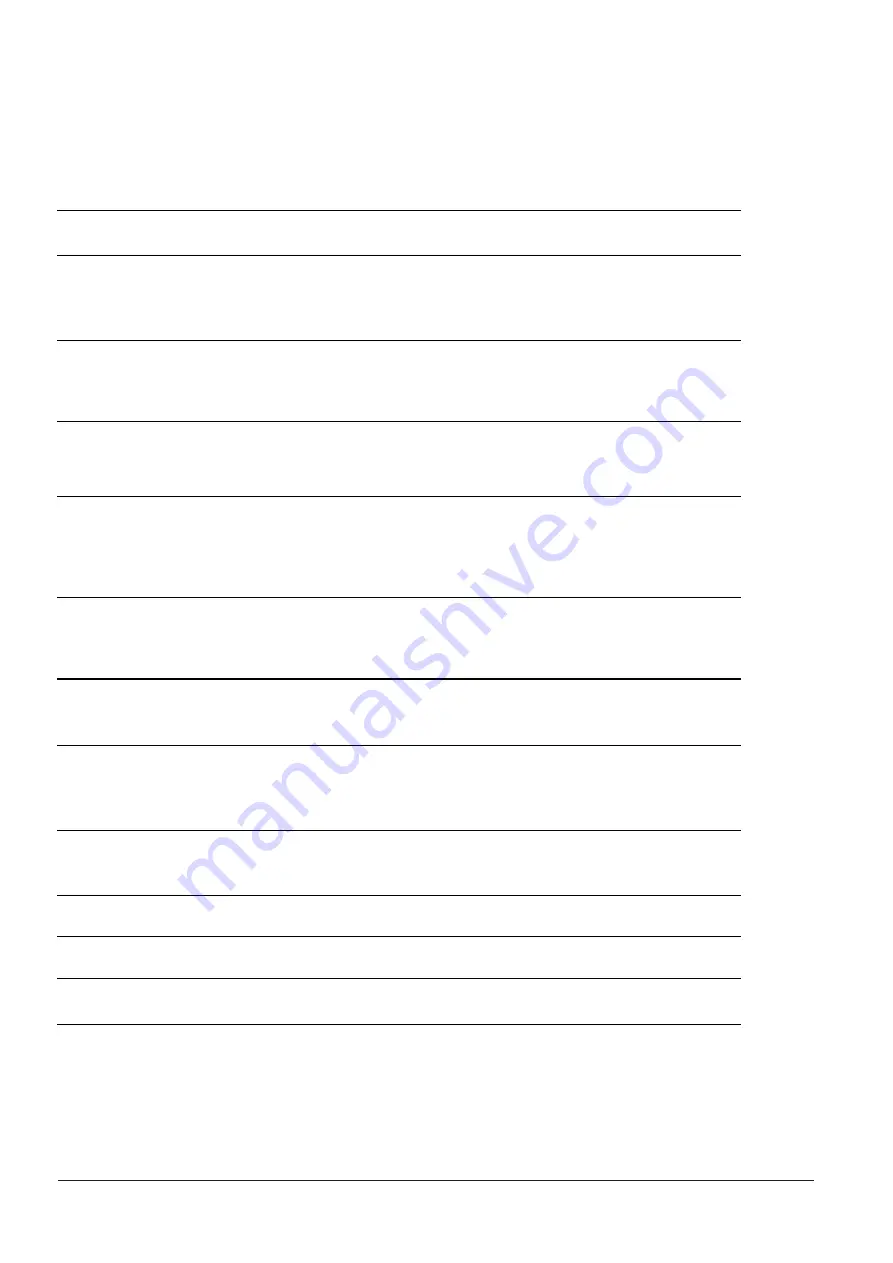
60
Problem
Solution
The printer is switched on but the LED
does not light up.
i
Check the power supply.
Please see the Section 2.4
The LED lights up red and printing is
interrupted.
i
Check the software settings (driver settings) or command codes.
i
Look for the error alert in the table in Section 3.3. Error Alerts.
i
Check whether the print mechanism is closed correctly.
Please see the Section 3.3
The label stock passes through the printer
but no image is printed.
i
Please make sure that the label stock is loaded the right side up
and that it is the suitable material.
i
Choose the correct printer driver.
i
Choose the correct label stock and a suitable printing mode.
The label stock jams during printing.
i
Clear the paper jam. Remove any label material left on the
thermal print head and clean the print head using a soft lint-free
cloth dipped in alcohol.
Please see the Section 6.1
There is no printed image on some parts
of the label.
i
Check whether there is any label material or ribbon stuck to the the
print head.
i
Check for errors in the application software.
i
Check whether the starting position has been set correctly.
i
Check the ribbon for wrinkles.
There is no printed image on part of the
label or the image is blurred.
i
Check the thermal print head for dust or other dirt.
i
Use the internal “~T” command to check whether the thermal print
head will carry out a complete print job.
i
Check the quality of the print medium.
The printed image is positioned
incorrectly.
i
Check whether there is paper or dust covering the sensor.
i
Check whether the label stock is suitable. Contact your supplier.
i
Check the paper guide settings.
Skipping labels during printing.
i
Check the label height setting.
i
Check whether there is dust covering the sensor.
i
Run the auto-detection function.
Please see the Section 3.2
The printed image is blurred.
i
Check the darkness setting.
i
Check the thermal print head for dust or dirt.
Please see the Section 6.1
The cutter does not cut off the labels in a
straight line.
i
Check whether the label stock is positioned straight.
The cutter does not cut off the labels
completely.
i
Check whether the label is more than 0.2 mm thick.
When using the cutter, the labels are not
fed through or cut off incorrectly.
i
Check whether the cutter has been correctly installed.
i
Check whether the paper guides are functioning correctly.
The label dispenser is not functioning
normally.
i
Check whether there is dust on the label dispenser.
i
Check whether the label stock is positioned correctly.
6
Maintenance and Adjustment
6.2 Troubleshooting
*
***
If any problems occur that are not described above, please contact your dealer.
1RWH






























