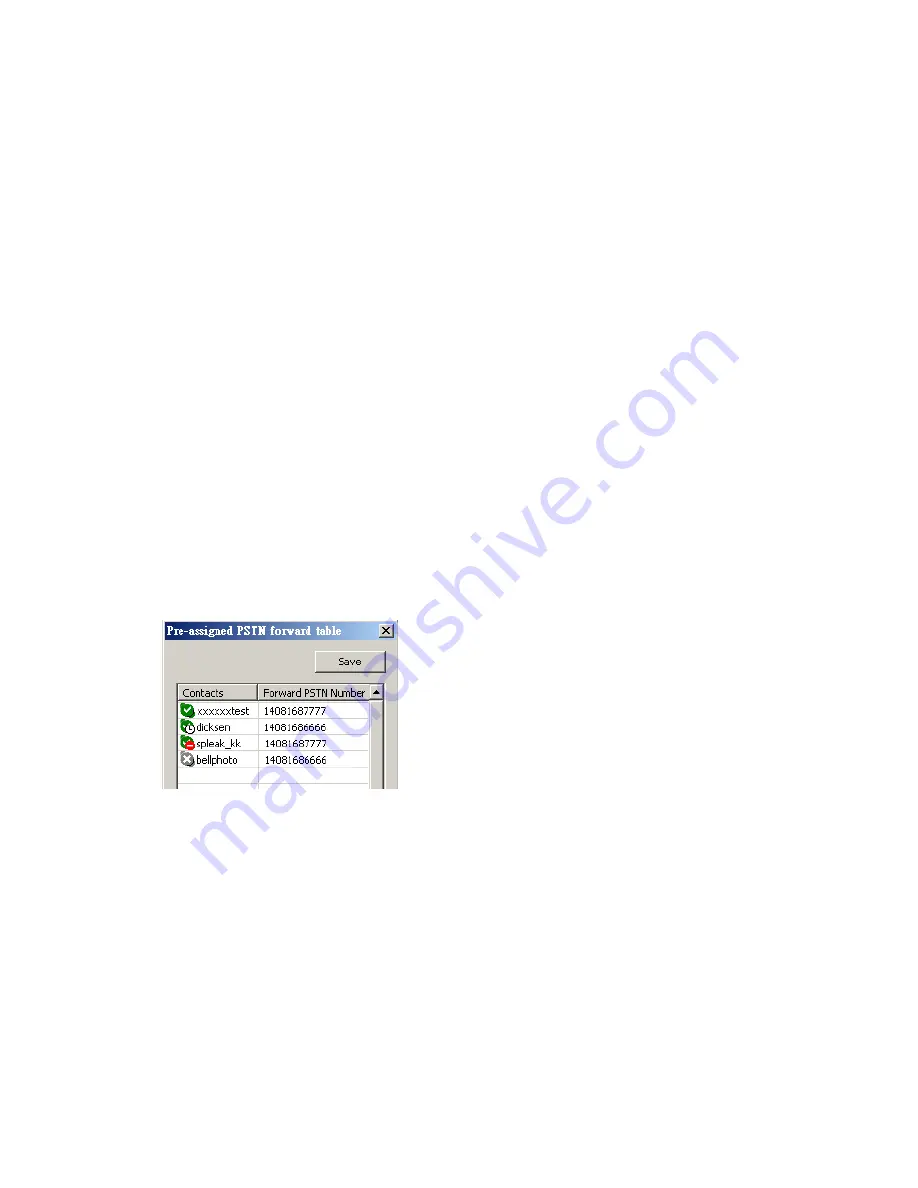
46
Password for any phone number
User needs to type up to 6 digits 0~9 Arabic numerals as password to prevent
unwanted PSTN call forwarding. This password can protect user from any unwanted
PSTN call forwarding. Suggest user to change password regularly to protect possible
password leak and only enable Call Forward function when it is necessary.
Forward prompt wave file
There is a default Forward prompt wave file( two “Beep” tones) to inform user it is
time to place a PSTN forward call when Forward to any phone number box is
checked. User can also record personal Forward prompt message in wave file and
browse the file to enable it.
Pre-assigned PSTN number
User can set a fixed PSTN number for Skype to PSTN call forward. With Forward
incoming Skype to PSTN function enabled, any incoming Skype call will be forwarded
to the Pre-assigned PSTN number if user doesn’t pick up the incoming call within the
preset Ring time before forward.
Pre-assigned PSTN forward table
In addition to one Pre-assigned PSTN number for all incoming Skype calls, user can
use the Pre-assigned PSTN forward table to assign different Skype contacts with
different PSTN forwarding numbers. User can type the forwarding numbers and click
Save button to keep the forward table settings for future usage as below figure.
4.3.8 Cheese Button Setting Page & Usage
This page includes setting for Cheese Button enable, “*” key delay time and
Refresh.
Cheese Button
User needs to make sure Cheese Button function is enabled by checking Cheese
Button box before using this function.
Default is enable.
“*” key delay time
Summary of Contents for SkyATA-102
Page 10: ...10 7 User can provide e mail address and country information and then click Sign In ...
Page 13: ...13 10 The next window will guide user to add friends to user s Skype contact list Click Next ...
Page 14: ...14 11 Then user can try to call friends Click Next ...
Page 16: ...16 13 Next Skype main window will pop up and user can start to enjoy Skype ...
Page 80: ...80 ...
Page 81: ...81 ...
Page 84: ...84 ...






























