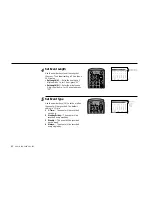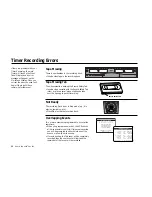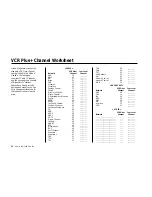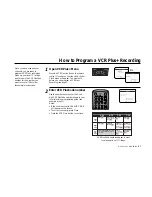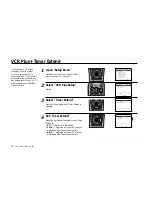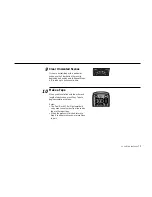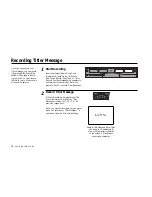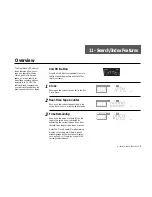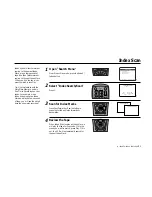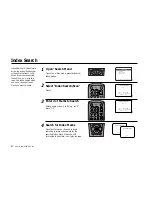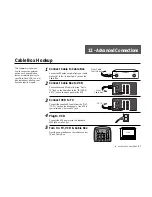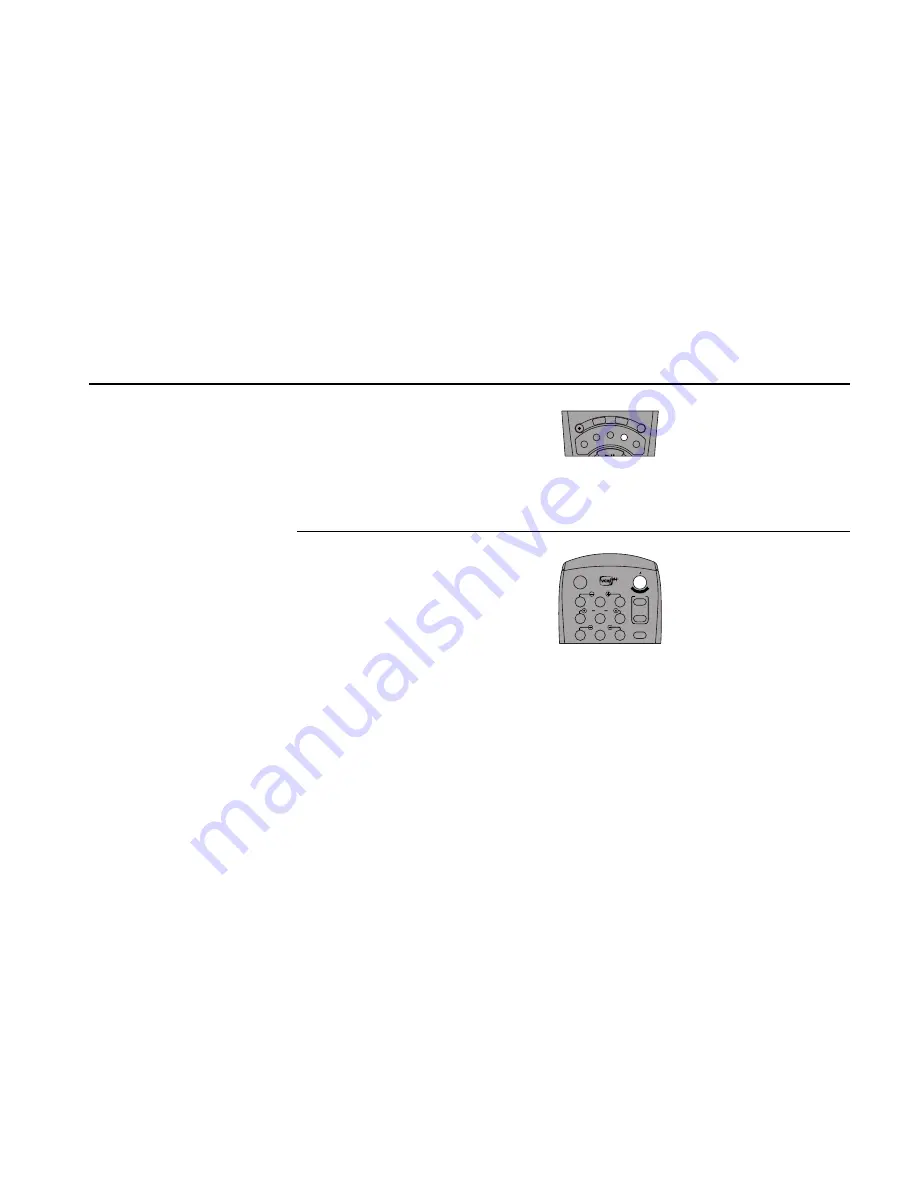
10 -
EDITING
FEATURES
73
9
Clear Unwanted Scenes
If you are not satisfied with a particular
scene, use the Clear button to erase its
beginning and ending points. Repeat Steps
6-8 to load up to 8 scenes at a time.
Make a Tape
When you are satisfied with the order and
length of each scene, press Copy Tape to
begin assembling the tape.
Notes:
• The Dual-Deck VCR will automatically
copy each scene in order from the source
tape to the target tape.
• When the process is finished, return to
Step 6 to add more scenes, or press Menu
to quit.
SP
/SL
P
VCR
Plus
+
SCENE
CLEAR
CLK/
CTR
REC
TV VIE
W
SEARCH/INDEX
•DISP
LAY
TITLE
000
09A
•E
NT
ER
10
1
2
3
4
5
7
8
9
AUTO
SHUTTLE
TRK
TRK
POWER
C
OP
Y TAPE
SLOW
6
•TV
VCR
TV/VCR
Summary of Contents for DDV9556
Page 13: ...4 DUAL DECK USER S GUIDE...
Page 21: ...12 DUAL DECK USER S GUIDE...
Page 45: ...36 DUAL DECK USER S GUIDE...
Page 59: ...50 DUAL DECK USER S GUIDE...
Page 67: ...58 DUAL DECK USER S GUIDE...
Page 95: ...86 DUAL DECK USER S GUIDE...