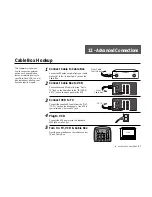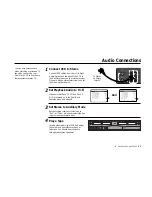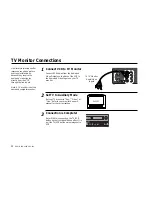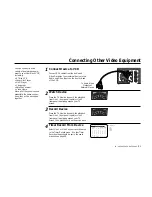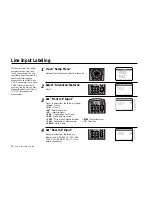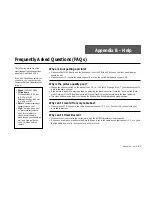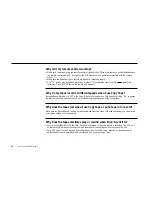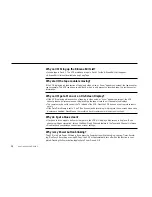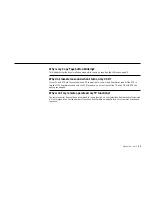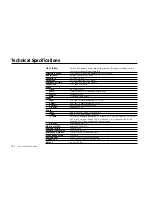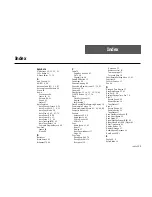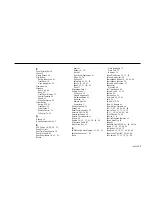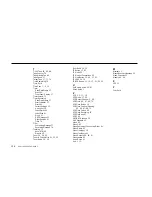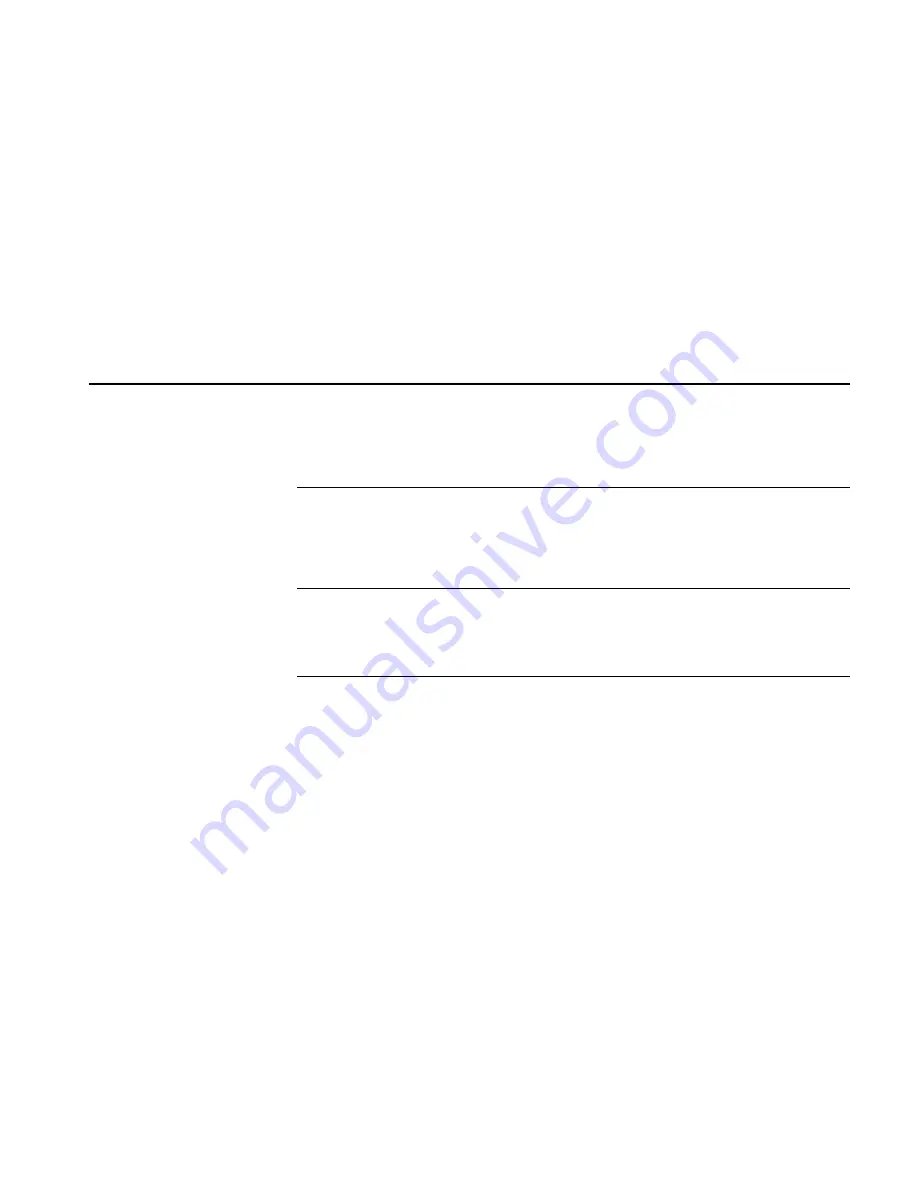
APPENDIX
B
-
HELP
97
Why does my on-screen display show “Error”?
This indicates a problem with the VCR tape mechanism. Turn the power off and on again to reset. If this does
not clear the error, unplug the VCR from the power outlet and inspect both tape slots for foreign objects, or for
jammed or crooked tapes.
Why can’t I eject a tape using my remote?
• Make sure Remote Eject is turned “On” in the Dual-Deck Features menu.
• If you have programmed scenes for editing in the 8-Scene Edit List, you cannot eject the tape in Deck 1 with
the remote control. This protects you from losing your scene programming. You can either clear the scenes
from the Edit List or press Stop/Eject on the front panel, which erases the scenes automatically.
Why can’t I reset the Deck 1 tape counter?
• If you have programmed scenes for editing in the 8-Scene Edit List, you cannot reset the Deck 1 tape
counter. This protects you from losing your scene programming. You can either clear the scenes from the
Edit List or press Stop/Eject on the front panel, which erases the scenes automatically.
Why doesn’t my VCR work?
• A strong static electricity shock or other unforeseen circumstances may cause the control system of your
Dual-Deck VCR to lock up. To reset the control system, first unplug the power cord from the wall outlet for
10 seconds and plug it in again.
• If this doesn’t restore all operations to normal, unplug the VCR again for 15 minutes. You will then need to
reset the clock (if the clock is still set, you haven’t unplugged it long enough).
• If these steps do not correct the problem, the Dual-Deck VCR must be serviced by an authorized service
center.
Summary of Contents for DDV9556
Page 13: ...4 DUAL DECK USER S GUIDE...
Page 21: ...12 DUAL DECK USER S GUIDE...
Page 45: ...36 DUAL DECK USER S GUIDE...
Page 59: ...50 DUAL DECK USER S GUIDE...
Page 67: ...58 DUAL DECK USER S GUIDE...
Page 95: ...86 DUAL DECK USER S GUIDE...