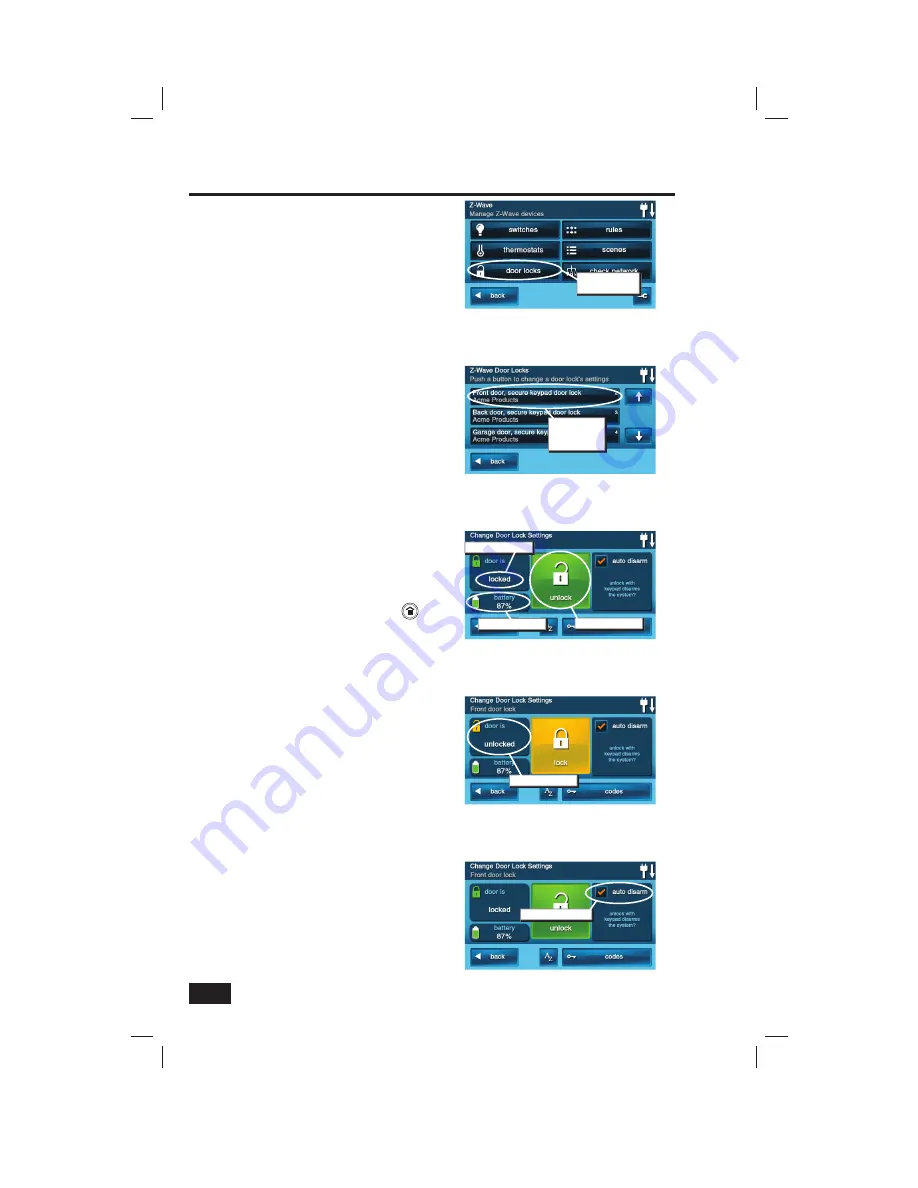
10
Basic Operation
Door Locks
Z-Wave door locks can be locked or unlocked
from the Control Panel, at the lock with the
lock’s keypad, or with the lock’s metal key.
The currently supported Z-Wave lock models
available are:
• Kwikset Smartcode Deadbolt
• Kwikset Smartcode Lever
• Yale Real Living Push Button Deadbolt
• Yale Real Living Touchscreen Deadbolt
• Schlage Wireless Keypad Deadbolt
• Schlage Wireless Keypad Lever
To control a Z-Wave door lock, use the following steps:
1.
From the Home Screen press the
SERVICES
button.
2.
From the Manage Z-Wave Devices Screen, press
the
DOOR LOCKS
button.
3.
A list of all installed door locks will be displayed.
If there are more than three door locks, use the
↑
or
↓
arrows to scroll the list.
4.
Press the display where the device is listed to
display the control buttons for the door lock.
5.
The upper left of the display shows the door
lock’s current status (locked or unlocked). The
lower left of the display shows the door locks
battery condition.
6.
To control the door lock, press the large
LOCK
or
UN-LOCK
action button.
7.
Press the
BACK
button three times or the
button on the Control Panel to exit Services.
✓
NOTE:
The Control Panel supports, but the
Schlage Wireless Keypad Deadbolt does
not support remote unlocking & locking.
Auto Disarm
The system supports an option to disarm the
Control Panel when the door lock is unlocked
from its keypad.
1.
On the Change Door Locks Settings Screen, check
the
AUTO DISARM
option to automatically
disarm the Control Panel whenever the door lock
is opened from the lock’s keypad.
✓
NOTE:
If the user has been setup with a
User Access Schedule, or if the user has
been disabled, the Control Panel will not
disarm if the user’s access is currently
invalid. The lock will still operate.
✓
NOTE:
If auto-disarm is enabled, it is not
recommended to arm the system away with
no delay. Doing so may cause the system
briefl y to trigger an alarm when the door is
unlocked, due to the (short) delay between the
door being unlocking and the panel disarming.
Manage Z-Wave Devices Screen
Press DOOR
LOCKS button
Door Lock Select Screen
Press door
lock’s device
button
Door Lock Settings Screen
Current condition
Battery status
Action button
Door Lock Screen After Pressing Un-Lock
Current condition
Auto Disarm Option
Auto disarm option



























