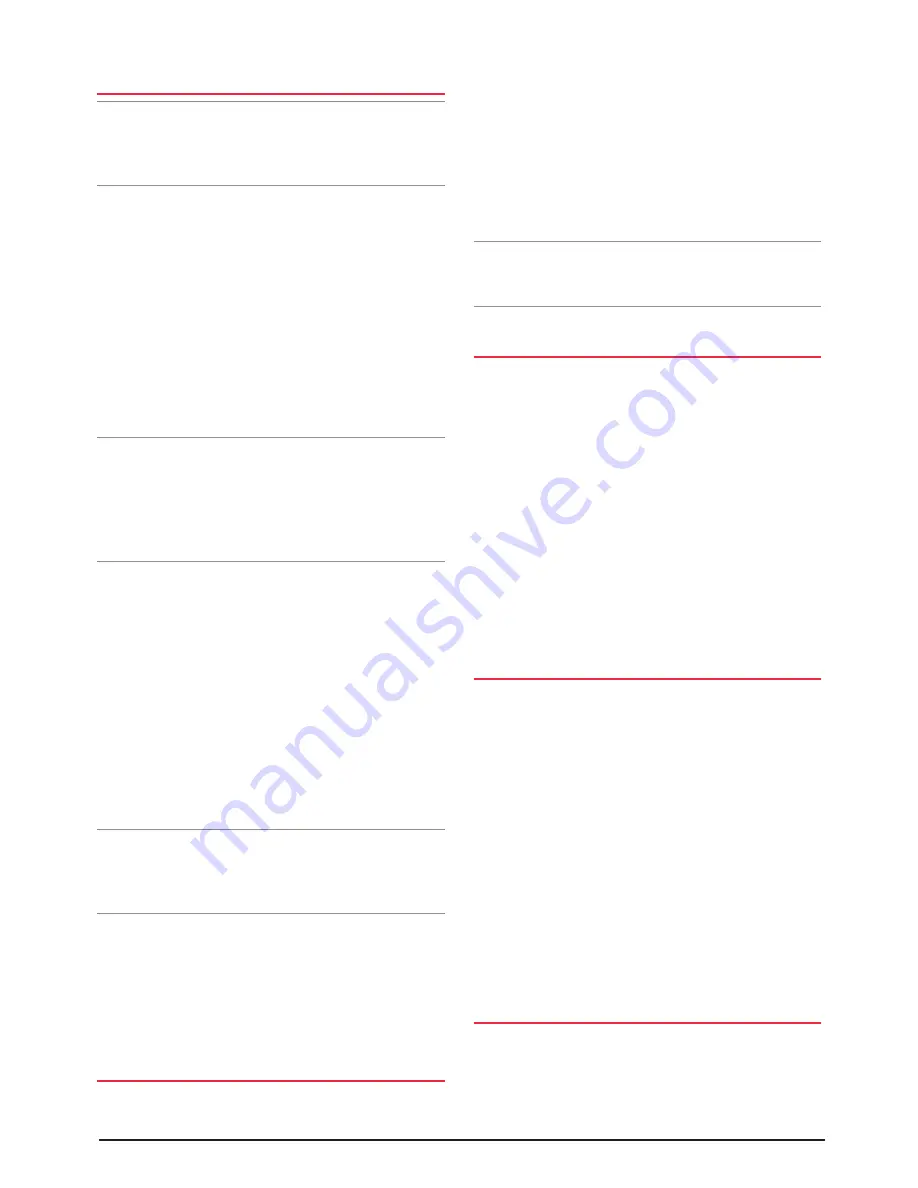
TX4400
INSTRUCTION MANUAL
PAGE 9
PROGRAMMING THE RECEIVE-ONLY
CHANNELS
Note:
When programming, rotate the Channel selector
SLOWLY . If you rotate the Channel selector too quickly, the
internal counter will not be able to keep up with you and
the frequency will not advance .
1 . Select the Channel number that you wish to program
(Channels 41 to 60) .
2 . Press and HOLD the Channel selector until the radio
beeps (about 2 seconds) . 'OFF' will appear to the right
of the Channel number indicating there is no
frequency installed .
3 . SLOWLY rotate the Channel selector CLOCKWISE one
click to activate frequency programming . 'OFF' will
disappear and '46500' will be displayed indicating a
frequency of 465 .000 MHz (the lower end of the radio's
frequency range) .
Note:
Because the display is only able to show the first 5
digits of the frequency, the last 'kHz' digit is not displayed .
However, since the frequency can only be selected in 25 kHz
steps, it is easy to 'guess' the actual frequency since the
missing digit will always alternate between
0 and 5 kHz .
e .g .
4 . Rotate the Channel selector SLOWLY in a clockwise or
counter-clockwise direction to set the desired frequency .
Each click of the Channel selector will advance or reduce
the frequency by 25 kHz . The maximum allowable
frequency you can select is 485 .000 MHz .
Note:
The radio is able to receive signals on the displayed
frequency the instant you select it . This feature allows
you to manually tune through the frequencies looking for
signals or active Channels in your area .
5 . To quickly step through the MHz, briefly press the
Channel
selector . A high beep will be heard . Now
rotating the
Channel
selector will adjust only the MHz
section of the frequency .
6 . To return to normal 25 kHz frequency steps press the
Channel
selector again . A low beep will be heard .
STORING THE SELECTED FREQUENCY
7 . Once the required frequency is displayed, press and
HOLD the
Channel
selector for about 1 .5 seconds . The
frequency will flash, then the radio will beep indicating
the frequency has been stored .
To program other frequencies, repeat steps 1 to 7 above .
Once you have programmed the required Channels, switch
the radio
OFF
to exit the programming mode .
Now when you switch the radio
ON
, you will be able
to select the usual 40 CB Channels plus the additional
Channels you have programmed .
Note:
There is no provision to transmit on the Receive-Only
Channels . If the
PTT
switch is pressed on a Receive-Only
Channel, the radio will emit a low beep .
EDITING YOUR PROGRAMMED RECEIVE
CHANNELS
The Receive-Only Channels you have programmed can
be edited at any time . You do not need to re-enter the
programming mode .
To edit a Receive-Only Channel:
1 . Select the required Channel .
2 . Press and hold the
Channel
selector until the radio
beeps (about 2 seconds) . The frequency stored in that
Channel will be displayed .
3 . Slowly rotate the
Channel
selector to select a new
frequency .
4 . To store the new frequency, press and hold the Channel
selector until the radio beeps .
DISABLING A RECEIVE-ONLY CHANNEL
If you no longer wish to display a Receive-Only Channel,
you can switch it OFF so the Channel number no longer
appears when selecting Channels .
1 . Select the receive-only
Channel that you wish to disable .
2 . Press and hold the
Channel
selector until the radio
beeps . The frequency will be displayed .
3 . Briefly press the
Channel
selector to select the MHz
frequency stepping mode . This will allow faster frequency
changing .
4 . Slowly rotate the
Channel
selector counter clockwise to
reduce the frequency until OFF is displayed .
5 . Press and hold the
Channel
selector to store the new
setting .
SCANNING
The additional receive Channels can be programmed into
your scan groups in the same way as your normal CB
Channels . Simply select the required receive-only Channel,
select the required scan group (Open or Group Scan), then
press and hold the
SCAN
button until the radio beeps .
Display Frequency
46800
468 .000 MHz
46802
468 .025 MHz
46805
468 .050 MHz
46807
468 .075 MHz
46810
468 .100 MHz
























