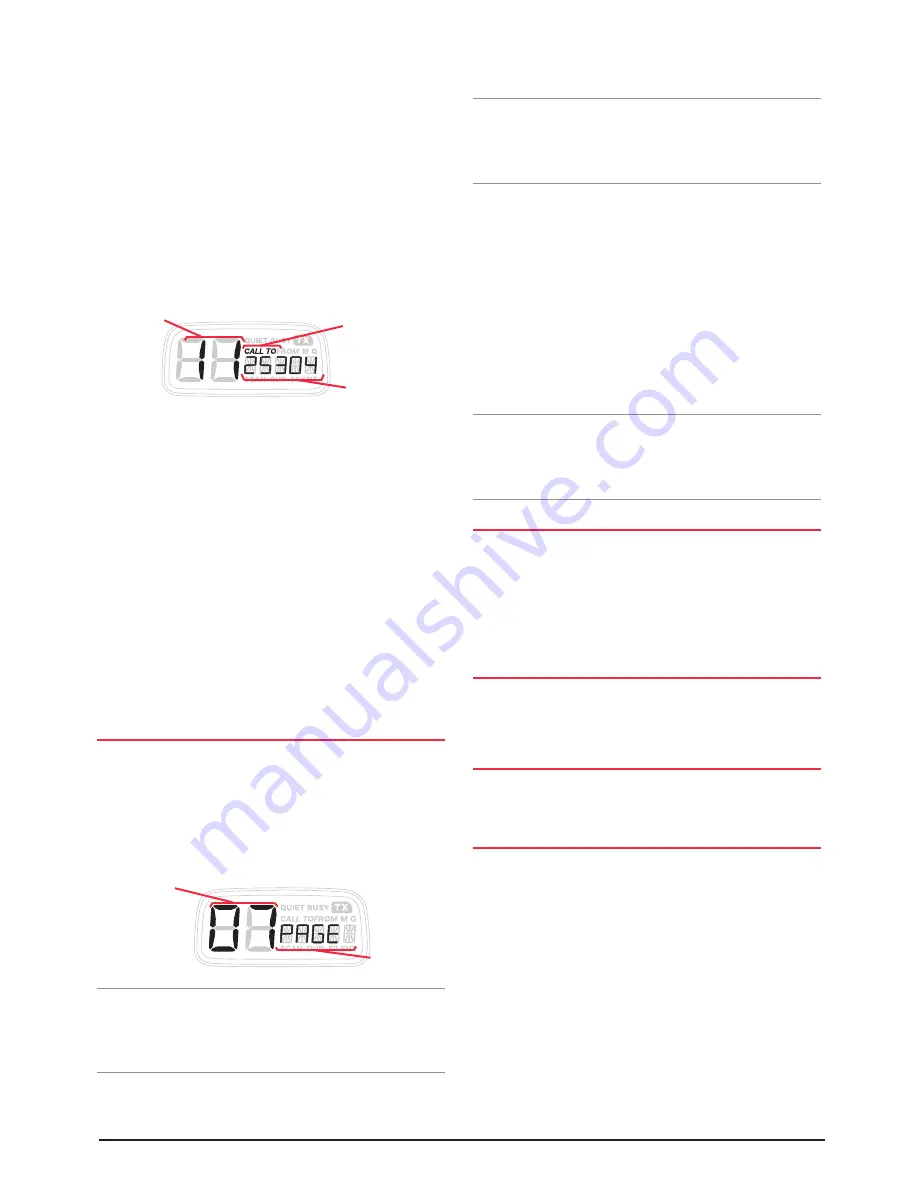
PAGE 16
INSTRUCTION MANUAL
TX4400
programmed in the same way as other Selcall Idents .
1 . Press the
CALL
button to select the ‘CALL TO’ mode .
‘CALL TO’ will be displayed with a memory location
number on the left and an associated 5 digit Selcall
Ident or ALPHA Name on the right .
2 . Rotate the
Channel
switch to select the memory
location 11 . If your radio is in ALPHA mode, PAGER will
be displayed . This is a fixed ALPHA name for the Paging
memory and cannot be changed . If necessary, briefly
press the
F
key followed by the
ALPHA
key to select the
IDENT display mode .
3 . Enter the required Selcall ident as follows:
(a) Briefly press the
Channel
knob . The right-hand
digit of the Selcall Ident will flash .
(b) Rotate the
Channel
knob to select the required
number in the flashing digit position . (c) Briefly
press the
Channel
knob again to select the next
digit position .
(d) Repeat steps (b) and (c) to program all 5 digits as
required .
4 . Now press and hold the
Channel
knob . The Selcall Ident
will flash for a few seconds, then the radio will beep as
the Ident is stored in the Paging memory .
MONITORING A SINGLE CHANNEL WHILE
IN PAGE MODE
To monitor a single channel in the Page mode:
1 . Select the required channel using the channel switch .
2 . Briefly press the
F
key followed by the
PAGE
key . 'PAGE'
will be displayed along with the selected channel . The
page mode is now active .
Note:
The display lighting will extinguish after 10 seconds
to conserve power in case the radio is to be left in Page
mode for an extended period . This also makes the radio less
visible if it is left in an unattended vehicle at night .
Once the Page mode is selected, you can transmit and receive
on the selected channel in the usual way . However, the
Channel
switch and the
SCAN
,
OS/GS
,
DUP
and
CALL
keys are disabled .
Note:
If the selected channel has been tagged for Quiet
operation, the QUIET mode will be automatically selected and
QUIET will be displayed . In this case, you will not be able to
transmit .
If you Selcall Ident is received on the selected
channel:
Your TX4400 will send an acknowledge beep back to the
caller then change to the Paging channel and transmit the
Page Ident . It will finally return to the selected channel,
sound the alarm and display the Ident or Alpha Name of
the caller .
Meanwhile the other receiver will be beeping to tell you
that someone has called you . You can then return to your
TX4400, identify the caller’s Ident and return the call .
Note:
Before transmitting on the Paging channel, the
TX4400 will check the channel for activity and will not
transmit if the channel is in use . Only when the channel is
clear will the paging Ident be sent .
SCANNING IN PAGE MODE
1 . Select the required
SCAN
group, program the required
channels and then briefly press the
SCAN
key . The radio
will begin scanning .
2 . Now briefly press the
F
key followed by the
PAGE
key .
'PAGE' will be displayed .
USING OPEN SCAN
If the radio is scanning in the Open Scan mode, you will
not be able to transmit unless the scan has stopped on a
busy channel .
USING GROUP SCAN
If the radio is scanning in the Group scan mode, you can transmit
on the Priority channel at any time .
USING THE QUIET MODE
If any channels have been tagged for Quiet operation, the
QUIET mode will be automatically selected and 'QUIET' will
be displayed . You will not be able to transmit .
If while scanning on any channel, your Selcall Ident is
received:
The TX4400 will stop scanning on that channel, send an
acknowledge beep back to the caller then change to the
Paging channel and transmit the Page Ident . It will finally
return to the channel, sound the alarm and display the
Ident or Alpha Name of the caller .
Meanwhile the other receiver will be beeping to tell you
that someone has called you . You can then return to your
Enter
Pager Ident
Call To
Mode
Select Memory Location 11
Selected
Channel
Page
Mode
Selected























